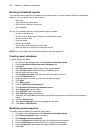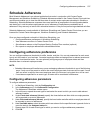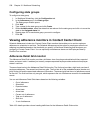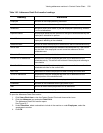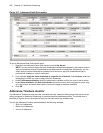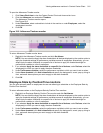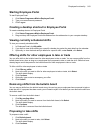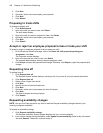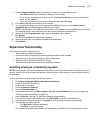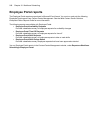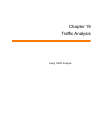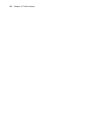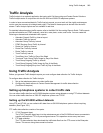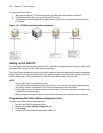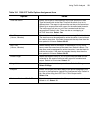544 Chapter 18 Workforce Scheduling
4. Click Next.
5. Optionally, add a note to accompany your proposal.
6. Click Next.
7. Click Submit.
Proposing to trade shifts
To propose to trade a shift
1. Click Bulletin board.
2. Next to the shift you want to take, click Select.
The shift details display.
3. Next to the shift you want to propose for trade, click Select.
4. Optionally, add a note to accompany your proposal.
5. Click Next.
6. Click Submit.
Accept or reject an employee proposal to take or trade your shift
To accept or reject an employee proposal to take or trade your shift
1. On the Employee Portal home page, next to You have <#> shift proposals pending your
acceptance, click View.
The Proposals window displays.
2. Next to the proposal you want to view, click Select.
The proposal details display with any relevant employee notes.
3. Click Accept to accept the proposed shift change. Otherwise, click Reject to reject the proposed shift
change.
Requesting time off
To request time off
1. Click Request time off.
The Request time off window displays, including a list of any time off you have already scheduled.
2. Click Request time off.
3. Select a time off type from the list.
4. Click Next.
5. Specify the time off start and end times.
6. Click Next.
7. Optionally, add a note to accompany the time off request.
8. Click Next.
The time off request summary displays.
9. Click Submit.
Requesting availability changes
NOTE: You can click Clear request at any time to reset the Request availability change window to your
currently configured availability.
To request an availability change
1. Click Request availability change.
The Request availability change window displays with your current availability.
2. If you need to change existing availability, under Update current availability, select a day of the week
and click Remove. Otherwise, continue to step 3.