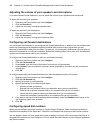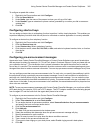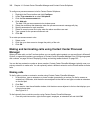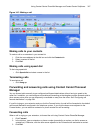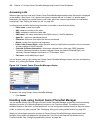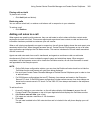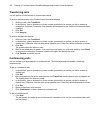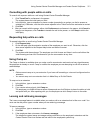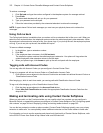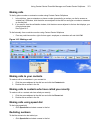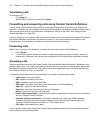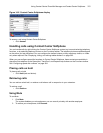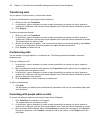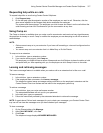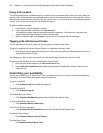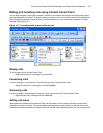372 Chapter 14 Contact Center PhoneSet Manager and Contact Center Softphone
To retrieve a message
1. Click Dial pad and type the number configured in the telephone system for message retrieval.
2. Press Enter.
The automated attendant will ask you for your password.
3. Type your password on the dial pad.
4. Follow the instructions provided by the automated attendant to retrieve the message.
NOTE: If agents leave Call me back messages you must use your physical phone set to retrieve the
messages.
Using Call me back
The Call me back feature is available when you make a call to an extension that is idle or on a call. When you
select the Call me back button, the telephone system monitors the called employee’s other extension. When
the employee’s other extension returns to idle, your phone rings. If you pick up the call, the employee’s phone
will ring. If you do not pick up the call, the callback will expire.
To leave a callback message
1. In the dial box, type an extension number.
2. Click Dial.
3. If the employee does not answer, click Call me back.
The telephone system monitors the called employee’s extension. Your phone will rings when the
called employee’s other extension returns to the idle state.
4. When your phone rings, click Answer to pick up the call and speak with the employee.
Tagging calls with Account Codes
You can tag calls with Account Codes you pre-configure in Contact Center Client.
To tag an in-progress call with an Account Code or a Classification Account Code
• Click the down arrow adjacent to the Account Code button and select a traditional Account Code or a
Classification Account Code.
After hanging up, while in work timer mode, you can tag calls with Classification Account Codes.
To tag a call, after hanging up, with a Classification Account Code
1. Click the down arrow adjacent to the Account Code button.
2. Select After Call Classification and select the appropriate Classification Account Code from the
drop-down list.
Making and terminating calls using Contact Center Softphone
When you make calls, on the Functions toolbar you can readily select from contacts you pre-configure in
Microsoft Outlook, or speed dial numbers you configure in Contact Center Softphone. See “Configuring speed
dial numbers” on page 364 and “Displaying, hiding, and retiring toolbar buttons” on page 362.
You can dial any extension number or phone number. Contact Center Softphone typically uses your primary
extension to make calls. You can optionally select a different extension on the Phone toolbar to make calls.
For information on how to use the superkey and phone book functionality of Contact Center Softphone, refer
to the 5220 IP Phone User Guide at http://edocs.mitel.com/UG/Index.html.