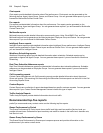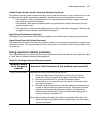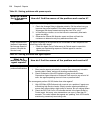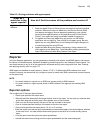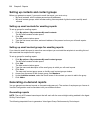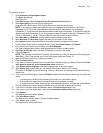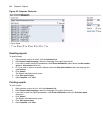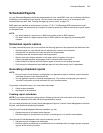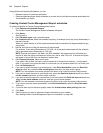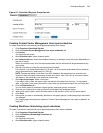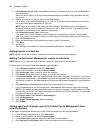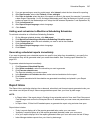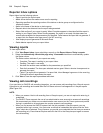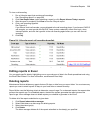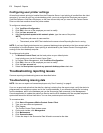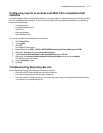264 Chapter 8 Reports
Using Workforce Scheduling Schedules, you can
• Generate reports on employee schedules.
• Distribute agent/employee report schedules to yourself and to individual employees associated with
the schedules you select.
Creating Contact Center Management Report schedules
To create a schedule for Contact Center Management reports
1. Click Reporter=>Scheduled Reports.
The Contact Center Management Report schedules tab opens.
2. Click Next>>.
See Figure 8-3.
3. After Schedule name, type a schedule name.
4. After Schedule will run, select the schedule frequency, for example, every day, every Wednesday, or
the start of month.
When you select the day, all of the reports associated with the schedule will be generated that day,
every week.
5. After at, click the time of day the schedule will be activated.
For example, if you select Wednesday at 7:00 A.M., all of the reports associated with the schedule
will be generated every Wednesday at 7:00 A.M.
NOTE: Reports are based on the data in the SQL database. We recommend you schedule your
reports for after the nightly maintenance routine runs, that is, after 2:00 A.M., to ensure the reports
are based on the entire day’s raw telephone system data.
6. After Reports time span, select a time span.
If you select Year to date, the report output includes all of the days from January 1 to the present
date. If you select From given start date to current date you will produce reports for your fiscal year.
7. Click the Distribution tab.
8. If you want to email the report to a contact group, under Excel distribution, select the Email the
report to check box, select the this contact group check box, and then select a group.
NOTE: You add contacts and contact groups to the email to list under My options=>My contacts.
9. If you want to email the report to one contact only, select the Email the report to check box, select
the this contact check box, and then select a contact.
10. If you want to email the report to a contact that is not listed, select the Email the report to check box,
select the this email address check box, and then type an email address.
NOTE: You add contacts and contact groups to the email to list under My options=>My contacts.
11. If you want to print the report spreadsheet, under Excel distribution, select the Print the report
check box.
12. If you also want to print the report graphs, select the Include charts when printing check box.
13. Click Save.
14. Add the reports you want to generate using the schedule you just created.
See “Adding Contact Center Management reports to schedules” on page 266.