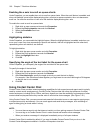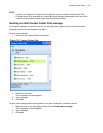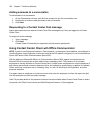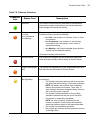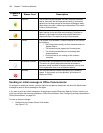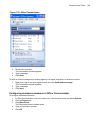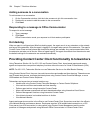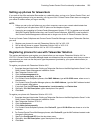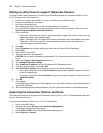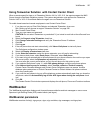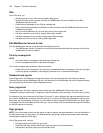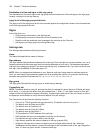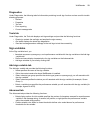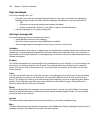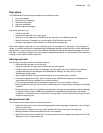226 Chapter 7 Real-time Monitors
Setting up soft phones to support Teleworker Solution
To set up Contact Center Softphone or Contact Center PhoneSet Manager for Teleworker Solution V4.5 or
V5.0.12.0 support on a client computer
1. Consult your network administrator to confirm your soft phone extension number.
2. Ensure your headphone is connected.
3. Run Client Component Pack.
See “Installing the latest version of Client Component Pack” on page 43.
4. If you are installing software on the client computer for the first time, go to step 5. Otherwise, click
Start=>Programs=>Mitel=>Client Role Selector.
5. Click a client role.
• Supervisor—The Supervisor role is for supervisors and managers who monitor devices, such as
agents and queues, and schedule agents.
• Agent—The Agent role is for agents who monitor themselves and/or other agents and queues.
• Power user—The Power user role is for employees who may perform the functions of a
supervisor, agent, and administrator.
6. Click Next.
7. Select Teleworker and all other options you need, such as Contact Center Softphone.
8. Click Finish.
9. Start Contact Center Client.
10. Type your user name and password.
CAUTION: Do not select “Remember my credentials” if you intend to work both at the office and from
home.
11. Select the Connect using Teleworker check box.
12. Click Change Teleworker settings.
13. After Teleworker IP address, type the IP address of the Teleworker Server.
14. If you use Secure Socket Layer, select SSL.
15. After Phone MAC address, select the phone type you will use for teleworking:
• If you have a desk phone, select Desk phone and type the MAC address located on a sticker
under your desk phone.
• If you have a soft phone, select Soft phone, type your soft phone extension number, and click
Get MAC Address.
16. Click OK.
17. Click Log on.
A message stating “Waiting for certificate approval. You may need to call your system administrator to
approve the certificate.”
18. After the aforementioned message appears, call your system administrator for certificate approval.
Approving the Teleworker Solution certificate
The system administrator must approve the Teleworker Solution V4.5 or V5.0.12.0 certificate before the agent
can use Teleworker Solution.
To approve the Teleworker Solution V4.5 or V5.0.12.0 certificate
1. Log on to the MAS Server.
2. In the left pane under Security, select Certificate Management.
The Manage Certificates window opens.
3. Under Queued CSRs, select the certificate that needs approval.
4. Select Approve or Revoke.