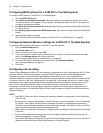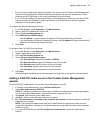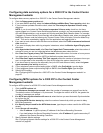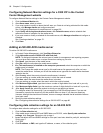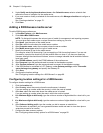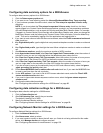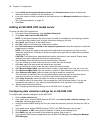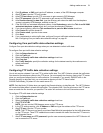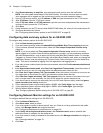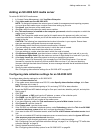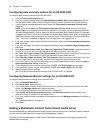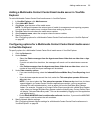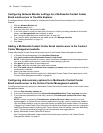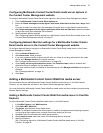90 Chapter 6 Configuration
4. Under Notify me during these business hours, after Schedule name, select a schedule that
reflects the hours of operation for the media server.
5. If you must create or modify a schedule for the media server, click Manage schedule and configure a
schedule.
See “Creating schedules” on page 171.
6. Click Save.
Adding an SX-2000 UCD media server
To add an SX-2000 UCD media server
1. In Contact Center Management, click YourSite=>Enterprise.
2. Click Add a media server=>SX-2000 UCD.
NOTE: To distinguish between the various types of media for management and reporting purposes,
you must give each media server a unique name when setting up your site.
3. After Name, type the name of the media server.
4. After Site, select the site where the media server resides.
5. After This media server is installed on the computer you named, select the computer on which the
media server is installed.
NOTE: The Change the media server type for this media server list appears only after you have
saved the media server. It allows you to edit the media server type after the media server has been
added to the site.
CAUTION: The following four steps determine location information in your reports. Ensure these
steps are accurately configured to ensure accurate reporting.
6. After Country, select the country where the media server is located.
If you are setting up a node, select the country in which the node is located.
7. After Area, select the area where the media server is located.
If you are setting up a node, select the area in which the node is located.
8. After Minimum digits dialed, type the minimum number of digits dialed for a local call in your city.
9. After Maximum digits dialed, type the maximum number of digits dialed for a local call in your city.
10. After Outbound call digits, type the number you dial to access an outside line.
This information is required if you use a general business model and want to view when phone
extensions are active or inactive or if you have the Contact Center Softphone option.
11. After Apply license for, select the product for which you are applying a license.
For example, select Call Accounting if you are applying a Call Accounting license. If you are not
licensed for the product or if you have no remaining licenses, that check box will not appear.
12. Specify the data collection settings.
See “Configuring data collection settings for an SX-2000 UCD” on page 90.
Configuring data collection settings for an SX-2000 UCD
To configure data collection settings for an SX-2000 UCD
1. Click the Data collection tab.
2. If the media server streams SMDR data over RS-232, under Specify data collection settings, click
Com port. Otherwise skip to step 4.
3. Accept the default SMDR settings for Com port, baud rate, data bits, parity bit, and stop bits. Skip to
step 13.
4. If the media server streams SMDR data over TCP/IP, click TCP. Otherwise, skip to step 7.
5. Click IP address, or DNS, and type the IP address, or name, of the collection point.
6. After SMDR, type the port number of the telephone system. Skip to step 13.
7. If you have the Call Accounting application and use Mitel OPS Manager, click Enterprise Manager
(OPS Manager).