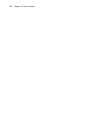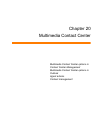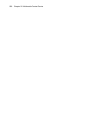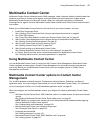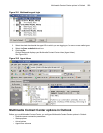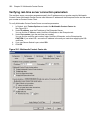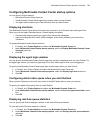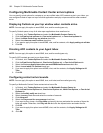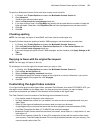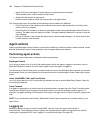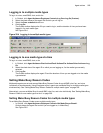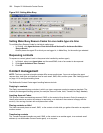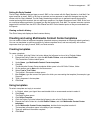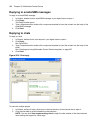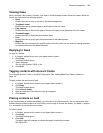562 Chapter 20 Multimedia Contact Center
Configuring Multimedia Contact Center arrival options
You can specify arrival options for contacts so you are notified when ACD contacts arrive in your inbox: you
can configure Outlook to open on top of all other applications and play unique sound files when contacts
arrive.
Displaying Outlook as your top window when contacts arrive
NOTE: You can apply this option to email/SMS, chat, and fax media types only.
To specify Outlook opens on top of all other open applications when emails arrive
1. In Outlook, click Tools=>Options and select the Multimedia Contact Center tab.
2. Click the Email arrival options tab, Chat arrival options tab, or Fax arrival options tab.
3. Select the Make Outlook my top window check box.
4. Select the unless an email is active check box.
5. If you want to apply this option to email/SMS, chat, and fax contacts, click Apply settings to all tabs.
6. Click OK.
Directing ACD contacts to your Agent Inbox
NOTE: You can apply this option to email/SMS, chat, and fax media types only.
To specify ACD contacts are sent to your Agent Inbox
1. In Outlook, click Tools=>Options and select the Multimedia Contact Center tab.
2. Click the Email Arrival Options tab, Chat Arrival Options tab, or Fax Arrival Options tab.
3. Select the Go to my Agent Inbox when an email/SMS/chat/fax arrives check box.
4. Select the and when it is finished check box.
5. If you want to apply this option to email/SMS, chat, and fax contacts, click Apply Settings to All
Tabs.
6. Click OK.
Configuring contact arrival sounds
NOTE: You can apply this option to email/SMS, chat, multi-chat, and fax media types only.
To specify a Multimedia Contact Center contact arrival sound file
1. In Outlook, click Tools=>Options and select the Multimedia Contact Center tab.
2. Click the Email Arrival Options tab, Chat Arrival Options tab, Multi-Chat Options, or Fax Arrival
Options tab.
3. Select the Audibly notify me check box.
4. Select the every check box and select the number of seconds.
5. Click Advanced.
6. Select the Play sound for new message check box.
7. If you want to play a beep, click Play beep and specify the tone and select the number of times the
beep will repeat. Otherwise, click Play wav file and click the ellipses button and select the file.
8. Click OK.
9. If you want to apply this option to email/SMS, chat, and fax contacts, click Apply Settings to All
Tabs.
10. Click OK.