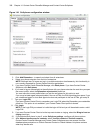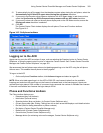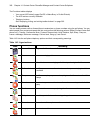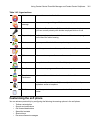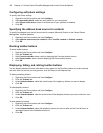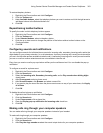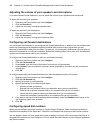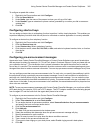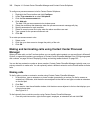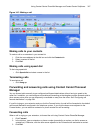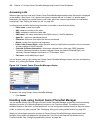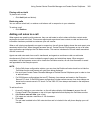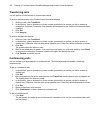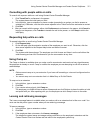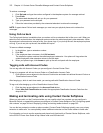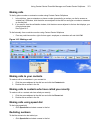366 Chapter 14 Contact Center PhoneSet Manager and Contact Center Softphone
To configure a pre-announcement rule for Contact Center Softphone
1. Right-click the Phone toolbar and click Configure.
2. Under This extension is a, select Soft phone.
3. Click the Pre-announcement tab.
4. Click Add rule.
The Add / Edit pre-announcement rule window opens.
5. Select the conditions that determine when the pre-announcement message will play.
6. Specify parameters for each condition.
7. Select or record a wave file to play when the above conditions are met.
8. Type a name for the pre-announcement rule.
9. Click OK.
To re-order pre-announcement rules
1. Select a rule.
2. Click the up or down arrow to change the priority of the rule.
3. Click OK.
Making and terminating calls using Contact Center Phoneset
Manager
When you make calls, on the Functions toolbar you can readily select contacts you pre-configure in Microsoft
Outlook, or speed dial numbers you configure in Contact Center PhoneSet Manager. See “Configuring speed
dial numbers” on page 364 and “Displaying, hiding, and retiring toolbar buttons” on page 362.
You can dial any extension number or phone number. Contact Center PhoneSet Manager typically uses your
primary extension to make calls. You can optionally select a different extension on the Phone toolbar to make
calls.
Making calls
To dial by phone number or extension number using Contact Center PhoneSet Manager
1. In the dial box, type an extension or phone number (preceded by a number you dial to access an
outside line). Otherwise, click the down arrow adjacent to the dial box and type a number or extension
on the dial pad.
2. Click Dial.
3. If you want to view the call details window, click the down arrow adjacent to the box that displays your
current phone state.
See Figure 14-3.
To dial internally from a real-time monitor using Contact Center PhoneSet Manager
• From any real-time monitor, right-click an agent, employee, or extension cell and click Call.