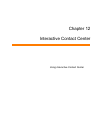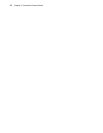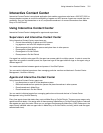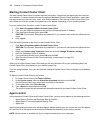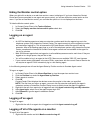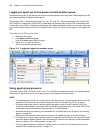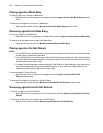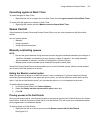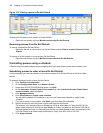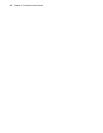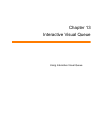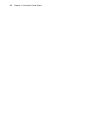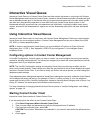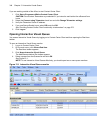Using Interactive Contact Center 337
Cancelling agents in Work Timer
To cancel an agent in Work Timer
• Right-click the cell of an agent who is in Work Timer and click Agent control=>Cancel Work Timer.
To cancel all of the agents on a monitor in Work Timer
• Right-click the monitor and click Monitor control=>Cancel Work Timer.
Queue Control
Using Interactive Contact Center and Contact Center Client, you can control queues on the Queue Now
monitor.
You can control queues
• Manually
• Using a schedule
• Using a Queue control plan
Manually controlling queues
NOTE:
• You can see queue statistics during business hours as long as the business schedule you configure in
YourSite=>Schedule is consistent with your company’s hours of operation. You assign business-
hours schedules to queues in YourSite=>Configuration=>Queue=>Queue.
• Manual queue control overrides queue schedules and queue control plans.
Interactive Contact Center Queue control enables you to control individual queues. Monitor control enables
you to control all of the queues on a monitor.
Hiding the Monitor control option
When you right-click a device on a real-time monitor a menu is displayed. If you have Interactive Contact
Center and you are permitted to use agent and queue control, you will see a Monitor control option on this
menu. If you do not use Monitor control, you can hide this option so it is not displayed on the menu.
To hide the Monitor control option
1. In Contact Center Client, click Tools=>Options.
2. Select the Display monitor device control option check box.
3. Click OK.
Placing queues in Do Not Disturb
Using manual queue control, you can place queues in and remove queues from Do Not Disturb on the Queue
Now monitor. A call will not enter a queue that is in Do Not Disturb. The call is sent to an unavailable answer
point programmed in the telephone system.
To place a queue in Do Not Disturb
• Right-click the cell of an active queue and click Queue control=>Set Do Not Disturb.
See Figure 12-2.