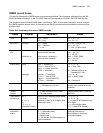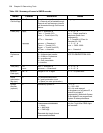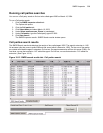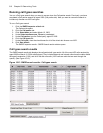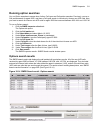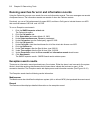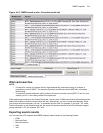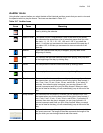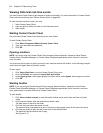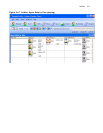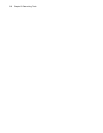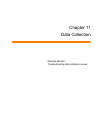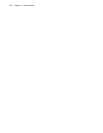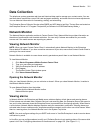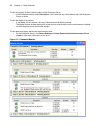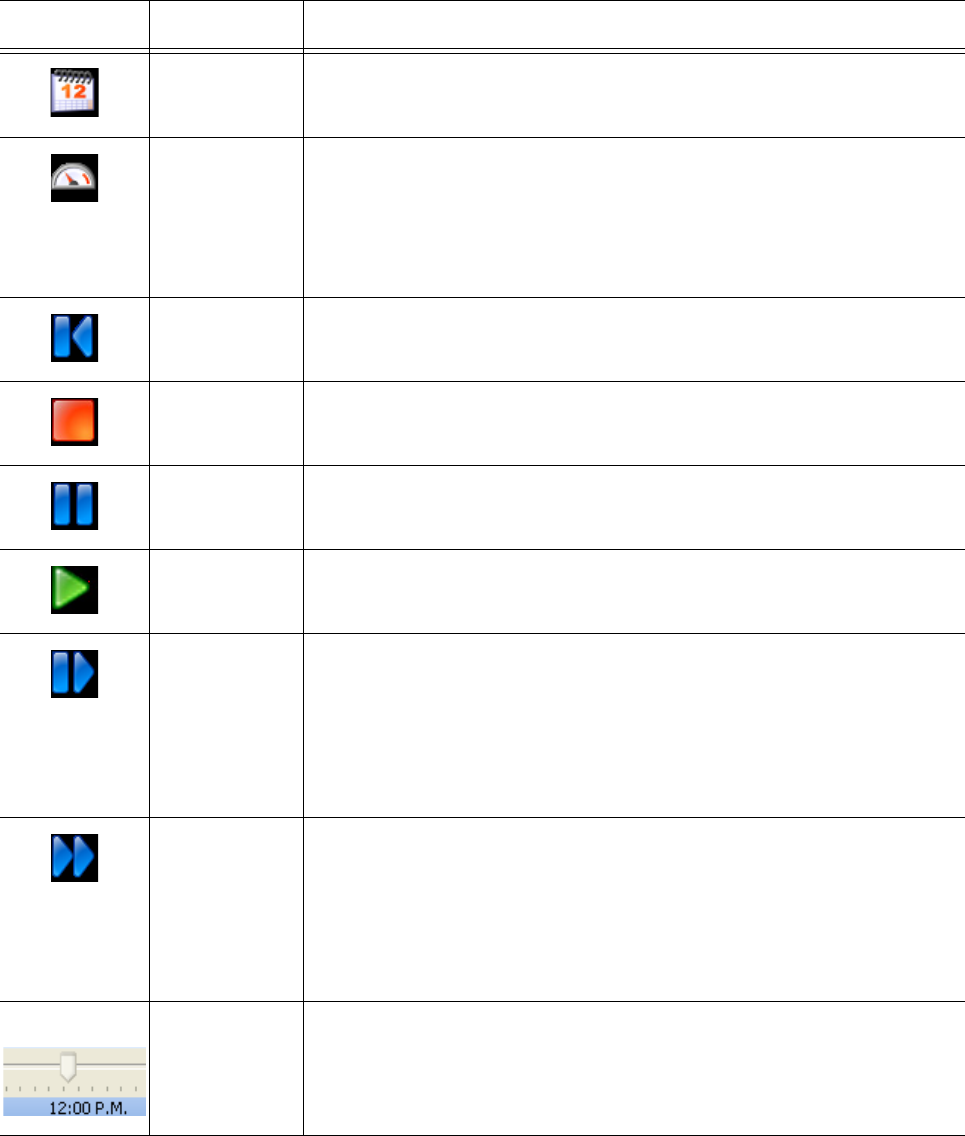
Auditor 315
Auditor icons
Using Auditor’s second toolbar you select the date of the historical real-time events that you want to view and
the speed at which to play the events. The icons are described in Table 10-7.
Table 10-7 Auditor Icons
Icon Term Meaning
Calendar You can select the date of the historical real-time events that you want to
view by clicking the calendar.
Speed of audit The Speed of audit is expressed as a ratio of real-time to play speed.
You can select the speed from a list of ratios that opens when you click
the clock: 1:1, 1:2, 1:5, 1:10, 1:30, 1:60, and 1:120. If you select the
ratio1:1, it will take you one second to view one second of the past day. If
you select 1:60, it will take you one second to view one minute of the
past day.
Rewind If you click Rewind when the play is stopped, you jump back to the
beginning of the day.
Stop You can stop the real-time historical events from playing, and jump back
to the beginning of the day, by clicking Stop.
Pause You can pause the real-time historical events by clicking Pause.
Play You can play the real-time historical events by clicking Play.
Step forward You can select the increment (in seconds) you will advance from a list
that opens when you click the down arrow to the right of Step forward: 1
sec, 2 sec, 5 sec, 10 sec, 15 sec, 30 sec, and 45 sec. If you select 30
seconds, then when the play is stopped, you can step forward in 30
second increments each time you click Step forward. When you reach
the end of data for that day, you will automatically jump to the end of the
day.
Jump forward You can select the increment (in minutes) you will advance from a list
that opens when you click the down arrow to the right of Jump forward: 1
min, 2 min, 5 min, 10 min, 15 min, 30 min, and 60 min. If you select 10
minutes, then when the play is stopped, you can jump forward in 10
minute increments each time you click Jump forward. When you reach
the end of data for that day, you will automatically jump to the end of the
day.
Slider As you view the events of the day, the slider indicates the time at which
the events occurred. The length of the slider represents the length of the
day for which you are viewing historical real-time events.