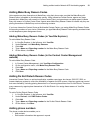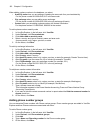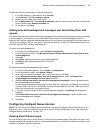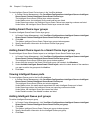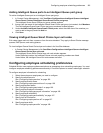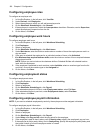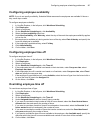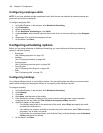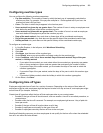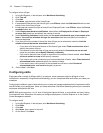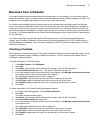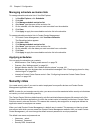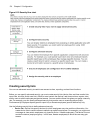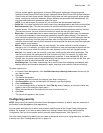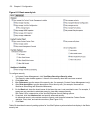Configuring scheduling options 169
Configuring overtime types
You can configure the following overtime parameters:
• Pay rate multiplier—The number of times by which the basic pay is increased to calculate the
overtime pay rate. For example, if the pay rate multiplier is 1.5 and applied to $10 per hour, the
overtime pay rate is $15 per hour
• Color—The color in which the job appears in the time bar pane
• Hours worked in a given day are greater than—The number of hours in a day an employee must
work before the employee is paid at the overtime pay rate
• Hours worked in a given week are greater than—The number of hours in a week an employee
must work before the employee is paid at the overtime pay rate
• Days of the week worked—Any work done on these days will be considered overtime pay
• Day of the year worked—Any work done on this specific date will be considered overtime pay
• Holiday worked—Any work done on this specific holiday will be considered overtime pay
To configure an overtime type
1. In YourSite Explorer, in the left pane, click Workforce Scheduling.
2. Click Overtime.
3. Click Add.
4. After Name, type the name of the overtime type.
5. Under Effects, enter a pay rate modifier and select a color for the overtime type.
6. Under Conditions, select either Hours worked, Days of the week worked, Days of the year
worked, or Holiday worked.
• If you select Hours worked, you must select either Hours worked on a given day are greater
than or Hours worked on a given week are greater than and specify the number of hours.
• If you select Days of the week worked, you must select the days of the week to which this
overtime type applies.
• If you select Days of the year worked, select the days of the year to which this overtime type
applies.
• If you select Holiday worked, select the holiday to which this overtime type applies.
7. On the ribbon, click Save.
Configuring time off types
Employees might take time off work for a variety of reasons. Depending on the nature of time taken off,
employees might be paid, employees might be required to take a full day as time off, and employees might
accrue time off (for example, vacation).
Create time off types that reflect the time off that employees take at your contact center.
• Consider if the type of time off should accrue, such as vacation, time off for a medical procedure, or
personal days.
• Consider when the time off is accrued. For example, an employee might accrue 1 day of paid sick
leave per month.
• Consider if the type of time off must be taken as a full day.
• Consider if employees must qualify for the type of time off.
• Consider if employees can carry the time off over to the next year.
Workforce Scheduling can warn you when employees do not qualify for the time off or when the scheduled
time off is not within the limits allowed.