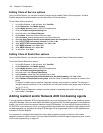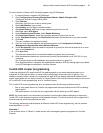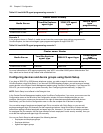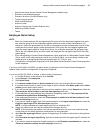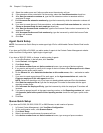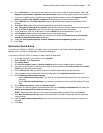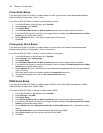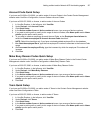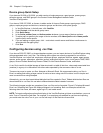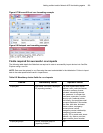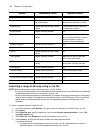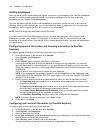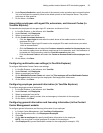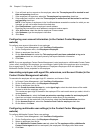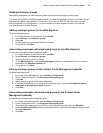128 Chapter 6 Configuration
Device group Quick Setup
If you have an SX-200 or SX-2000, you add a series of employee groups, agent groups, queue groups,
extension groups, and DNIS groups in the Contact Center Management website under
YourSite=>Configuration.
If you have a 3300 ICP, 5000, or Axxess, to add a series of Account Code groups, agent groups, DNIS
groups, employee groups and divisions, extension groups and divisions, and queue groups
1. In YourSite Explorer, in the left pane, click YourSite.
2. Under Devices, click the device group name.
3. Click Quick Setup.
4. In the Active number from and Active number to boxes, type a range of device numbers.
5. To add a prefix or postfix to the range of device numbers, after Name prefix and/or Name postfix
type the prefix and/or postfix.
6. If you are adding an agent group, click ... and select a media server and failover media server to
associate with the agent group.
7. Click Run.
Configuring devices using .csv files
If you have a 3300 ICP, 5000, or Axxess telephone system, you can import devices to YourSite Explorer using
comma-separated value (.csv) files. The following device types are currently supported for use with the
YourSite Explorer .csv import tool: employees, employee groups, employee divisions, agents, agent groups,
queues, queue groups, extensions, extension groups, extension divisions, trunks, trunk groups, DNIS, DNIS
groups, Account Codes, Make Busy Reason Codes, Do Not Disturb Reason Codes, and teams.
A .csv file is used for the digital storage of data structured in a table of lists form, where each associated item
(member) in a group is in association with others also separated by the commas or tabs of its set.
There are two ways to create .csv files: Notepad or Microsoft Excel. We recommend making .csv files in
Excel, as adding and editing a large number of entries at once using auto-fill functions is much simpler and
more convenient than using Notepad.
Alternatively, you can also import tabbed delimited text files created in Excel. Tabbed delimited text files are
almost identical to .csv files, but use tabs to differentiate data fields instead of commas.
The following images provide two examples of how .csv files can be formatted. Figure 6-7 displays Microsoft
Excel .csv formatting and Figure 6-8 displays Notepad .csv formatting. Both .csv examples contain the
following data: first name, last name, agent login ID, and media server.
NOTE: To import configuration options that display in the YourSite Explorer grid view as a checkbox, you must
enter True or False as the field data. For example, if an employee was enabled for real-time and reporting,
you would enter the value True in your .csv file and map it to the Real-time license field.