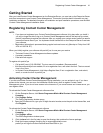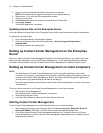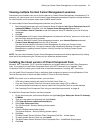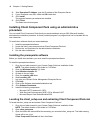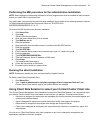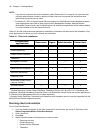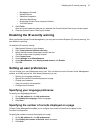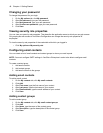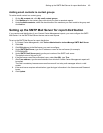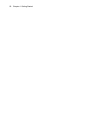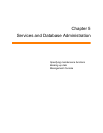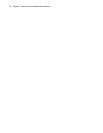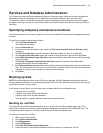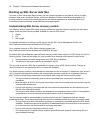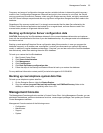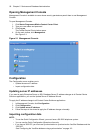Setting up the SMTP Mail Server for report distribution 49
Adding email contacts to contact groups
To add an email contact to a contact group
1. On the My contacts tab, click My email contact groups.
2. Click Members for the contact group with which you want to associate agents.
3. Under Available contacts, select the check boxes of the members you want to add to the group and
click Add >>.
Setting up the SMTP Mail Server for report distribution
If you require email distribution of your Contact Center Management reports, you must configure the SMTP
Mail Server. It is the SMTP Mail Server that we use to email reports.
To set up the SMTP Mail Server for report distribution
1. In Contact Center Management, click Tools=>Administrative tools=>Manage SMTP Mail Server.
2. Click Add.
3. Click Edit adjacent to the Mail server you want to configure.
4. Under SMTP Mail Server, type the IP address or name of the mail server (for example,
PFEXCHANGE).
5. Under SMTP Email Server port, type the port number of the SMTP mail server.
The default value of this port is 25.
6. If the Mail server uses Secure Sockets Layer, under Use SSL, type True.
7. After From address, type the email address from which all Contact Center Management reports will
be mailed.
The field is mandatory because some email servers will not relay mail messages without a valid
sender.
8. If the email server requires authentication, type the logon information in the Username and Password
boxes.
9. Click Update.