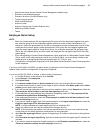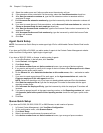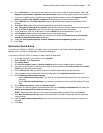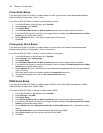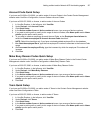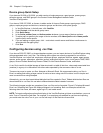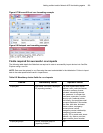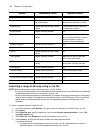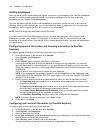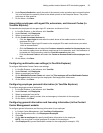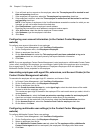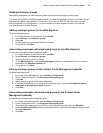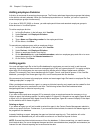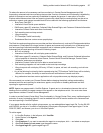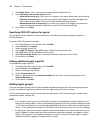Adding resilient and/or Network ACD hot desking agents 131
• Skip duplicate entries during import will retain data configured in YourSite Explorer as the
master and import any new data entries from the .csv file into the YourSite database.
• Do not import if duplicates are found will scan the .csv and YourSite database for duplicates. If
duplicates are found in either the .csv or the YourSite database, the import is cancelled and no
data is imported to the YourSite database.
6. Click Next.
7. On the Field Mappings window, map the fields in the Available columns list to the Selected
columns list using the arrow buttons, so they appear in the exact same order as they do in your .csv
file.
8. Click Next.
9. When the import has completed, click Finish.
The imported devices will display in the data grid view of YourSite Explorer.
NOTE: If the import fails, the Import Wizard will notify you of whether the YourSite database or .csv
file contained the duplicate(s) and which row(s) of the .csv file contained the error(s) that resulted in
the failure. Fixing these errors will allow devices to be successfully imported.
Configuring devices manually
CAUTION: For reporting purposes, the trunk, extension, agent, agent group, queue, DNIS, dialable numbers,
and Account Code numbers you configure in the YourSite database must be identical to those of the
telephone system.
If you have an SX-200 or SX-2000 telephone system, you must add contact center devices in the Contact
Center Management website using YourSite=>Configuration. If you have a 3300 ICP, we recommend you add
contact center devices in YourSite Explorer. If you have a 5000 or Axxess telephone system, you must add
contact center devices in YourSite Explorer.
Throughout the manual device configuration section of this chapter instructions for YourSite Explorer
configuration are given first, followed by instructions for configuring devices in the Contact Center
Management website.
NOTE:
• When you configure numbers for groups in YourSite, use numerical characters only, such as 1 (for
Extension group 1). Do not insert symbols, such as a star [*] or pound sign [#], in the number.
• If you attempt to add a device or device group to YourSite that is already in the database, the system
notifies you that the device or device group is already present. When you add a series of devices or
device groups to YourSite, such as Extensions 5001 to 5005, if the system detects you have already
added Extension 5002, then it will not add Extension 5002 or any subsequent extensions in the series
(that is, Extensions 5003 to 5005) to the database.
• If you are upgrading a Contact Center Management (voice) employee to a Multimedia Contact Center
(voice, email, chat and/or fax) employee, before you assign the employee to an agent login ID, you
must assign a public folder to the employee. To do so, click Configuration=>
Employee=>Employee=>Edit and update the Multimedia Contact Center properties for the employee.
• If you have the optional Intelligent Queue application, after you set up your contact center site (in
YourSite Enterprise) and add an Intelligent Queue media server to the site, the information in the
YourSite database automatically synchronizes to that of the telephone system.