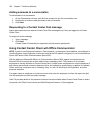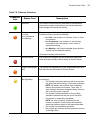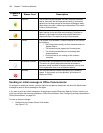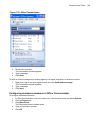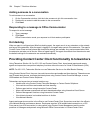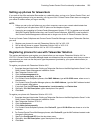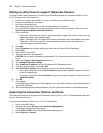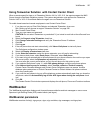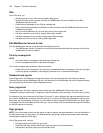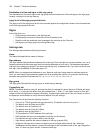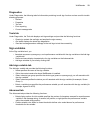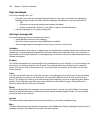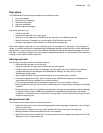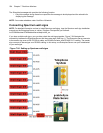228 Chapter 7 Real-time Monitors
Site
At the Site level, you
• Add sign groups to your site by clicking Add=>Sign group.
• Specify the name of the computer on which the WallBoarder Service is installed on the Edit
WallBoarder Service for tab.
• Enable priority messages on the Priority message tab.
• View communications between the Enterprise Server Service and the WallBoarder Service on the
Database load log tab.
• Verify the serial addresses of your wall signs on the Query signs tab.
• Add sign variables to your site by clicking Add=>Sign variable.
• Add sign messages to your site by clicking Add=>Sign message.
• Add sign plans to your site by clicking Add=>Sign plan.
Edit WallBoarder Service for tab
The Edit WallBoarder Service for tab provides the following function:
• The WallBoarder Service is installed on the following computer specifies the computer on which the
WallBoarder Service is installed.
Priority message tab
NOTE:
• You create priority messages on the Add sign message tab.
• Priority messages override all of the other messages.
The Priority message tab provides the following function:
• Enable this priority message for this sign group immediately sends a message to all of the wall signs
in the sign group immediately, overriding any business hour, or scheduled messages.
Database load log tab
Under Diagnostics, the Database load log tab records communications between the Enterprise Server
Collector Service and the WallBoarder Service, and indicates if the WallBoarder Service has loaded the sign
plan configured by the Contact Center Management user.
Query signs tab
Under Diagnostics, the Query signs tab lists the wall signs the WallBoarder Service can locate, and
information relating to these signs. It displays the serial addresses of the wall signs. This can come in handy.
For example, you have connected a wall sign to Com port 3, have configured the sign and specified the com
port value in WallBoarder, and have reset the wall sign, but it does not display the messages in the sign plan.
Most likely, the serial address of the sign is not the same as that configured in WallBoarder. The Query signs
tab displays the true serial address of the wall sign. You can easily verify the address and amend the address
on the Edit sign tab for the sign.
Sign groups
NOTE: You must create at least one sign group in order to register wall sign addresses. You can include all of
the wall signs under one sign group, or create additional sign groups. Sign groups dictate which messages
are displayed by particular wall signs.
At the Sign group level, you can
• Edit sign groups on the Edit sign group tab.
• Define the wall sign refresh interval and reset wall signs on the Advanced tab.
• Add signs to your sign groups by clicking Add=>Sign.