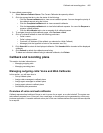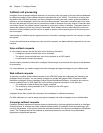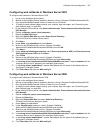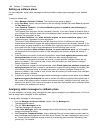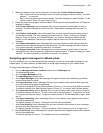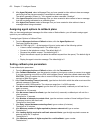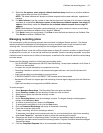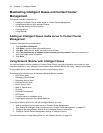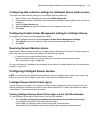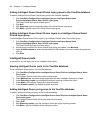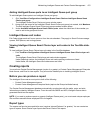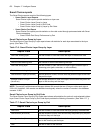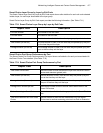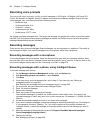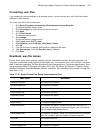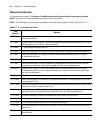Maintaining Intelligent Queue and Contact Center Management 473
Configuring data collection settings for Intelligent Queue media servers
To configure the data collection settings for an Intelligent Queue media server
1. Open Contact Center Management and click YourSite=>Enterprise.
2. Expand the Enterprise Configuration tree and select the Intelligent Queue media server you want to
configure.
3. Select the Data collection tab.
4. Select IP address and type the IP address of your Intelligent Queue server.
5. Click Save.
Configuring Contact Center Management settings in Intelligent Queue
To configure your Contact Center Management settings
1. Open Intelligent Queue and click Configure=>Contact Center Management Settings.
2. After Address, type the IP address of your Contact Center Management server.
3. Click Save.
Resolving Network Monitor alarms
When Network Monitor detects an alarm, it provides a general description of the alarm. Though the types of
alarms can vary, you can resolve many alarms with the following methods:
• If a service is down, restart the service that is down.
• View the Intelligent Queue log in Event Viewer for more specific details about the alarm.
See “Viewing event logs” on page 490.
For more information on troubleshooting Intelligent Queue alarms in Network Monitor, see “Recording voice
prompts” on page 478.
Configuring Intelligent Queue devices
NOTE: You must have the Intelligent Queue application and an Intelligent Queue media server at your site
before you can view the Intelligent Queue option on the YourSite Configuration menu.
Intelligent Queue Smart Choice layers
You can configure your ports to act as options or Smart Choice message trees. Each option plays a user-
defined message and transfers the caller to a user-defined destination, or allows the customer to create a
voice callback, if this option has been purchased.
Viewing Intelligent Queue Smart Choice layers in the YourSite database
To view Intelligent Queue Smart Choice layers in the YourSite database
1. Click YourSite=>Configuration=>Intelligent Queue=>Smart Choice=>Smart Choice layer
The Intelligent Queue Smart Choice layer window opens.
Under Name, the Intelligent Queue Smart Choice layer names are listed.
Under Reporting, the Intelligent Queue Smart Choice layer reporting numbers are listed.