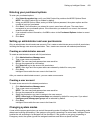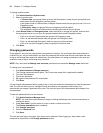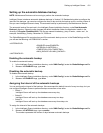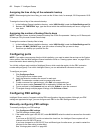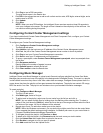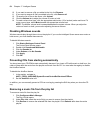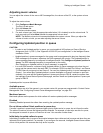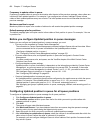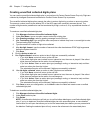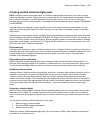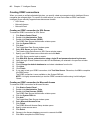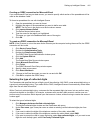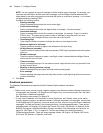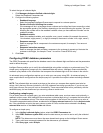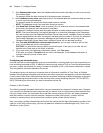Setting up Intelligent Queue 437
7. After Frequency to update callers in queue, select the number of minutes/seconds after the start of
the previous message, that callers will hear their updated position.
For example, you can configure Intelligent Queue to inform callers of their updated positions every
two minutes. The initial update occurs two minutes after the start of the previous message.
8. After Default message plan for positions, select the message plan, previously configured, to use as
the updated position message. For example, “You are in position five.”
Intelligent Queue Updated position in queue will provide the position but will not provide the message.
If you want the callers in queue to hear a messages, for example, “Your call will be answered next” or
“You are in position...“you must record the message.
See “Recording voice prompts” on page 478.
9. After Maximum position to report, type the number of callers in each queue who will receive the
updates.
10. Click Save.
After you have configured a default message that will play to all queues, you can optionally configure a unique
message for specific queue positions.
Configuring Updated position in queue for specific queue positions
To configure an Updated position in queue message for specific queue positions
1. Click Configure=>Updated position in queue.
2. Click the View and edit individual positions tab.
3. Select the position. For example, select Position 1.
4. Click Edit.
The default message, configured on the Settings tab, is displayed. You must edit the message plan to
add the message you want to play for specific queue positions.
Intelligent Queue Updated position in queue will provide the position but will not provide the
message. If you want the callers in queue to hear a messages, for example, “Your call will be
answered next” or “You are in position...“you must record the message.
See “Recording voice prompts” on page 478.
5. Under Range programming, after Assign the following message plan, select the message plan.
6. After from the positions, select the position with the highest priority for which the message will be
played.
7. After to, select the position with the lowest priority for which the message will be played.
If the message is unique to just one position, then select the same position twice. For example, if the
message “Your call will be answered next” is unique to the position in priority one, then select “from
the positions 1 to 1 inclusive.”
8. Click Save.
Creating action plans
An action plan is a set of call handling instructions that defines how to manage a specific call. An action plan
begins upon selection and carries a call for the duration of its existence within Intelligent Queue. This section
details how to configure the following types of action plans:
• Unverified collected digits
• Verified collected digits
• Interactive tree
• Messaging
• Emergency messaging
• Management
• Routing
NOTE: When you save an action plan, the Intelligent Queue services require at least 20 seconds to save your
changes to the server. The length of time depends on the complexity of the call flows in the action plan. You
can continue working during this period.