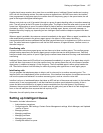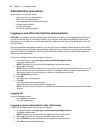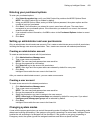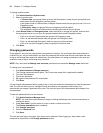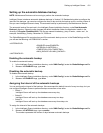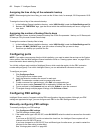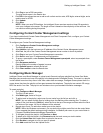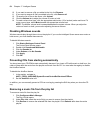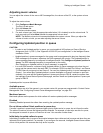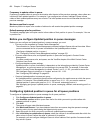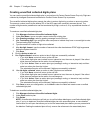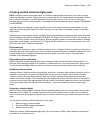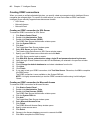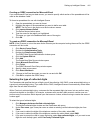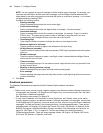Setting up Intelligent Queue 435
Adjusting music volume
You can adjust the volume of the .wav or MP3 message files, the volume of the CD, or the system volume
level.
To adjust the music volume
1. Click Configure=>Music Manager.
The Play List tab opens.
2. Click the Volume tab.
The Volume window opens.
3. For each volume type, click the appropriate radio button (10 is loudest) to set the volume level. To
mute a sound type, select Mute beneath the appropriate volume level.
NOTE: The Master volume level increases/decreases the system volume. When you adjust the
volume of music on hold, you are also adjusting the server volume.
Configuring Updated position in queue
CAUTION:
• In order to use Updated position in queue, you must enable all HCI options on Class of Service
Assignment form 1 (COS 1). See "Appendix A 3300 ICP port configuration" in the Intelligent Queue
Installation Guide.
• Updated position in queue messages for the queue must be programmed to play less frequently than
RAD messages for the queue, otherwise, the RAD messages will not play. The Updated position in
queue message frequency is configured in Intelligent Queue. Click Configure=>Updated position in
queue. The RAD message frequency is programmed on the switch.
See “Receiving an Updated position in queue message” on page 496.
• In a multi-PBX scenario, a queue will play Updated position in queue messages only when the port
group and the queues are on the same PBX. For example: PBX A has both Port Group 1 and Queue
1. PBX B has no port group but has Queue 2. You can play Updated position in queue messages on
Queue 1. You cannot play Updated position in queue messages on Queue 2 because no ports are
available. You must add an Updated position in queue port group to PBX B, restart the system from
the Intelligent Queue Status>System Status page, and then create an Updated position in queue port
group for PBX B.
Updated position in queue definitions:
Available queues
Available queues are all of the queues in your contact center. All queues are programmed in Contact Center
Management. See “Configuring Contact Center Management settings” on page 433.
Monitored queues
Monitored queues are the queues for which callers will receive updated position messages.
Disabled
Selecting Disabled prevents the callers from receiving the updated position message.
Do not inform callers if their positions in queue drop
If a caller’s position in queue drops, because higher priority callers arrive in queue, do not inform the caller.
The caller will continue to hear the highest position obtained. For example, a caller who was third in queue,
who dropped to seventh in queue, will continue to hear “You are caller number three.”
Initial delay to update callers in queue
Initial delay to update caller in queue is the duration between when callers arrived in queue and when they are
informed of their queue position. For example, if you configure five seconds, Intelligent Queue informs callers
of their initial position five seconds after they arrive in queue.