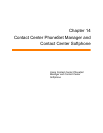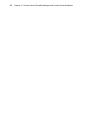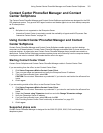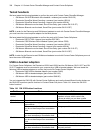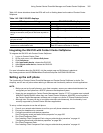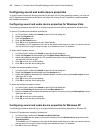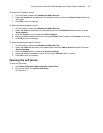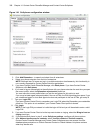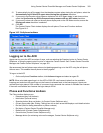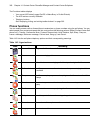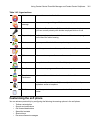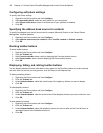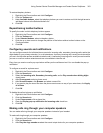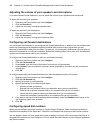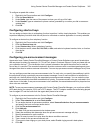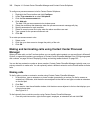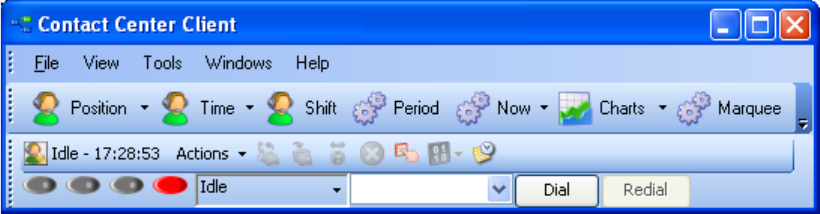
Using Contact Center PhoneSet Manager and Contact Center Softphone 359
12. To automatically log off the agent from the telephone system when closing the soft phone, select the
Automatically log off this ACD agent when closing the soft phone check box.
13. If you want to synchronize online presence indicators with ACD agent states in real-time monitors,
select the Synchronize my Office Communicator presence with my ACD state check box.
14. If you want to show call notes on the soft phone display and on the Call Notes monitor, ensure the
Display call notes check box is selected.
15. Click OK.
The Contact Center Client window displays the soft phone, Phone and Functions toolbars.
See Figure 14-2.
Figure 14-2 Soft phone toolbars
Logging on to the ACD
Agents can log on to the ACD a number of ways, such as selecting the Superkey button in Contact Center
Softphone, or using the agent control function in Interactive Contact Center. See “Contact Center PhoneSet
Manager and Contact Center Softphone” on page 353.
We recommend that soft phone users who are hot desking agents log on to the ACD using the soft phone
Actions menu. This enables the soft phone to identify agents.
To log on to the ACD
• On the soft phone Functions toolbar, click Actions=>Log on and select an agent ID.
NOTE: When a hot desk agent logs in to the ACD a 3300 ICP user license is taken from the available
licensing pool and when the agent logs out the license is released back to the licensing pool. Agents are
notified upon login attempt if the number of concurrent logins exceeds the number of available user licenses.
If there are no available user licenses the login attempt will fail.
Phone and Functions toolbars
The Phone toolbar displays your
• Extensions (grey oval buttons)
• Hold button (red oval button)
• Superkey button (blue oval button, for Contact Center Softphone only)
• Current phone state (Idle, Dialing, Talking) box with a down arrow that displays a call details window
• Dial box (field for dialing extensions or phone numbers)
• Dial button (Contact Center PhoneSet Manager only)
• Redial button (Contact Center Softphone only)
• Cancel button (Contact Center Softphone only)
• Message button (for retrieving voice mail messages, Contact Center Softphone only)