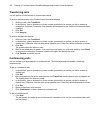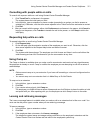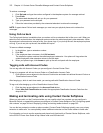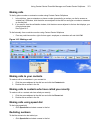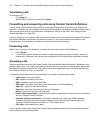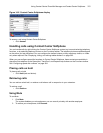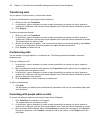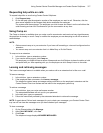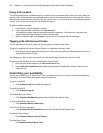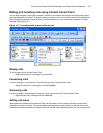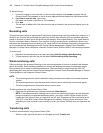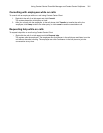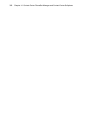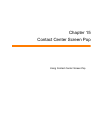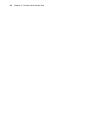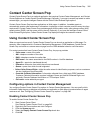378 Chapter 14 Contact Center PhoneSet Manager and Contact Center Softphone
Using Call me back
The Call me back feature is available when you make a call to an extension that is idle or on a call. When you
select the Call me back button, the telephone system monitors the called employee’s other extension. When
the employee’s other extension returns to idle, your phone rings. If you pick up the call, the employee’s phone
will ring. If you do not pick up the call, the callback will expire.
To leave a callback message
1. In the dial box, type an extension number.
2. If the employee does not answer, click Call me back.
The telephone system monitors the called employee’s extension. Your phone will rings when the
called employee’s other extension returns to the idle state.
3. When your phone rings, click Answer to pick up the call and speak with the employee.
Tagging calls with Account Codes
You can tag calls with Account Codes you pre-configure in Contact Center Client.
To tag an in-progress call with an Account Code or a Classification Account Code
• Click the down arrow adjacent to the Account Code button and select a traditional Account Code or a
Classification Account Code.
After hanging up, while in work timer mode, you can tag calls with Classification Account Codes.
To tag a call, after hanging up, with a Classification Account Code
1. Click the down arrow adjacent to the Account Code button.
2. Select After Call Classification and select the appropriate Classification Account Code from the
drop-down list.
Controlling your availability
You can log yourself on or off, cancel Work Timer, and place yourself in or remove yourself from Make Busy
with reason or Do Not Disturb with reason using the soft phone.
To log on to the ACD
• Click Actions=>Log on and select an agent ID.
To log off of the ACD
• Click Actions=>Log off.
To set Make Busy with reason
• Click Actions=>Set Make Busy and select a Make Busy Reason Code.
To remove Make Busy with reason
• Click Actions=>Remove Make Busy.
To set Do Not Disturb with reason
• Click Actions=>Set Do Not Disturb and select a Do Not Disturb Reason Code.
To remove Do Not Disturb
• Click Actions=>Remove Do Not Disturb.
To cancel Work Timer
• Click Actions=>Cancel Work Timer.