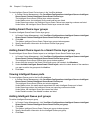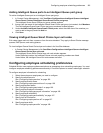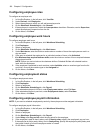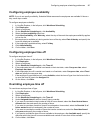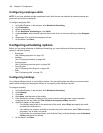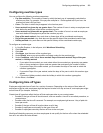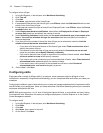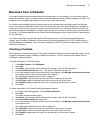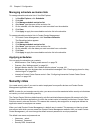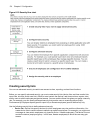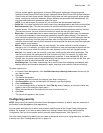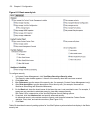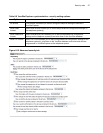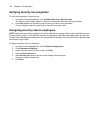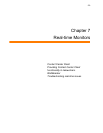172 Chapter 6 Configuration
Managing schedule exclusion lists
To manage schedule exclusion lists in YourSite Explorer
1. In YourSite Explorer, click Schedules.
2. Click Add.
3. Click Manage schedule exclusion list.
4. After Name, type the name of the exclusion list.
5. On the calendar, click the dates you want to exclude from the schedule.
6. Click Save.
7. Click Apply to apply the new schedule exclusion list to the schedule.
To manage schedule exclusion lists in Contact Center Management
1. In Contact Center Management, click YourSite=>Schedule.
The Schedule window appears.
2. Click Add or Edit.
3. Click Manage schedule exclusion list.
4. After Name, type the name of the exclusion list.
5. On the calendar, click the dates you want to exclude from a schedule.
6. Click Save.
7. Click Apply to apply the new schedule exclusion list to the schedule.
Applying schedules
You can apply the schedules you create to
• Media servers—See “Adding media servers” on page 78.
• Queues—See “Adding queues” on page 141.
• Network Monitor alarms—See “Network Monitor alarms” on page 104.
• WallBoarder sign plan business hour and scheduled messages—See “Creating sign plans for daisy-
chained signs” on page 289.
• Interactive Contact Center Queue control—See “Configuring Interactive Contact Center Queue
control” on page 145.
Security roles
You create security roles if you want to restrict employees from specific devices and Contact Center
Management application areas.
NOTE: In order for you to assign security roles, your account must be associated with a security role that does
not restrict you from administering security.
The Contact Center Solutions default security role Not restricted allows employees full access to all of the
Contact Center Solutions applications (to which the contact center is licensed) and devices. Contact Center
Solutions security roles are inclusive. This means that a security role assigned to an employee defines the
application areas an employee can access.
When you install Contact Center Management, a default user is created. This assures you there is at least
one account with which you can access the Contact Center Management website. After you install Contact
Center Management, you must change the default account password to a unique password.
The default user name and password are
• Username: _admin
• Password: _password
• Security Role: Unrestricted