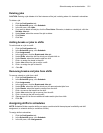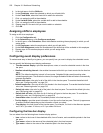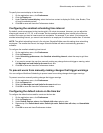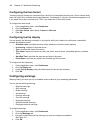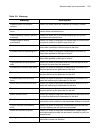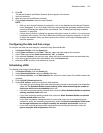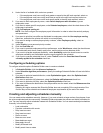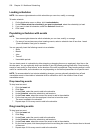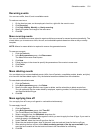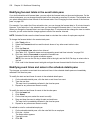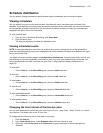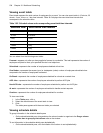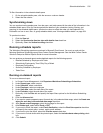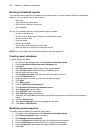Schedule creation 529
4. Under the list of available skills, select an operand.
• If the employees must have a skill level greater or equal to the skill level required, select >=.
• If the employees must have a skill level lower or equal to the skill level required, select <=.
• If the employees must have a skill level exactly equal to the skill level required, select =.
5. If you want to filter employees by name, under Select employees with this name, type an
employee’s name.
6. If you want to select specific employees, under Selected employees, select the check boxes of the
employees to schedule.
7. Click the Employee sorting tab.
NOTE: You must configure the employee payroll information in order to select the seniority and pay
rate parameters.
8. If you want to prioritize how shifts are distributed to employees, select the Use employee sorting
check box, and select the criteria with which to sort employees.
9. If you want to assign or edit employee priority numbers, under Employee priority, select an
employee.
10. Under Priority, type a personal priority number.
11. Click the Overrides tab.
12. If you want to override employee work hour preferences, under Work hours, select the check boxes
to override daily work hours, weekly work hours, and the minimum time between shifts.
13. If you want to override employee availability, under Availability, select the check boxes to override
employee availability and unavailable events currently applied to the schedule.
14. If you want to override scheduled time off, under Time off, select the Override time off events
currently applied to the schedule check box.
Configuring scheduling options
To configure schedule options Schedule Builder uses to create a schedule
1. In Schedule Builder, click the Advanced options tab.
2. Under Schedule algorithm performance, specify the settings Schedule Builder will use to build the
schedule.
3. If you want to optimize break distribution, under Optimization types, select the Optimize break
distribution check box.
4. If you want to optimize shift placement, select the Optimize shift placement check box.
5. If you want to optimize shift size, select the Optimize shift size check box.
6. If you want to balance the distribution of employee shifts over the week, select the Balance over the
week check box.
Selecting this option ensures that Schedule Builder does not completely fill the requirements of the
first few days of the schedule and understaff employee requirements by the end of the week.
Creating and adjusting schedules manually
You can create entire schedules manually. However, if you must schedule a large number of employees it can
be quite complicated and time consuming. Schedule Builder automates the process and builds schedules for
you. You can manually adjust schedules created with Schedule Builder. You can create and adjust schedules
manually in the following ways:
• Load a schedule
• Populate a schedule with events
• Drop insert an event
• Drag insert an event
• Recur an event
• Mass recur an event
• Mass delete an event
• Mass apply time off
• Modify a forecast total
• Modify event times or notes