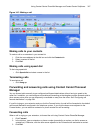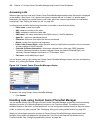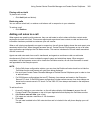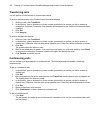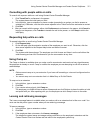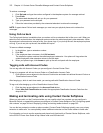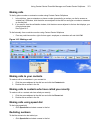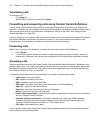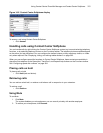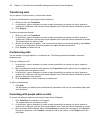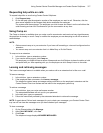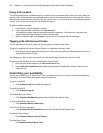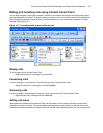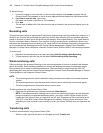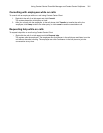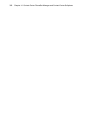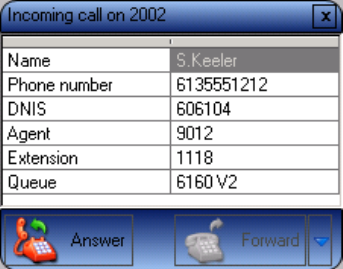
Using Contact Center PhoneSet Manager and Contact Center Softphone 375
Figure 14-6 Contact Center Softphone display
To answer a call using Contact Center Softphone
• Click Answer.
Handling calls using Contact Center Softphone
You can handle calls by right-clicking the Contact Center Softphone system tray icon and selecting telephony
functions, or by selecting telephony buttons on the Functions toolbar. The telephony buttons available depend
on the action you last performed. You can configure the toolbar buttons so they are always visible, or visible
only when required. See “Displaying, hiding, and retiring toolbar buttons” on page 362.
When you pre-configure speed dial numbers in Contact Center Softphone, these contacts are available in
drop-down lists adjacent to the Speed dial, Trans/Conf, and Request help buttons on the Functions toolbar.
See “Configuring speed dial numbers” on page 364.
Placing calls on hold
To place a call on hold
• Click Hold (red oval button).
Retrieving calls
You can retrieve a held call, or retrieve a call when a call is camped on to your extension.
To retrieve a call
• Click Retrieve.
Using Mute
To use Mute
1. Click Mute.
The system disables your microphone so you can consult privately with another employee.
2. To restore your microphone, click Resume.