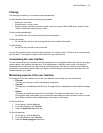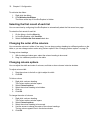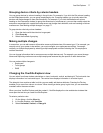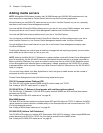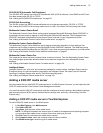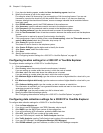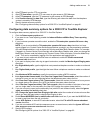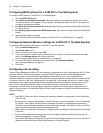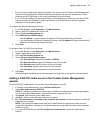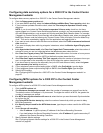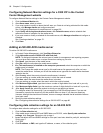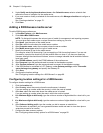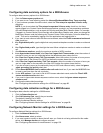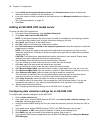Adding media servers 83
• If you use Verint Audiolog call recording software, you must re-run the Contact Center Management/
Call Accounting Configuration Wizard and specify the domain user account information for Verint
Audiolog server DCOM setup on the Local Administrator Account window.
• If you use Verint Audiolog call recording software and Windows Server 2008, you must allow COM+
network access in the Windows firewall rules and add your DCOM server to the list of program
exceptions in the Windows firewall.
To configure the Secure Recording Connector
1. In YourSite Explorer, under Enterprise, click Media servers.
2. Select a 3300 ICP media server from the list.
3. Click the Call recording options tab.
4. Under Mitel Secure Call Recording,
• After IP address 1, type the primary IP address of the Secure Recording Connector.
• If you load balance the Secure Recording Connector, after IP address 2, type the secondary IP
address of the Secure Recording Connector.
5. Click Save.
To configure Verint or OAISYS call recording
1. In YourSite Explorer, under Enterprise, click Media servers.
2. Select a media server from the list.
3. Click the Call recording options tab.
4. Under Call recording provider options
• After Recorder type, select either Verint or OAISYS.
• After Recorder Server, type the IP address of the call recorder.
• After Recorder port, specify the port of the call recorder.
• After Username, type the username of the call recorder.
• After Password, type the password of the call recorder.
5. Click Save.
Call recordings are enabled and can be accessed from hyperlinks in call-specific Lifecycle reports.
Adding a 3300 ICP media server in the Contact Center Management
website
To add a 3300 ICP media server in the Contact Center Management website
1. In Contact Center Management, click YourSite=>Enterprise.
2. Click Add a media server=>3300 ICP.
NOTE: To distinguish between the various types of media for management and reporting purposes,
you must give each media server a unique name when setting up your site.
3. After Name, type the name of the media server.
4. After Site, select the site where the media server resides.
5. After This media server is installed on the computer you named, select the computer on which the
media server is installed.
NOTE: The Change the media server type for this media server list appears only after you have
saved the media server. It allows you to edit the media server type after the media server has been
added to the site.
6. If you have ACD Resiliency, after This media server functions as a, select the media server
function.