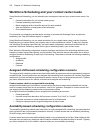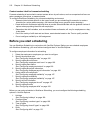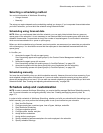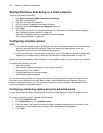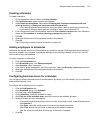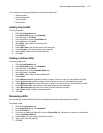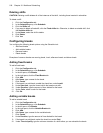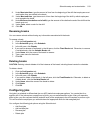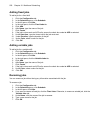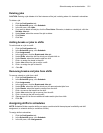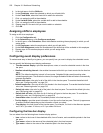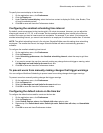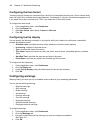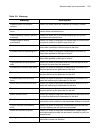518 Chapter 18 Workforce Scheduling
Deleting shifts
CAUTION: Deleting a shift deletes all of the instances of that shift, including those inserted in schedules.
To delete a shift
1. Click the Configuration tab.
2. In the Schedules group, click Schedule.
3. Click the Shifts tab.
4. If you want to delete a fixed shift, click the Fixed shifts tab. Otherwise, to delete a variable shift, click
the Variable shifts tab.
5. Under Name, select the shift to delete.
6. Click Delete.
7. Click Yes.
Configuring breaks
You configure the following break options using the Schedule tool:
• Add fixed breaks
• Add variable breaks
• Rename breaks
• Delete breaks
Examples of common breaks are morning break, lunch, afternoon break, and dinner break.
Adding fixed breaks
To add a fixed break
1. Click the Configuration tab.
2. In the Schedules group, click Schedule.
3. In the left pane, click Breaks.
4. In the right pane, click the Fixed Breaks tab.
5. Click Add.
6. After Name, type a name for the break.
7. Click Create.
8. If the break is a paid break, enable the check box under Is paid.
9. Under Start time, type the time at which the break must start.
10. Under Duration, type the amount of time allotted for the break.
11. Under Color, select a color for the break.
12. Click Ok.
Adding variable breaks
To add a variable break
1. Click the Configuration tab.
2. In the Schedules group, click Schedule.
3. In the left pane, click Breaks.
4. In the right pane, click the Variable Breaks tab.
5. Click Add.
6. After Name, type a name for the variable break.
7. Click Create.
8. Under Duration, type the amount of time allotted for the break.
9. If the break is a paid break, select the check box under Paid.
10. Under Time to qualify, type the minimum duration of a shift before you can schedule the break.