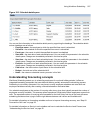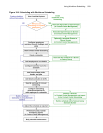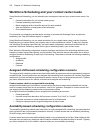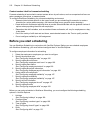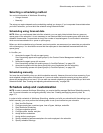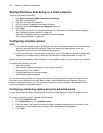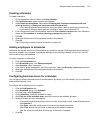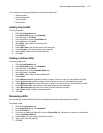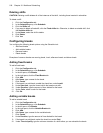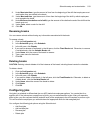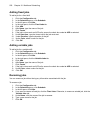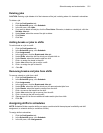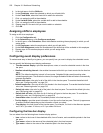Schedule setup and customization 515
Creating schedules
To create a schedule
1. On the Application menu or ribbon, click New schedule.
2. After Schedule name, type a name for the schedule.
3. Under Employee association, select either All employees, Employees associated with this
queue group only, or Employees associated with this queue only.
• If you select Employees associated with this queue group, select a queue group from the list.
• If you select Employees associated with this queue, select a queue from the list.
4. If this schedule will be an active schedule, select the This schedule is active check box. Otherwise,
select the This schedule is used for planning purposes only check box.
5. Click OK.
6. Select the check boxes of the employees to add to the schedule.
7. Click OK.
See “Configuring business hours for schedules” on page 515.
Adding employees to schedules
Schedules that contain fewer than 100 employees are easiest to manage. Each employee should belong to
one active schedule only. However, if employees belong to more than one schedule, you can still view the
shifts for which they are scheduled.
To add an employee to a schedule
1. Click the Configuration tab.
2. In the Schedules group, click Select employees.
3. After Schedule, select a schedule.
4. If you want to group employees in the list by supervisor, select the Group by supervisor check box.
5. Select the check boxes of the employees to add to the schedule.
6. Click OK.
Configuring business hours for schedules
You can specify different business hours for each schedule. By default, you are warned if you try to schedule
shifts outside business hours.
To configure the business hours of a schedule
1. Click the Configuration tab.
2. In the Schedules group, click Schedule.
3. In the left pane, select Schedules.
4. Under Schedules, select the schedule to modify.
5. After First day of the schedule week, specify the day that the schedule will begin.
6. Specify business hours for the schedule.
• If you want to schedule employees 24 hours a day, seven days a week, under Business hours,
click Open 24/7.
• After Open, select the check boxes of the days of the week to schedule.
• After From, specify the start times for each day of the week to schedule.
• After To, specify the end times for each day of the week to schedule.
7. Click OK.