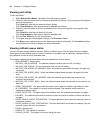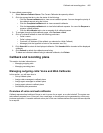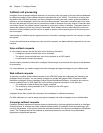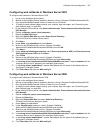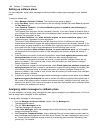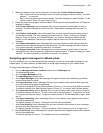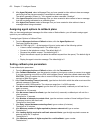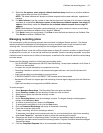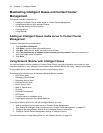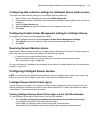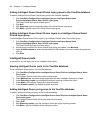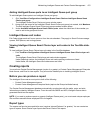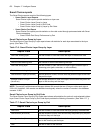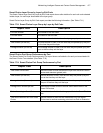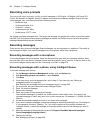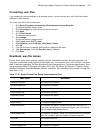472 Chapter 17 Intelligent Queue
Maintaining Intelligent Queue and Contact Center
Management
This section includes information on
• Adding an Intelligent Queue media server to Contact Center Management
• Using Network Monitor with Intelligent Queue
• Configuring Intelligent Queue devices
• Creating reports
• Using Reporter
Adding an Intelligent Queue media server to Contact Center
Management
To add an Intelligent Queue media server
1. Click YourSite=>Enterprise.
2. After Name, type the name of the media server.
3. After Site, select the site where this media server resides.
4. After This media server is installed on the computer you have named, select the computer on
which the media server is installed.
5. Click Save.
Using Network Monitor with Intelligent Queue
You can use Network Monitor (located in Contact Center Client) to provide information on the status of real-
time data collection on your Intelligent Queue media server. Network Monitor can verify if alarms are enabled
for your media servers and if the media servers are reporting any alarms.
The following list includes some of the alarms Network Monitor provides:
• SQL Server down
• Messaging Service down
• Recording Service down
• Callback Service down
• Music Service down
• Mitel IP Service down
• No audio
• Bad audio file detected
• MiTAI down
• Low disk space on installation drive
• Invalid agent destination for callback detected
To configure Network Monitor for use with Intelligent Queue, you must
1. Add an Intelligent Queue media server to Contact Center Management.
See “Adding an Intelligent Queue media server to Contact Center Management” on page 472.
2. Configure the data collection settings for the Intelligent Queue media server.
3. Configure Contact Center Management settings in Intelligent Queue.
For more information on using Network Monitor, see “Network Monitor” on page 321.