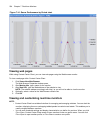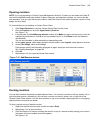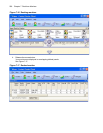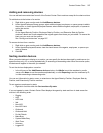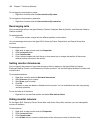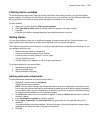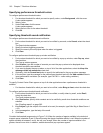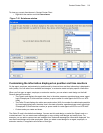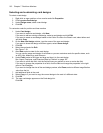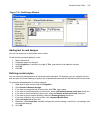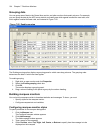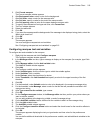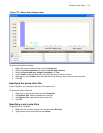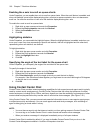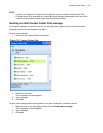212 Chapter 7 Real-time Monitors
Selecting and customizing card designs
To select a card design
1. Right-click an open position or time monitor and click Properties.
2. Click Layout=>Card design.
3. Under Design name, select a card design.
4. Click OK.
To customize cards for position and time monitors
1. Under Card design,
If you want to create a card design, click New.
If you want to edit an existing card design, select a card design and click Edit.
If you want to create a card design based on the Caller ID card or the Classic card, select either card
and click Copy.
2. On the New card design window, type the name of the new card design.
If you want to share the design with other agents, select Share design.
3. Click OK.
4. Select the card and click Edit.
See Figure 7-19.
5. After State, select a state for the card design.
You can use the same card design for all states or you can customize cards for specific states, such
as ACD, Idle, Make Busy, and Unknown.
6. Under Fields, select a field type and drag and drop it to the card design.
See “Agent, Employee, and Extension State by Position” on page 155.
If you want to resize the field, click the field and use your pointer to move or resize the field.
If you want to change the properties for a field, click the field and change the properties in the right
pane of Card Designer.
If you want to change the size of the card design preview, after Zoom, select a different magnification
value from the list.
7. Add additional fields to the card.
8. Select Copy to if you want to copy the current design to the card of a different state.
9. Click OK.
10. The new card design appears on the Card design list.
Click OK.