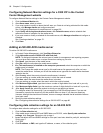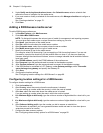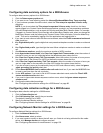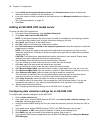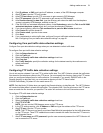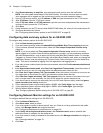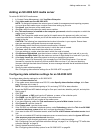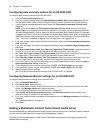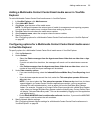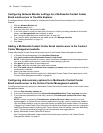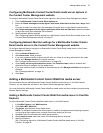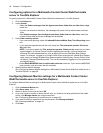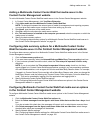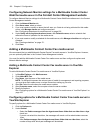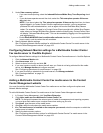94 Chapter 6 Configuration
Configuring data summary options for an SX-2000 ACD
To configure data summary options for the SX-2000 ACD
1. Click the Data summary options tab.
2. If you want trace reporting, select the Inbound/Outbound/Make Busy Trace reporting check box.
See the Mitel Contact Center Solutions Reports Guide for more information about trace reporting.
3. If your business operates around the clock, select the This enterprise operates 24 hours a day
check box.
NOTE: If you do not select the This enterprise operates 24 hours a day check box, but have
agents logged in to Contact Center Solutions applications overnight, you may experience problems
with shift-related statistics, such as agent shift monitor and Make Busy Reason codes. For example,
if logged in to Contact Center Client overnight with a Make Busy Reason code, when you change the
Make Busy Reason code the following day, Contact Center Client will display “Unknown Make Busy
code.” This can be remedied by logging out of the application and logging back in.
4. If you want to track outbound calls that were not answered, select the Credit unanswered outbound
calls check box.
5. If you want to display when calls ring at agents’ extensions, select the Monitor Agent Ringing state
check box.
6. Under Agent state timeout audit, after Clear line if agent Hold Time exceeds, select the number of
minutes or hours you are in a hold state before the telephone system clears the line.
7. After Clear line if agent primary Talk Time exceeds, select the number of minutes or hours you are
in a single state on the primary line (ACD line) before the system clears that line.
8. After Clear line if agent secondary Talk Time exceeds, select the number of minutes or hours you
are in a single state on the secondary line (Non ACD) before the system clears that line.
9. If you do not want to report on the secondary line (non-ACD and outbound calls), select the Ignore
agent secondary line activity check box.
10. If your telephone system outputs leading digits in SMDR, after Prefix digits, type the digits.
11. If you telephone system outputs trailing digits in SMDR, after Postfix digits, type the digits.
12. Specify Network Monitor settings.
See “Configuring Network Monitor settings for an SX-2000 ACD” on page 94.
Configuring Network Monitor settings for an SX-2000 ACD
To configure Network Monitor settings for an SX-2000 ACD
1. Click the Network Monitor tab.
2. After Alarm name, select an alarm.
3. If you must create or modify an alarm that will warn you if data is not being collected for this media
server, click Manage alarms and configure an alarm.
See “Configuring data alarms for media servers” on page 105.
4. Under Notify me during these business hours, after Schedule name, select a schedule that
reflects the hours of operation for the media server.
5. If you must create or modify a schedule for the media server, click Manage schedule and configure a
schedule.
See “Creating schedules” on page 171.
6. Click Save.
Adding a Multimedia Contact Center Email media server
We recommend that you add Multimedia Contact Center Email media servers in YourSite Explorer. However,
you can optionally add them in the Contact Center Management website.
You must first add the Multimedia Contact Center Email media server and then configure its options and
Network Monitor settings.