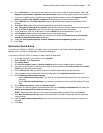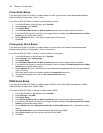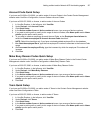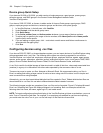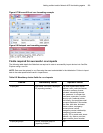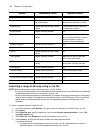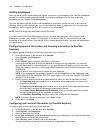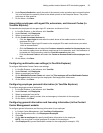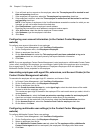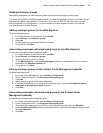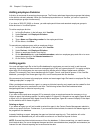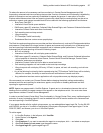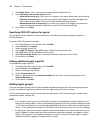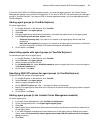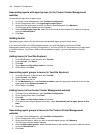Adding resilient and/or Network ACD hot desking agents 133
6. Under Report distribution, specify the path of the network printer and select print and email options.
You must configure the network printer as the default printer on the Enterprise Server. The printer
path name is case sensitive.
7. On the ribbon, click Save.
Associating employees with agent IDs, extensions, and Account Codes (in
YourSite Explorer)
To associate the employee with an agent login ID, extension, and Account Code
1. In YourSite Explorer, in the left pane, click YourSite.
2. Under Devices, click Employees.
3. Select an employee from the list.
4. On the Create associated devices tab
• Click the Agent login tab and select the check boxes of the media servers to which the
employee will log in.
This creates an agent login ID based on the employee ID for each media server you select,
which is recommended.
• Click the Extension tab and select the Create an extension number for the employee check
box, select a media server and failover media server for the extension, and, if the extension will
be costed with Call Accounting, select the Cost this extension check box.
• Click the Account Code tab and select the Create an Account Code for the employee check
box.
5. On the ribbon, click Save.
Configuring multimedia user settings (in YourSite Explorer)
To configure Multimedia Contact Center user settings
1. In YourSite Explorer, in the left pane, click YourSite.
2. Under Devices, click Employees.
3. Select an employee from the list.
4. On the Multimedia Contact Center tab, select the This employee will be a Multimedia Contact
Center agent check box and type the employee’s Exchange public folder name.
5. On the ribbon, click Save.
Configuring employee personal information (in YourSite Explorer)
To configure employee personal information
1. In YourSite Explorer, in the left pane, click YourSite.
2. Under Devices, click Employees.
3. Select an employee from the list.
4. On the Details tab, specify contact, hire, and emergency information for the employee.
5. On the ribbon, click Save.
Configuring general information and licensing information (in the Contact
Center Management website
To configure general information and licensing information for an employee
1. In Contact Center Management, click YourSite=>Configuration.
2. On the Configuration menu, click Employee=>Employee.
3. Click Add.
4. On the Add an employee tab, specify identification information for the employee.
NOTE: You must enter a unique employee ID number for the employee.
5. After Employee ID, type an identification number for the employee (for example, 100).