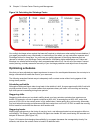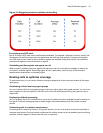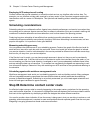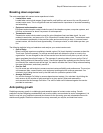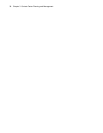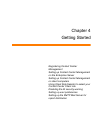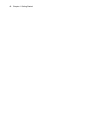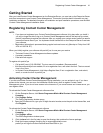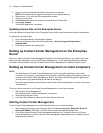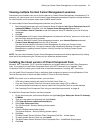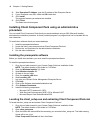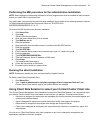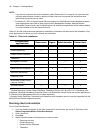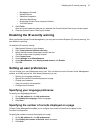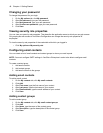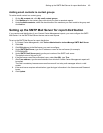42 Chapter 4 Getting Started
5. After you receive the signed license files, save them to a directory.
NOTE: We recommend you place the license files in the original directory.
6. Repeat steps 1-2 to open the Offline registration window.
7. Type your product key.
8. Click Browse and specify the directory that contains your license files.
9. Click Apply License.
The license registration is complete.
Updating license files on the Enterprise Server
You must update the license files on your Enterprise Server with the new license files prairieFyre sends you.
To implement new license files
1. On the Enterprise Server, start Windows Explorer.
2. Save the new license files in the following directory, <drive>:\program files\prairiefyre
software\CCM.
3. Click Yes to overwrite the existing files.
Setting up Contact Center Management on the Enterprise
Server
After you install the Contact Center Management software on the Enterprise Server, you need to set up the
server and client computers to use Contact Center Management. To view detailed installation procedures,
click Help=>Documentation and click the Mitel Contact Center Management Installation Guide to open it.
Setting up Contact Center Management on client computers
NOTE:
• The date format for Contact Center Management is tied to the regional settings on your client
computer. For example, if you configure your computer to display the date as mm/dd/yyyy, when you
browse to the Contact Center Management Web UI, the Contact Center Management applications
and any reports you generate display the date as mm/dd/yyyy.
• The system administrator must provide all of the Contact Center Management users with a user name
and password.
To set up a client computer to use Contact Center Management, on the client computer
1. Start Contact Center Management.
See “Starting Contact Center Management” on page 42.
2. Install Client Component Pack.
3. Use Client Role Selector to select your Contact Center Client role.
Starting Contact Center Management
To start Contact Center Management on the Enterprise Server or on a client computer
1. Start Internet Explorer type your Enterprise Server IP address http://[your Enterprise Server IP
address]/CCMWeb/. Otherwise, click the Contact Center Management desktop icon.
2. If you do not see the Contact Center Management desktop icon, to create a shortcut to Contact
Center Management, move the Contact Center Management Web address to your desktop using a
drag-and-drop operation.