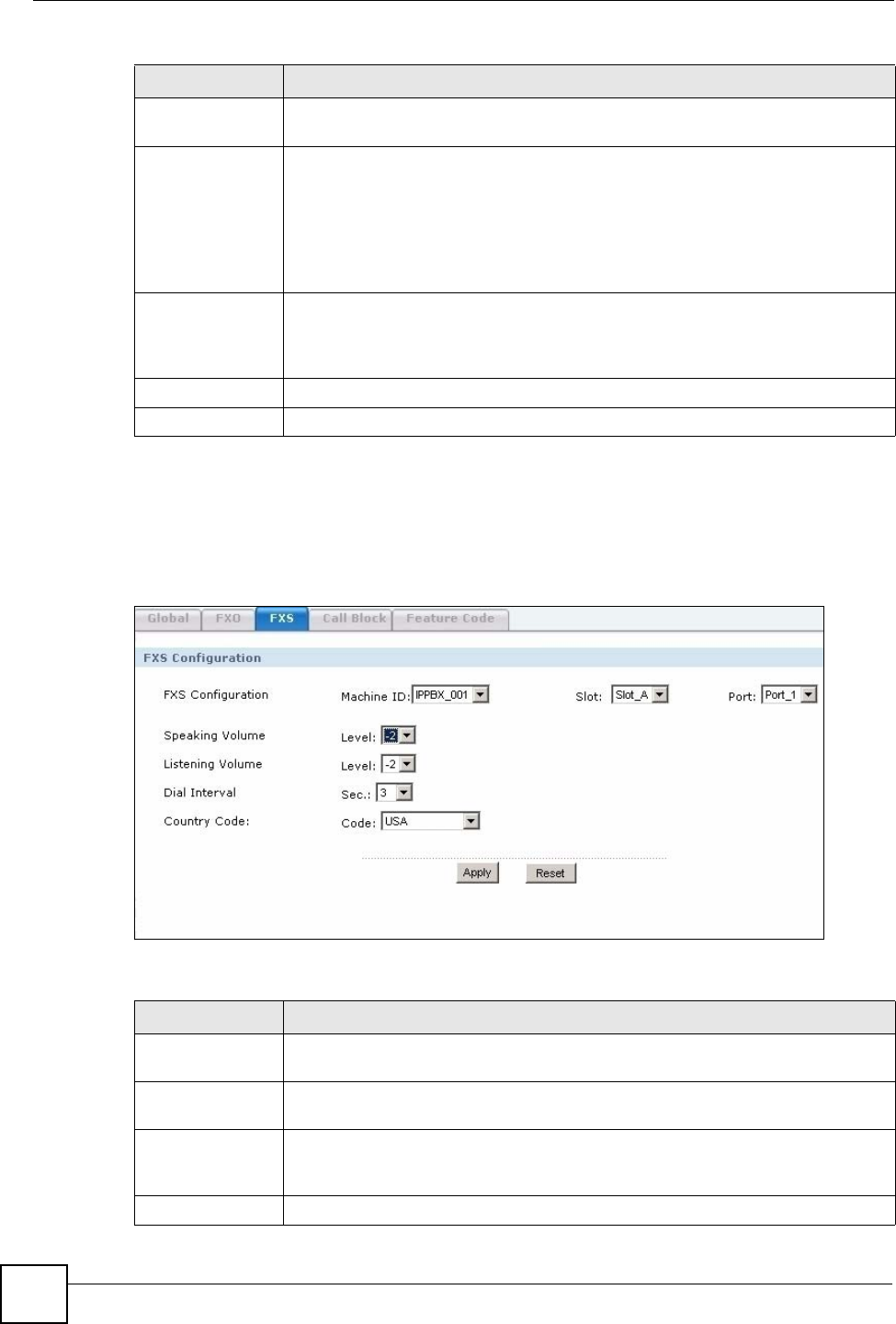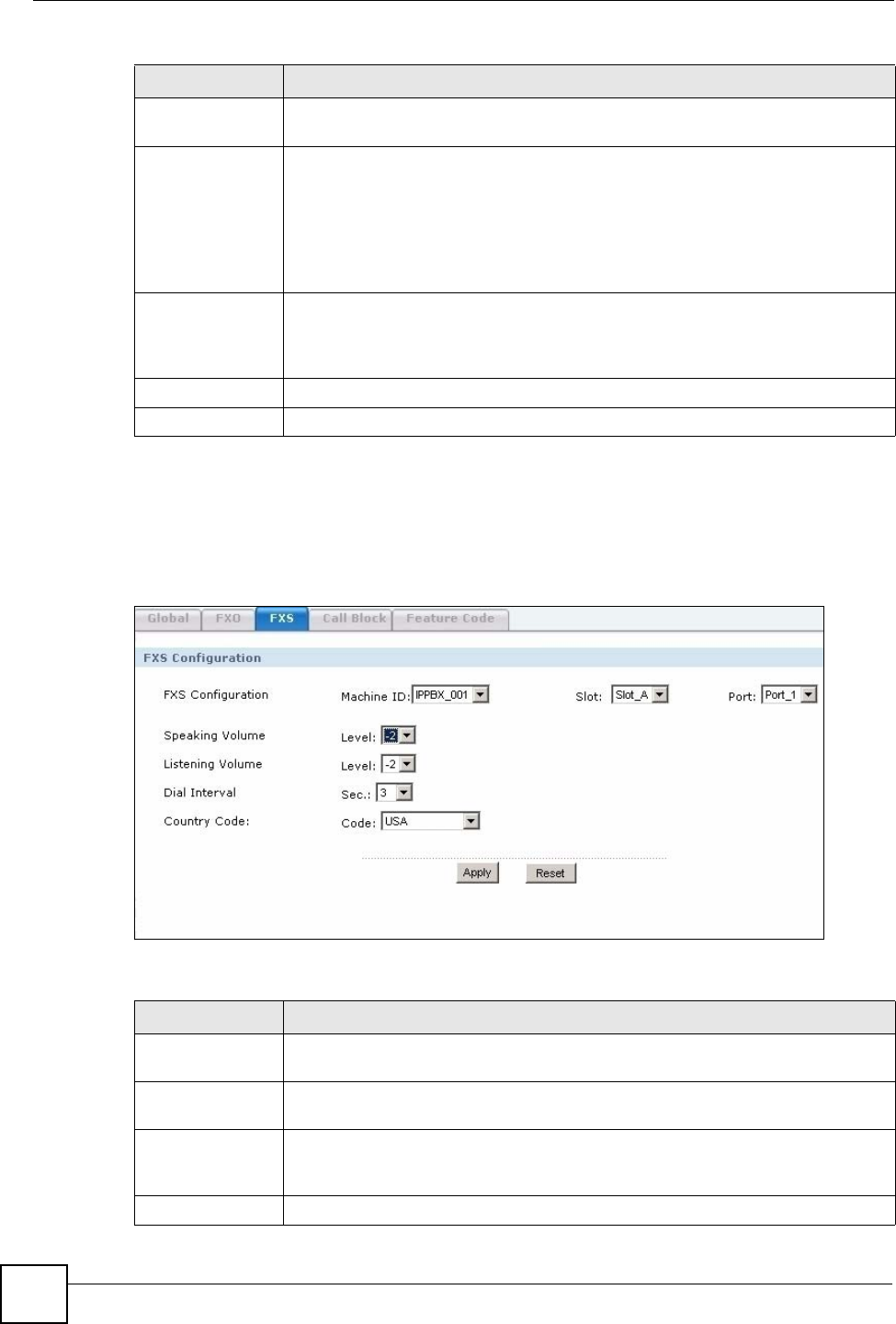
Chapter 7 SIP Server
X6004 User’s Guide
98
7.3.2 Configure FXS Settings
Use this screen to configure settings for the analog phones connected to the X6004. To access
this screen, click Configuration > PBX > Server Configuration > SIP Server > FXS.
Figure 85 Configuration > PBX > Server Configuration > SIP Server > FXS
Each field is described in the following table.
Listening Volume Select the volume level transmitted by the X6004 to the phones on your network
for calls via the FXO lines. -6 is the quietest, and 6 is the loudest.
Busy Detect
The X6004 listens for a tone to detect if an FXO line has been hung up. This tone
differs by region and it may also differ slightly between carriers. In some cases the
X6004 may mistake background noise for a busy line signal.
This setting defines the number of busy tones the X6004 needs to recognize
before actually considering the line to be busy.
You should select a low value, if you have a good connection. Select a higher
value, if your FXO connection is of lower quality to avoid false hang-ups.
Country Code
The signals used to indicate a busy line or an available line differ by country. You
must select the country code for the location of the X6004. The X6004 can then
recognize whether the FXO line is in use or available. Select default to reset the
country code value to the factory defaults.
Apply
Click this to save your changes.
Reset
Click this to set every field in this screen to its last-saved value.
Table 19 Configuration > PBX > Server Configuration > SIP Server > FXO
LABEL DESCRIPTION
Table 20 Configuration > PBX > Server Configuration > SIP Server > FXS
LABEL DESCRIPTION
FXS
Configuration
Use these fields to specify the FXS interface which you want to configure.
Machine ID
Specify the X6004 for which you want to configure FXS settings. This field is only
configurable if you have more than one X6004 working in a ZyStack.
Slot
Specify which FXS interface card you want to configure. The cards are identified
by the extension card slot they are installed in. Select one of the slots or select All
to make the settings the same for all FXS interface cards.
Port Specify the FXS port on the FXS interface card you want to configure.