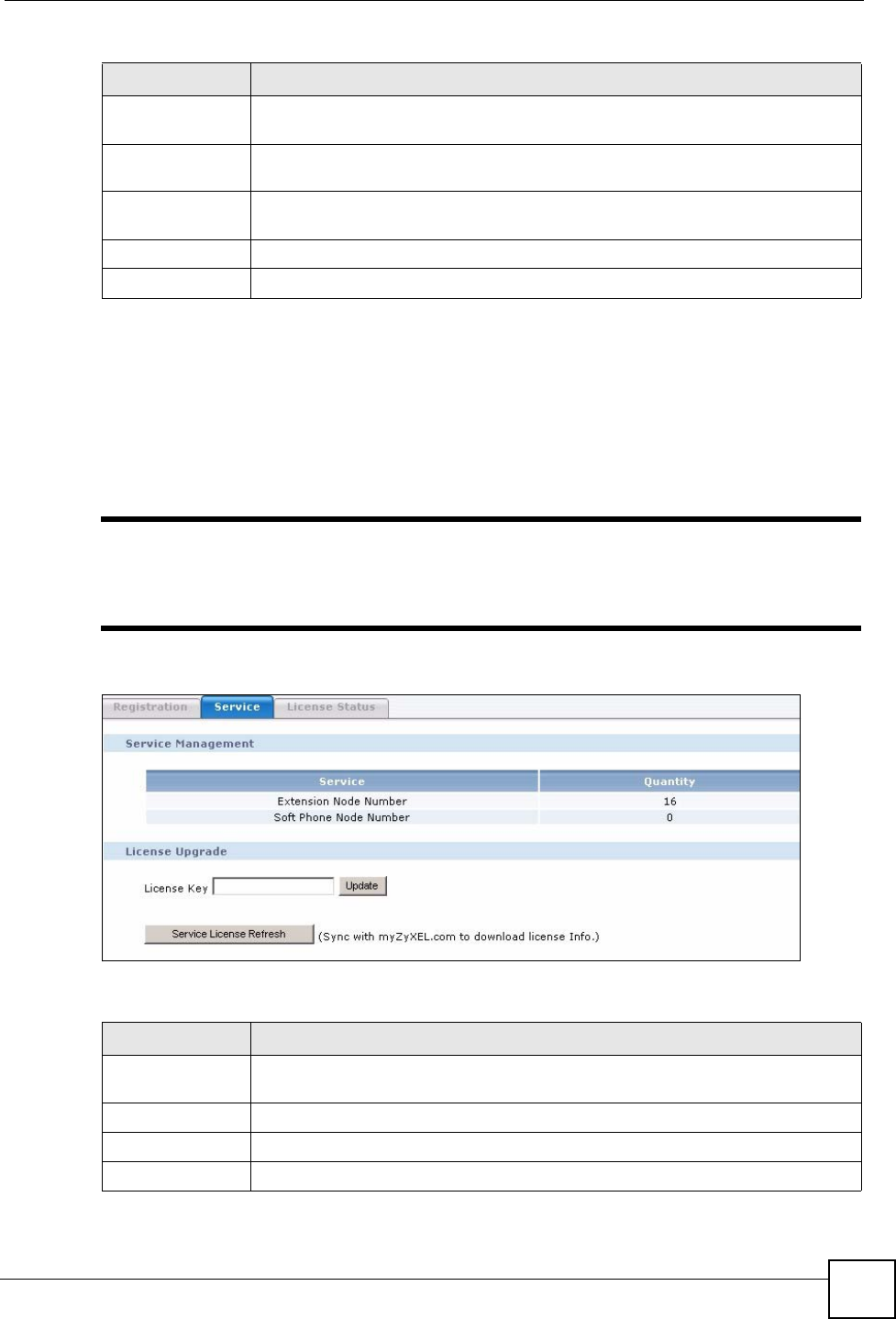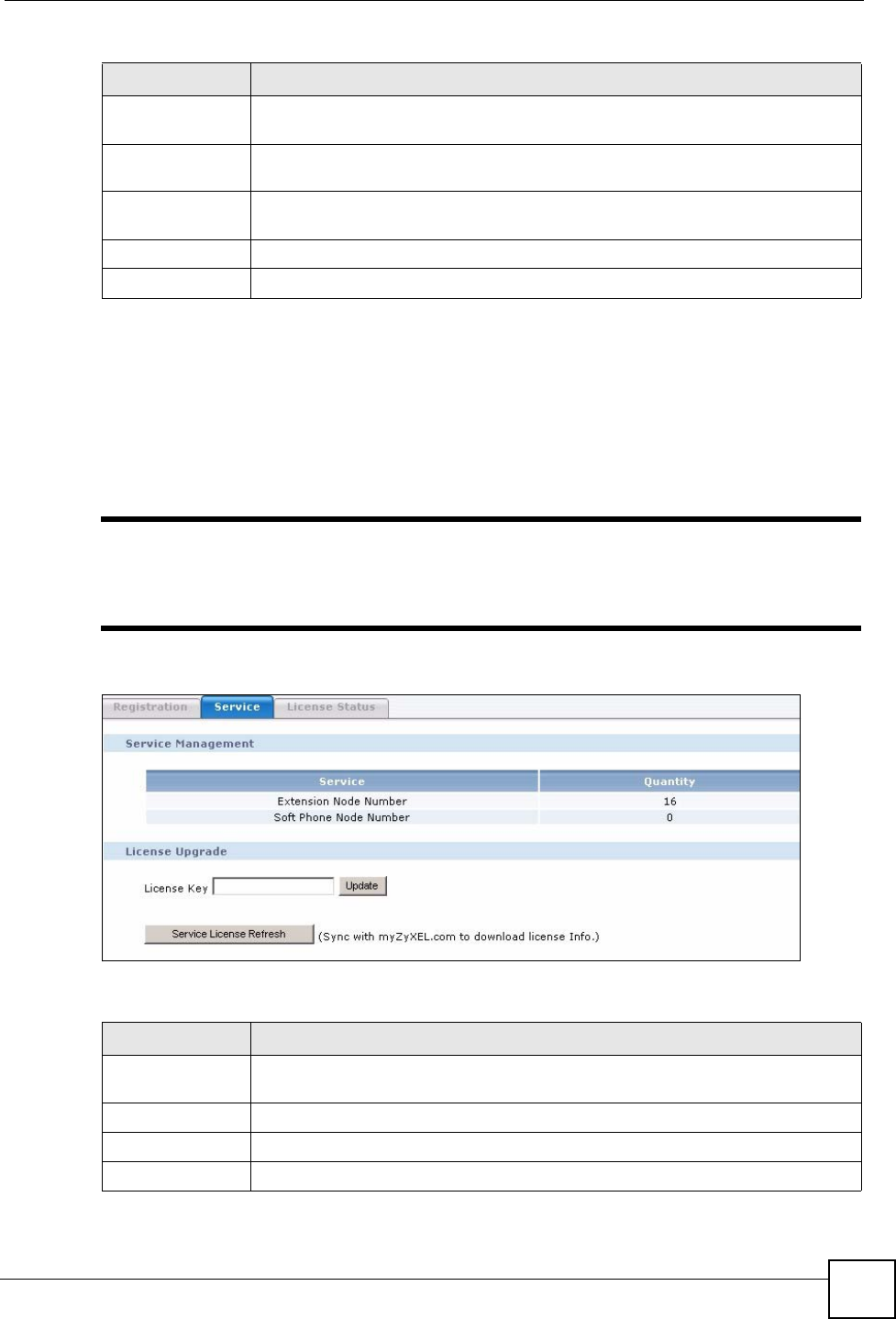
Chapter 31 myZyXEL.com
X6004 User’s Guide
261
31.3 Service
Use the Service screen to register and enter your license key information (provided in the box
with your X6004). You can also view the services to which you currently subscribe. Click
Maintenance > License Control > Service to open the screen as shown next.
" If you restore the X6004 to the default configuration file or upload a different
configuration file after you register, click the Service License Refresh button
to update license information.
Figure 221 Maintenance > License Control > Service
Each field is described in the following table.
Password Enter a password of between 6 ~ 20 alphanumeric characters. Underscores are
allowed but spaces are not.
Confirm
Password
Enter the password again for confirmation.
E-Mail Address Enter your e-mail address. You can use up to 80 alphanumeric characters (periods
and the underscore are also allowed) without spaces.
Country Select your country from the drop-down box list.
Apply
Click this to save your changes.
Table 123 Maintenance > License Control > Registration
LABEL DESCRIPTION
Table 124 Maintenance > License Control > Service
LABEL DESCRIPTION
Service
Management
Use this section to view details about the services you are subscribing to.
Service
This field displays the name of the service available on the X6004.
Quantity This field displays the number of licenses you have registered for a each service.
License Upgrade
Use this section to update your license information.