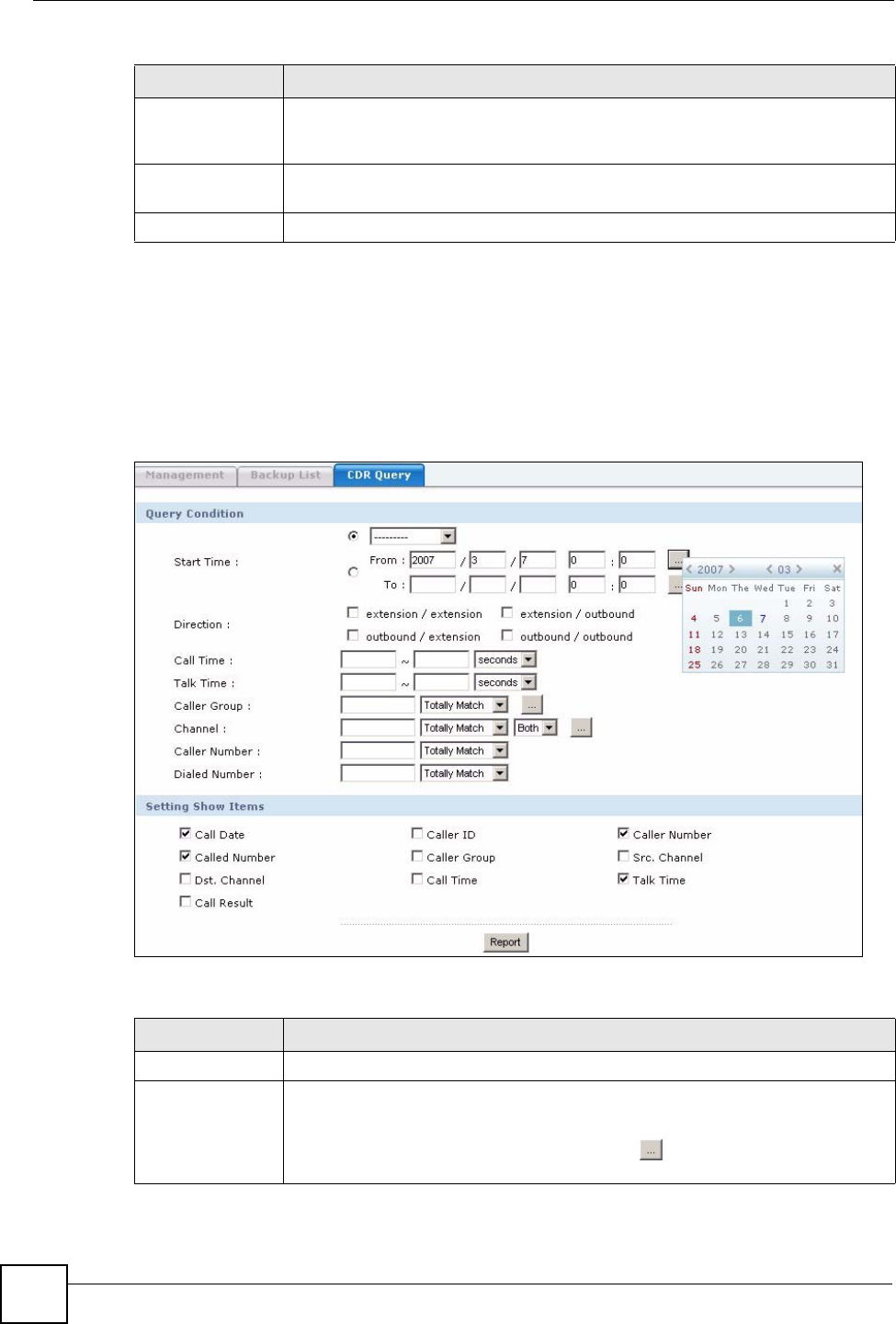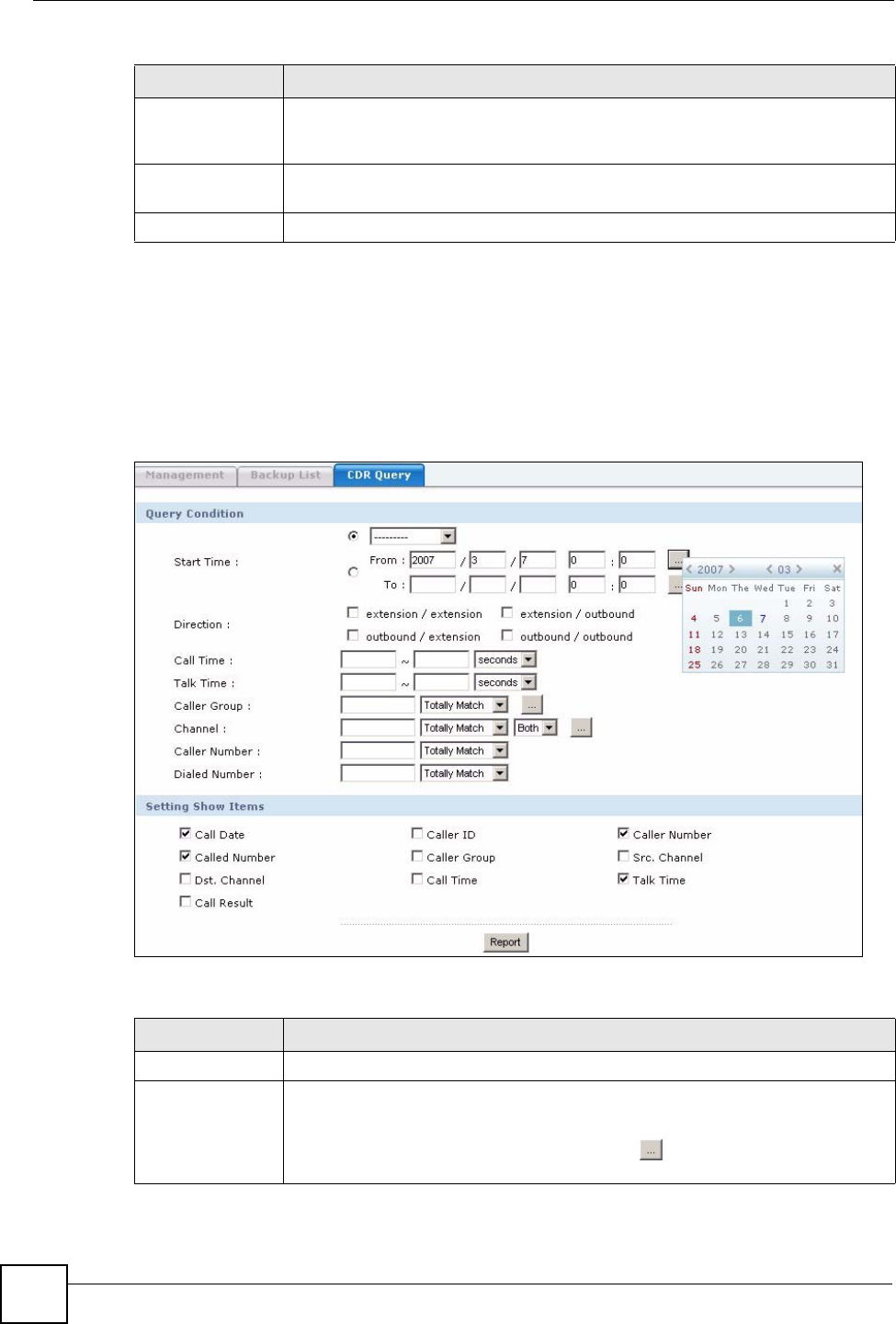
Chapter 27 Call Detail Record (CDR)
X6004 User’s Guide
242
27.4 CDR Query Screen
Use this screen to configure search criteria for call records on the X6004. You also use this
screen to execute your query and create CDR reports. Click Report > LOGS > CDR > CDR
Query to view the screen as shown next.
Figure 210 Report > LOGS > CDR > CDR Query
Each field is described in the following table.
Forward Check the boxes next to the files you want to forward to the administrator email
address and click the Forward button. The files you forward to an administrator
are deleted from the X6004.
Delete If you no longer want to store a CDR file on the X6004 then check the boxes next
to the files you want to delete from the X6004 and click the Delete button.
Backup Now
Click the Backup Now button to save a CDR file on the X6004.
Table 111 Report > LOGS > CDR > Backup List
LABEL DESCRIPTION
Table 112 Report > LOGS > CDR > CDR Query
LABEL DESCRIPTION
Query Condition
Use this section to specify your query details.
Start Time Specify the time period for your query. Choose a specific time period from the drop
down list box or fill in the From and To fields with the time range you want to
search the call detail record. You can use the pop-up calendar to fill in the date
fields for the To and From fields by clicking the buttons and selecting the
date.