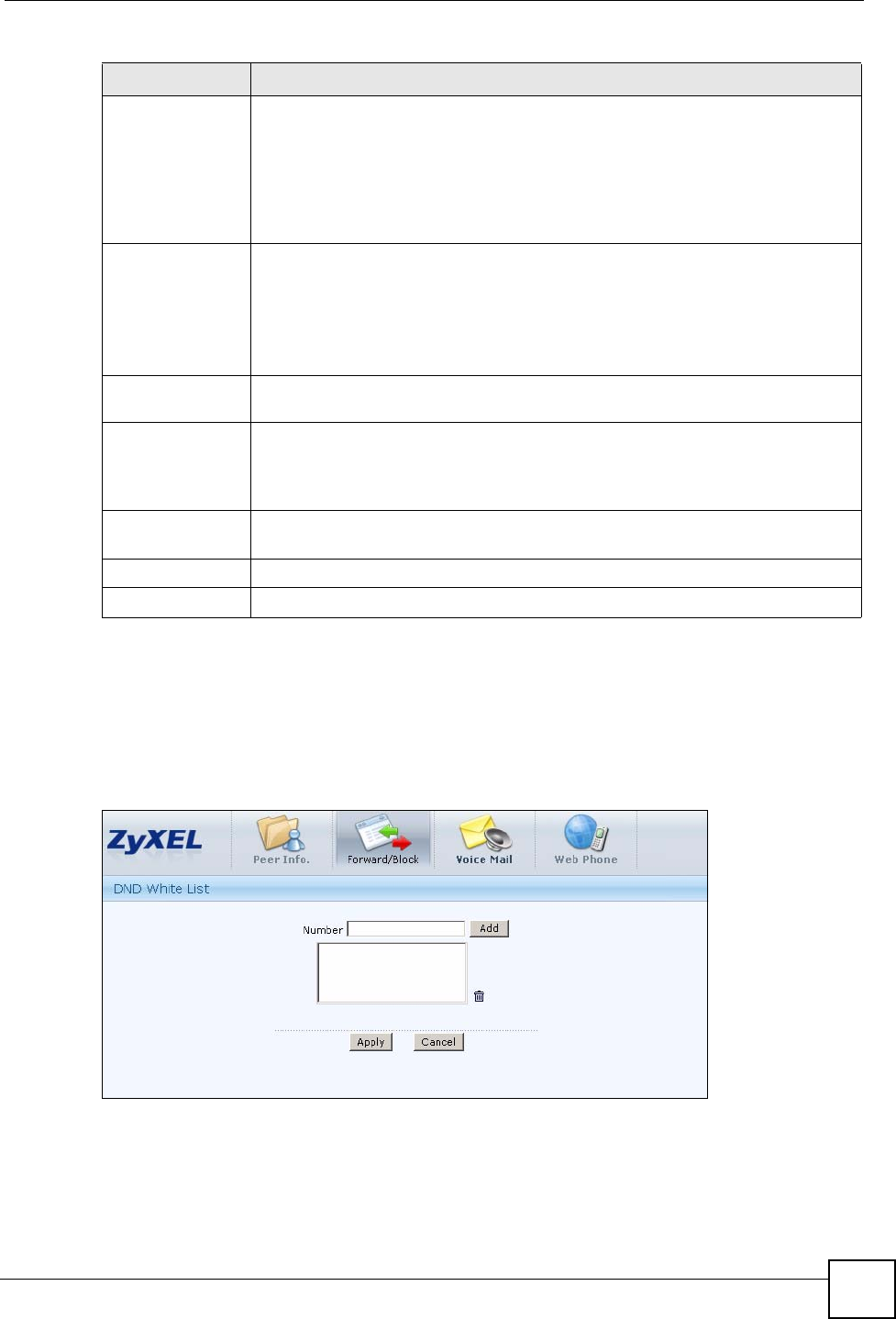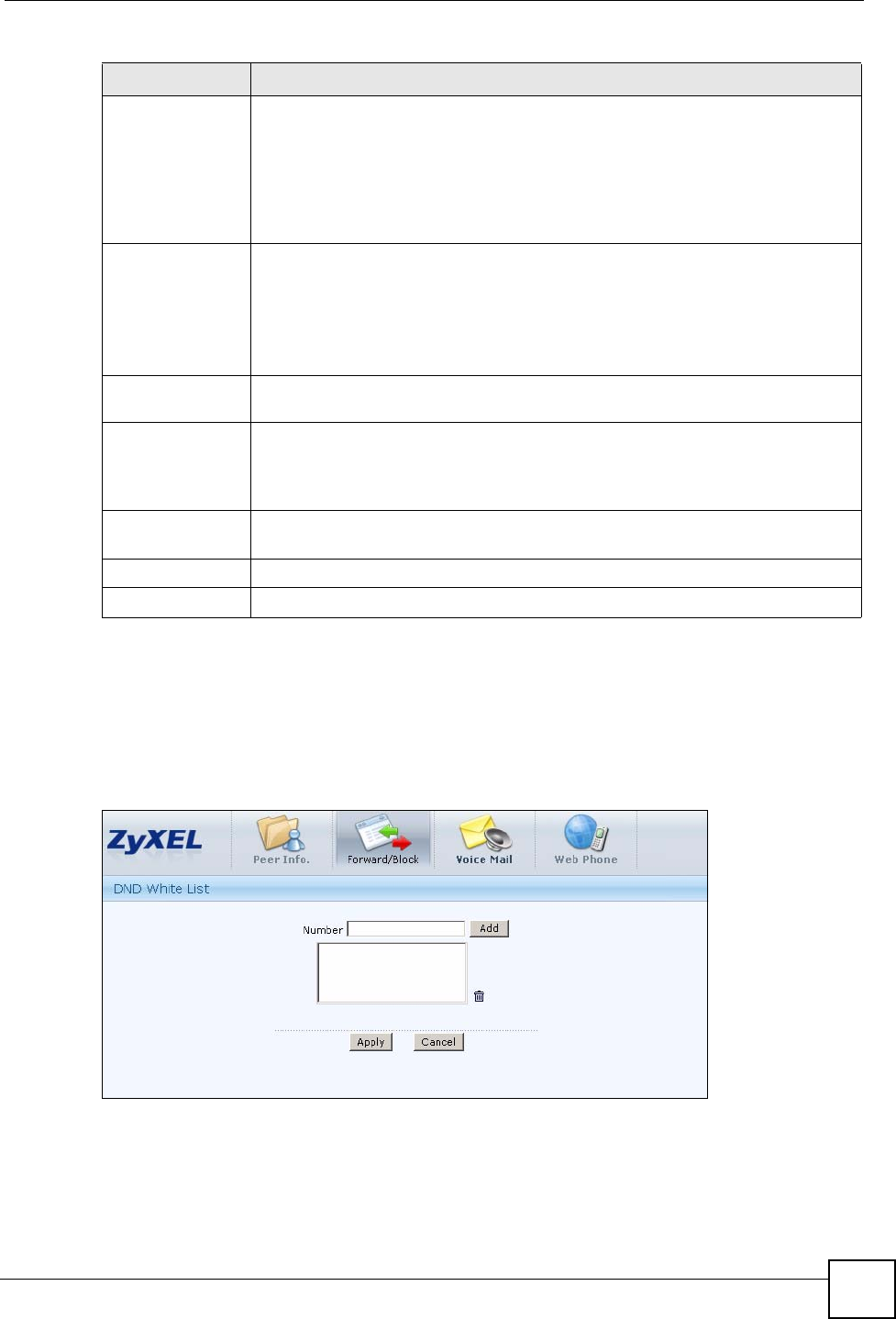
Chapter 32 Web Portal
X6004 User’s Guide
269
32.4.1 DND White List
Use this screen to edit the DND White List for your extension. The X6004 will forward calls
to these extensions even if you have DND enabled. To access this screen, click the DND
White List button in the Forward/Block screen.
Figure 227 Forward/Block > DND White List
No Answer
Forward
Select Enable and the X6004 will forward all incoming calls to the extensions you
specify when you do not answer the phone within the default ring time. The default
ring time is configured in the Configuration > PBX > Server Configuration >
Global Set screen. Click Find Me List to specify a list of extensions that the
X6004 will forward incoming calls to. See Section 32.4.2 on page 270.
Select Voice Mail and the X6004 will forward calls directly to voice mail.
Select Disable to turn this feature off for this extension.
After Office Hours
These fields specify how to treat calls to your extension that occur after office
hours.
Select Enable and specify an extension. The X6004 will forward all incoming calls
to that extension.
Select Voice Mail and the X6004 will forward calls directly to voice mail.
Select Disable to turn this feature off for this extension.
Call Blocking
Setting
Use this section to configure call blocking settings for your extension.
Black List
Select Enable and the X6004 will block all incoming calls from extensions that you
specify as blacklisted. Click the Black List button to configure phone numbers
that you want to block from calling you. See Section 32.4.3 on page 271.
Select Disable to turn this feature off for this extension.
Block the calls
without Caller ID
Select Enable and the X6004 will block all incoming calls from phone that do not
send caller ID.
Apply
Click this to save your changes and to apply them to the X6004.
Reset Click this to begin configuring the fields again.
Table 127 Forward/Block
LABEL DESCRIPTION