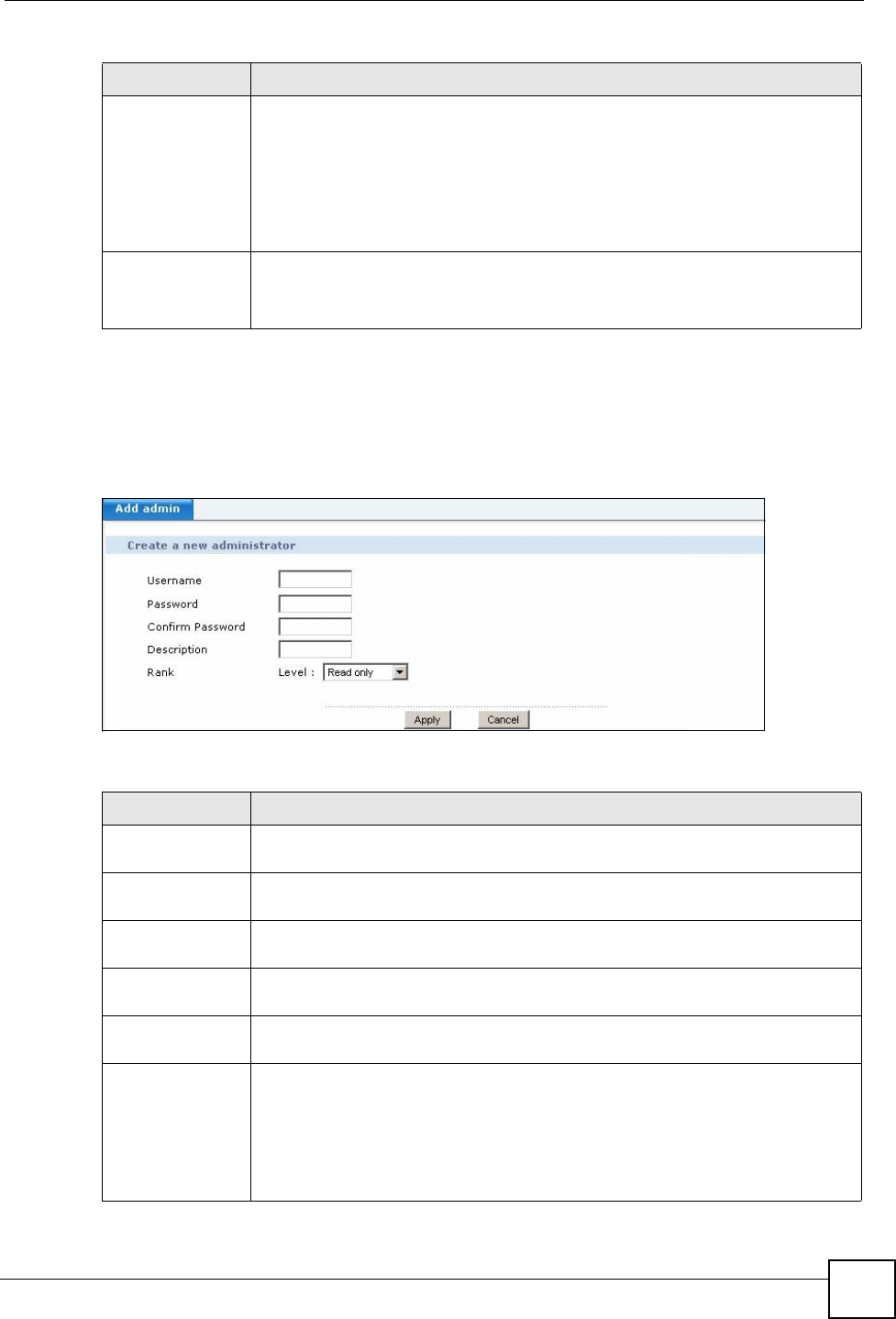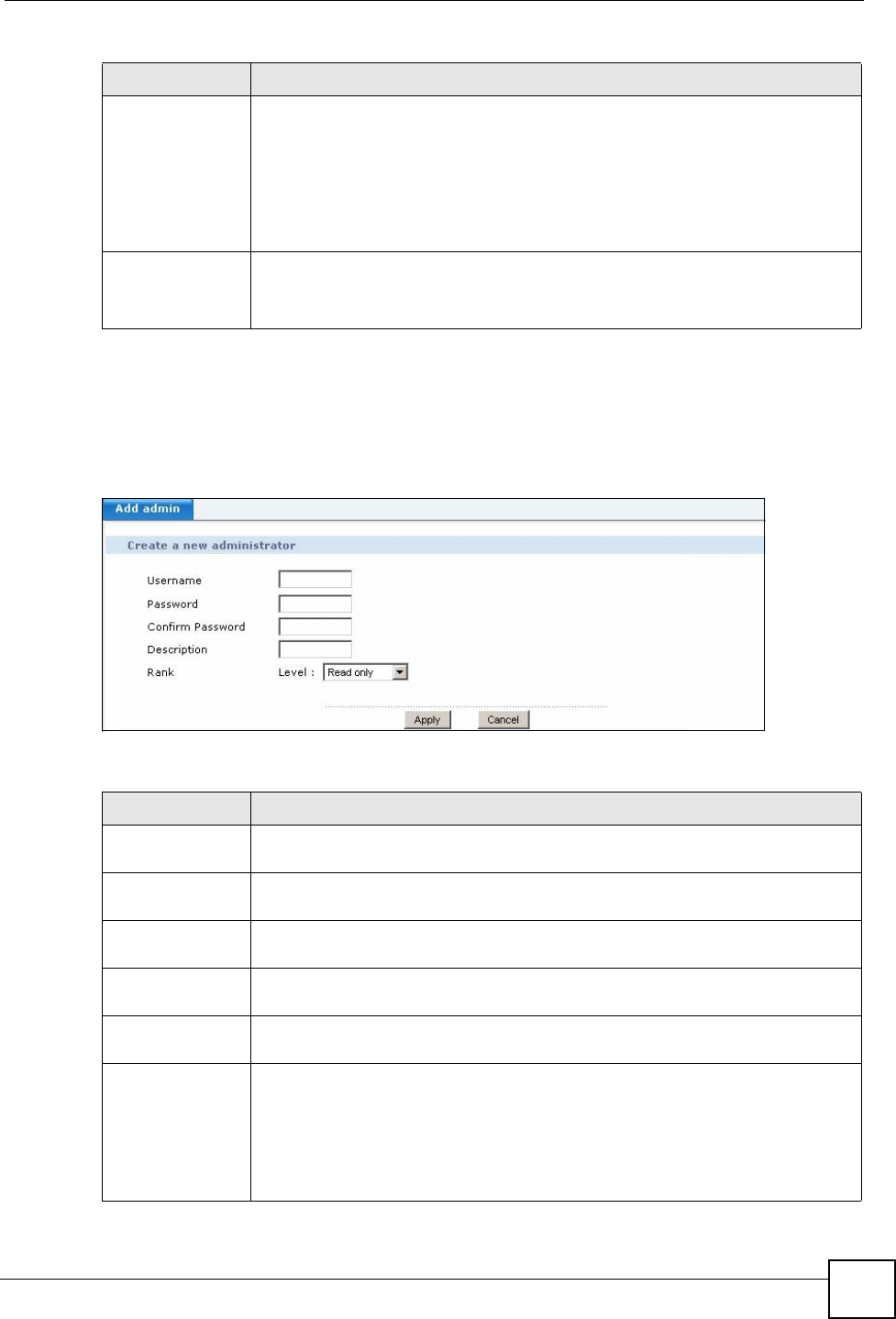
Chapter 28 Maintenance
X6004 User’s Guide
247
28.3.1 Add an Administrator
Use this screen to create new administrator accounts. To access this screen, click
Maintenance > Administrator List > Add.
Figure 214 Maintenance > Administrator List > Add
Each field is described in the following table.
Rank This field displays the rank of an administrator account on the X6004. This field
displays:
• Full admin - if this account is allowed to perform all configuration changes on
the X6004.
• Debug admin - If this account is allowed to perform all configuration changes
on the X6004. This type of account is reserved for use by service technicians.
• Read only - if this account is only able to view configuration details on the
X6004.
Add / Edit / Delete
Click Add to configure a new administrator account on the X6004.
Click Edit to edit an existing administrator account on the X6004.
Click Delete to remove an administrator account from the X6004.
Table 115 Maintenance > Administrator List
LABEL DESCRIPTION
Table 116 Maintenance > Administrator List > Add
LABEL DESCRIPTION
Create a new
administrator
Username Type a username for this administrator. You can use up to 25 alphanumeric
characters. Spaces are not allowed. The first character must be a letter.
Password
Type a password for this administrator account. You can use up to 32
alphanumeric characters and spaces are not allowed.
Confirm
Password
Retype the new password for this administrator account.
Description
Type a short description for this administrator account. You can use up to 32
alphanumeric characters. Spaces are allowed.
Rank
Select the rank you want this administrator account to have. You can select:
• Full admin - to allow this account to perform all configuration changes on the
X6004.
• Debug admin - to allow this account to perform all configuration changes on
the X6004. This type of account is reserved for use by service technicians.
• Read only - to allow this account to only be able to view configuration details
on the X6004.