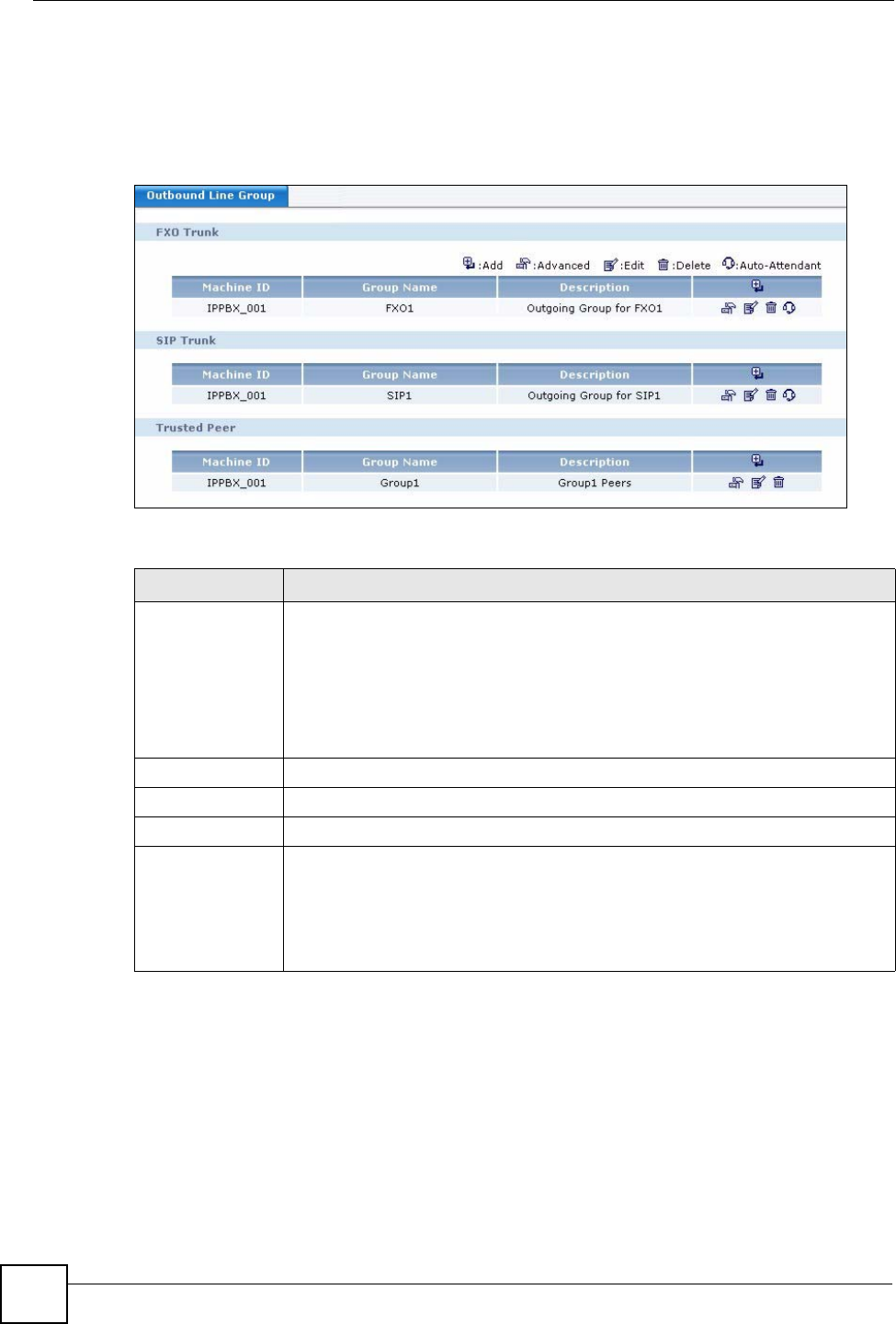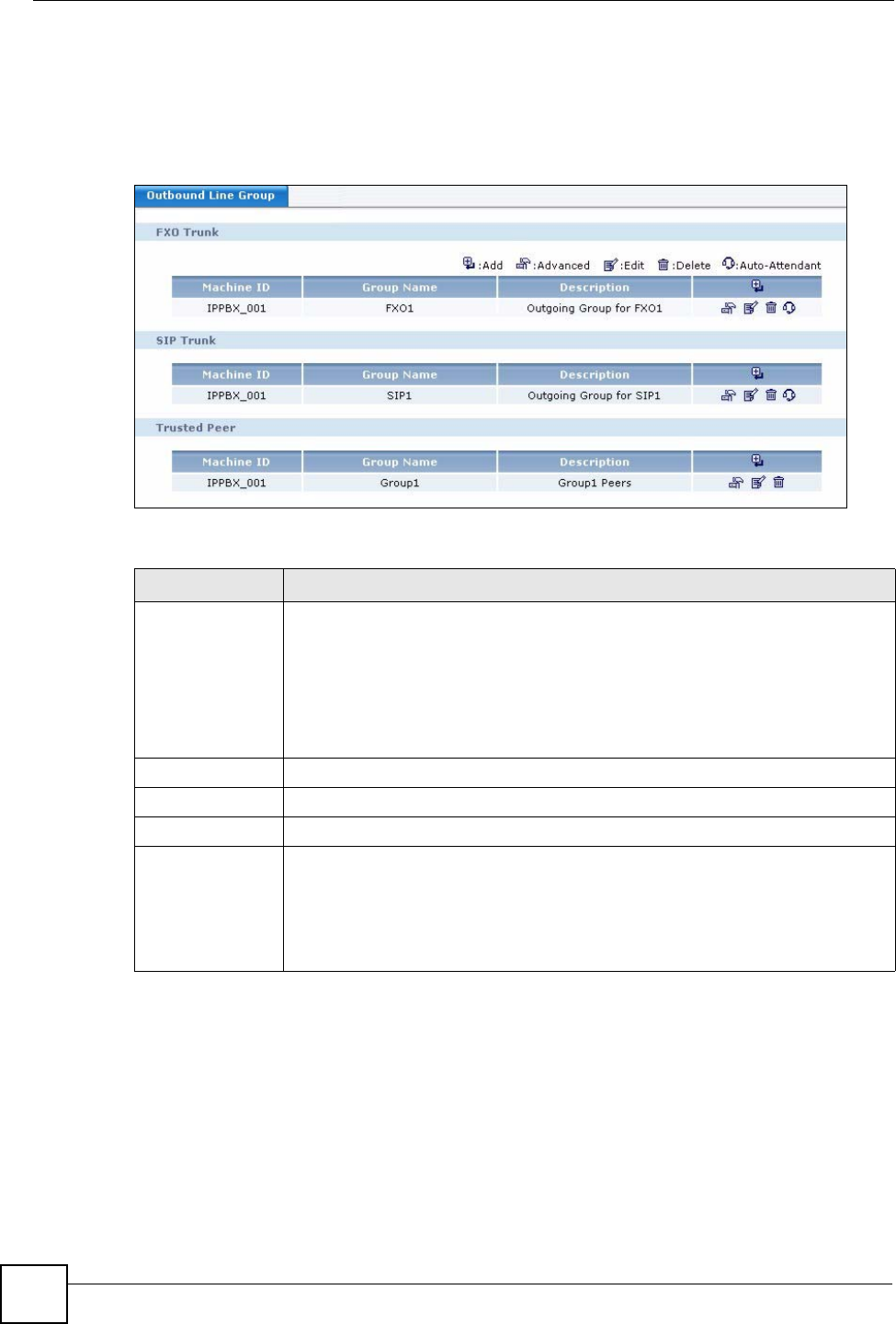
Chapter 18 Outbound Line Group
X6004 User’s Guide
164
18.2 Outbound Line Group Screen
Use this screen to manage the outside lines on the X6004. To access this screen, click
Configuration > PBX > Outbound Line Management > Outbound Line Group.
Figure 142 Configuration > PBX > Outbound Line Management > Outbound Group
Each field is described in the following table.
18.3 FXO Trunk Configuration
FXO trunks allow you to connect to the PSTN (your local traditional telephone service
provider) or a traditional PBX in your organization. In order to create an FXO trunk you must
already have an FXO interface card installed on the X6004. See the Quick Start Guide for
information on installing your FXO interface card.
Table 62 Configuration > PBX > Outbound Line Management > Outbound Group
LABEL DESCRIPTION
FXO Trunk / SIP
Trunk / Trusted
Peer
These headings divide the screen into sections based on the type of outside line
you have configured:
• FXO Trunk - refers to a connection from the X6004 to the PSTN (your local
telephone company) via the FXO port on the X6004.
• SIP Trunk - refers to a connection from the X6004 to a SIP server at your VoIP
service provider.
• Trusted Peer - refers to a connection to another SIP server (for example
another X6004) that has configured your X6004 as a trusted peer.
Machine ID
This field displays the ID of the X6004 on which an outside line is configured.
Group Name
This field displays the name of an outside line.
Description
This field displays the description for an outside line.
Add, Advanced,
Edit, Delete, Auto
Attendant
Select from one of the following choices:
• Add - to create a new outbound line group.
• Advanced - to configure the settings of an outbound line group.
• Edit - to change the name or description of an outbound line group.
• Delete - to remove an existing outbound line group.
• Auto Attendant - to assign an auto attendant to an outbound line group.