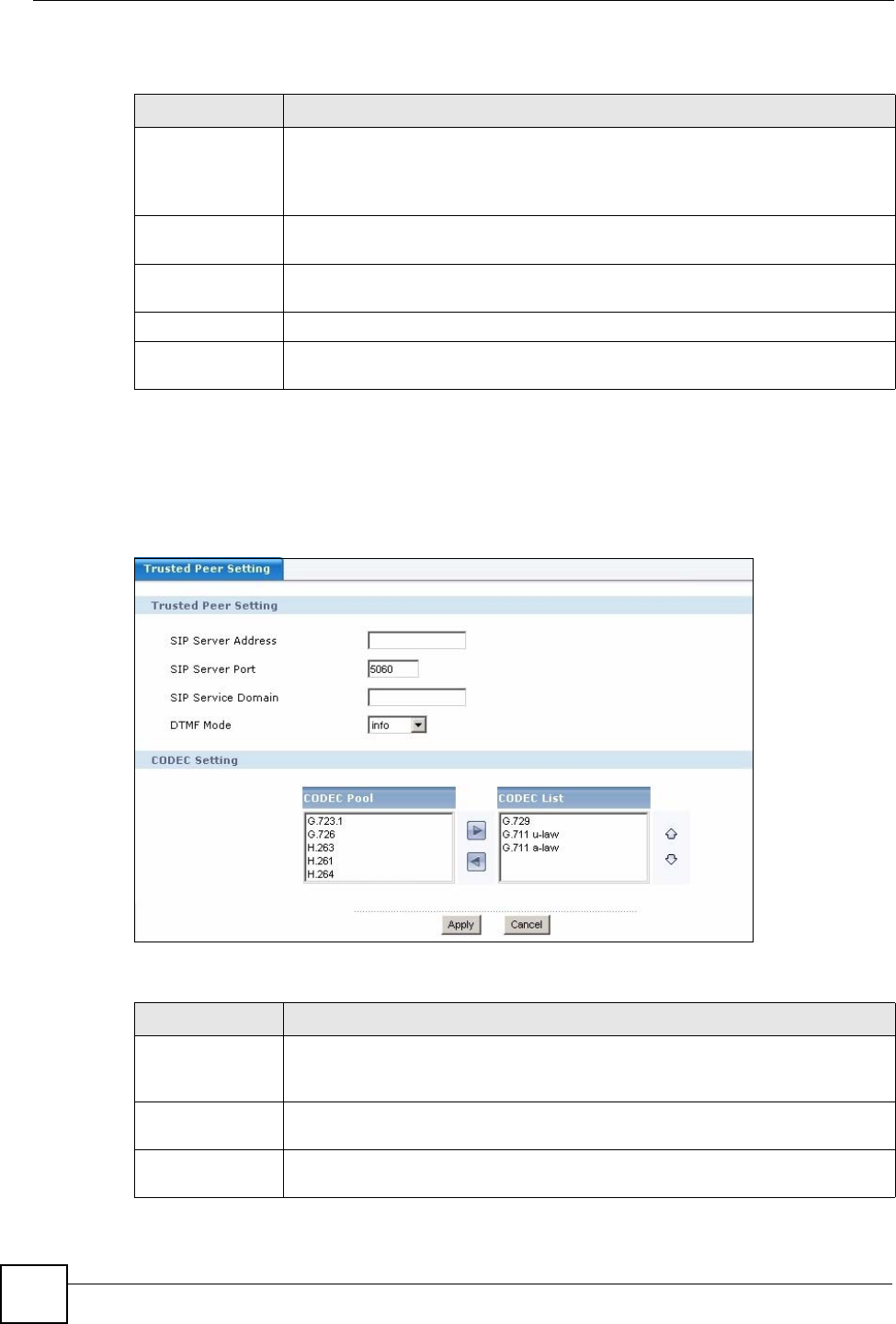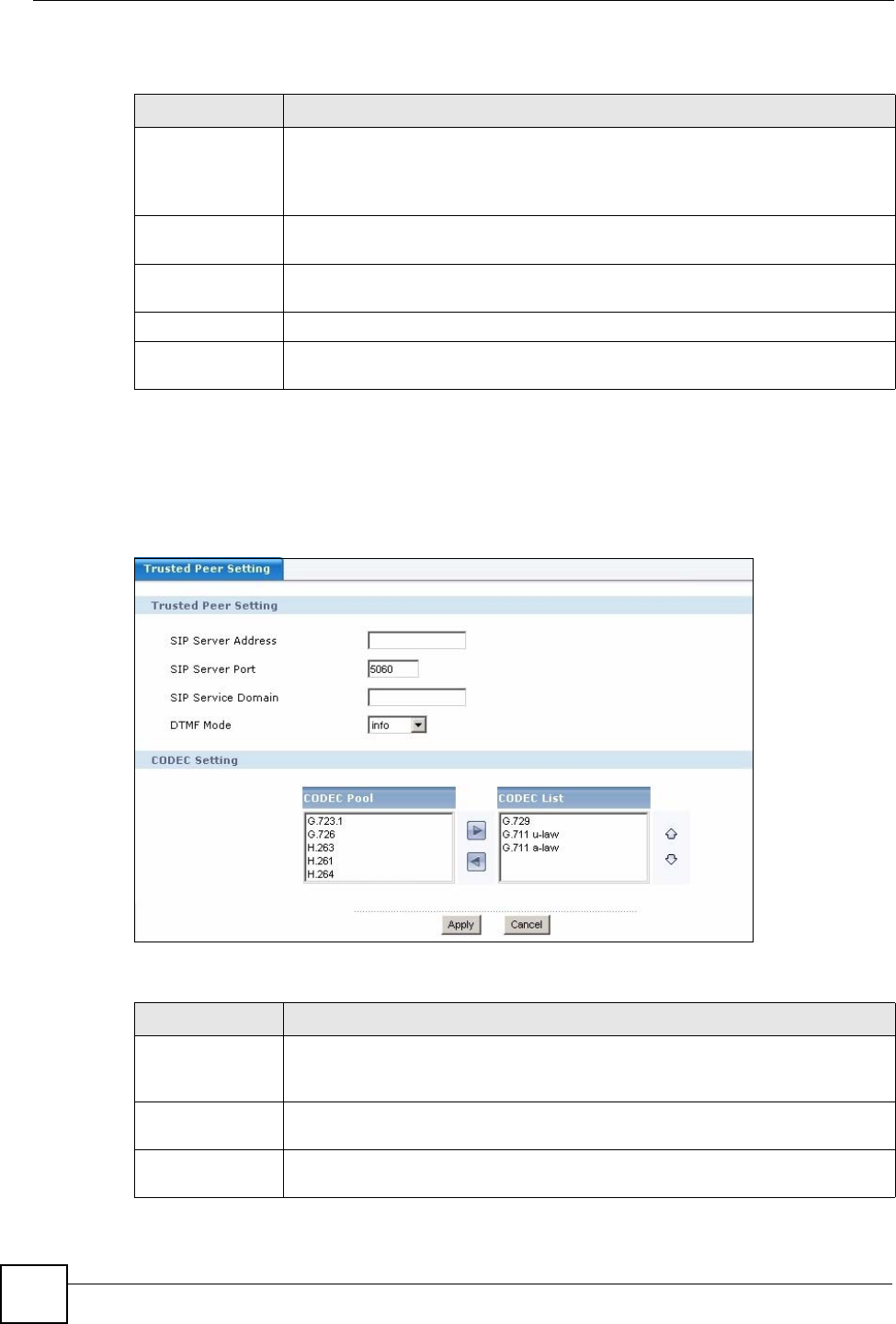
Chapter 18 Outbound Line Group
X6004 User’s Guide
172
Each field is described in the following table.
18.6.2 Trusted Peer Configuration
Use this screen to configure a trusted peer. Click the Advanced icon in the Trusted Peer
section of the Outbound Line Group configuration screen to view the screen as shown.
Figure 151 Trusted Peer Configuration
Each field is described in the following table.
Table 70 Add/Edit Trusted Peer
LABEL DESCRIPTION
Machine ID Select the ID of the X6004 on which you want to configure the trusted peer. This is
an internal name (not configurable) of the X6004. Only one choice is shown if you
have not configured ZyStack.
This field is not available when editing a Trusted Peer configuration.
Group Name
Type the name of this trusted peer connection. You can use alpha-numeric
characters and spaces are not allowed.
Description
Type the description for this trusted peer connection. You can use alpha-numeric
characters and spaces are allowed.
Apply
Click this to save your changes.
Back to Outbound
Group
Click this to go to the Outbound Line Group screen without saving your changes.
Table 71 Trusted Peer Configuration
LABEL DESCRIPTION
SIP Server
Address
Enter the IP address or domain name of the trusted peer. You can use up to 95
printable ASCII characters. It does not matter whether the SIP server is a proxy,
redirect or register server.
SIP Server Port Enter the SIP server’s listening port number. Keep the default value, if you are not
sure of this value.
SIP Service
Domain
Enter the SIP service domain name. In the full SIP URI, this is the part after the @
symbol. You can use up to 127 printable ASCII Extended set characters.