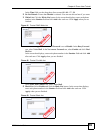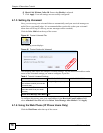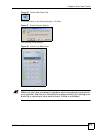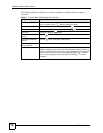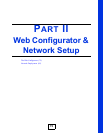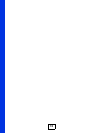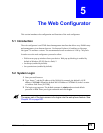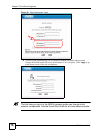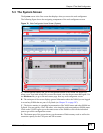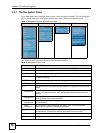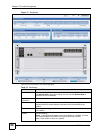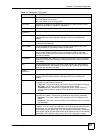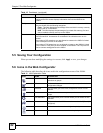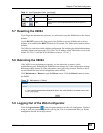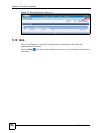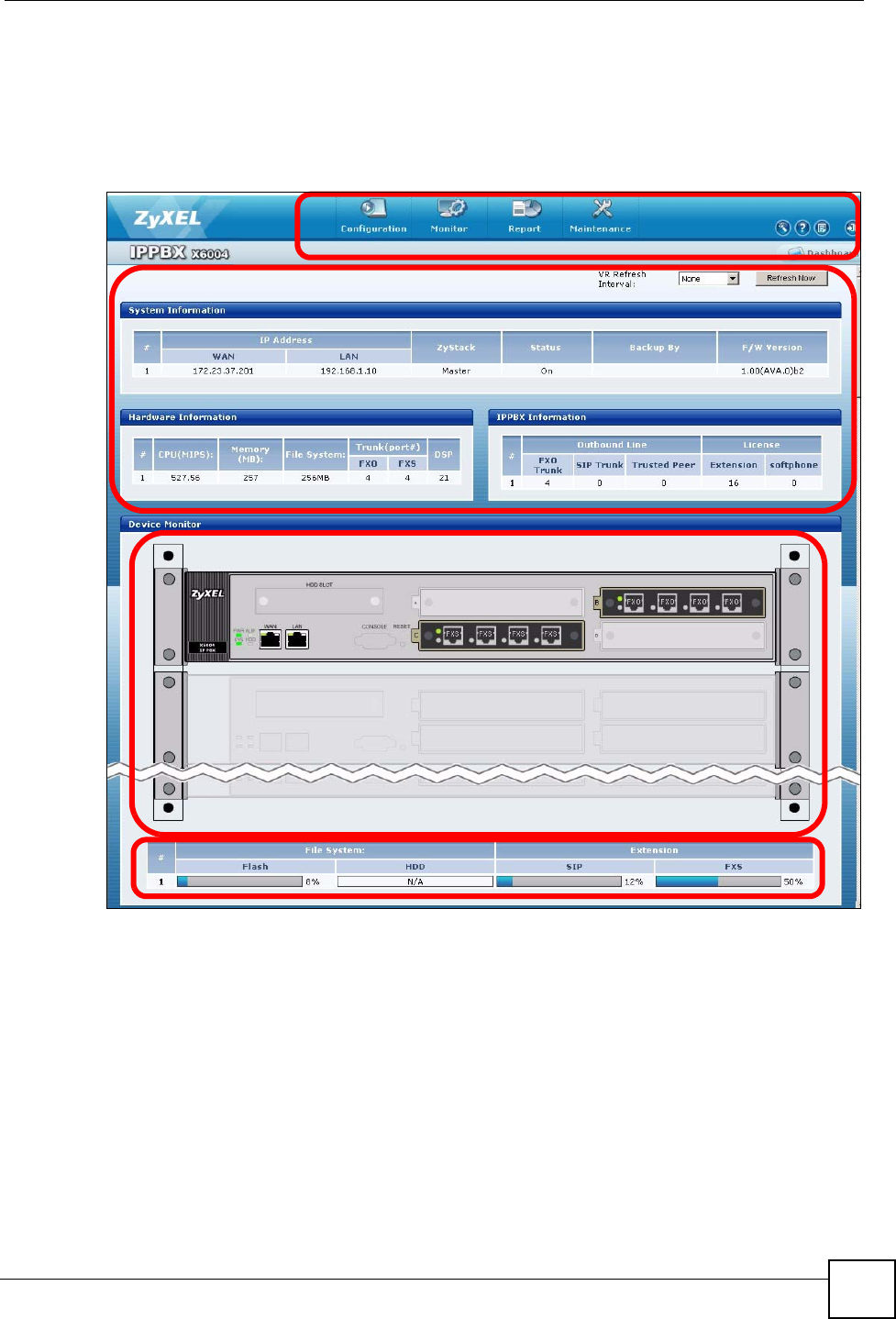
Chapter 5 The Web Configurator
X6004 User’s Guide
77
5.3 The System Screen
The System screen is the first screen that displays when you access the web configurator.
The following figure shows the navigating components of the web configurator screen.
Figure 70 Web Configurator Home Screen (System)
A - The navigation buttons link you to configuration menus of the X6004, the quick keys
allow you to view built-in help files, access the wizard, view the about screen and logout. Use
the Dashboard key to go to the main status page from any web configurator screen.
B - The main part of the screen displays general information about the X6004 you are logged
in to and any X6004 that are part of a ZyStack (see Chapter 23 on page 207).
C - The device monitor is a graphical representation of the X6004 status and other X6004 in a
ZyStack. You can quickly view LED status, voice interface card status and peer X6004 status.
Click on the ZyXEL logo to go to the status screen of the X6004 or click on the individual
ports to go to their configuration screens.
D - The bottom part of the screen shows you the amount of flash memory used as well as the
extension capacity for the FXS ports and SIP accounts.
A
B
C
D