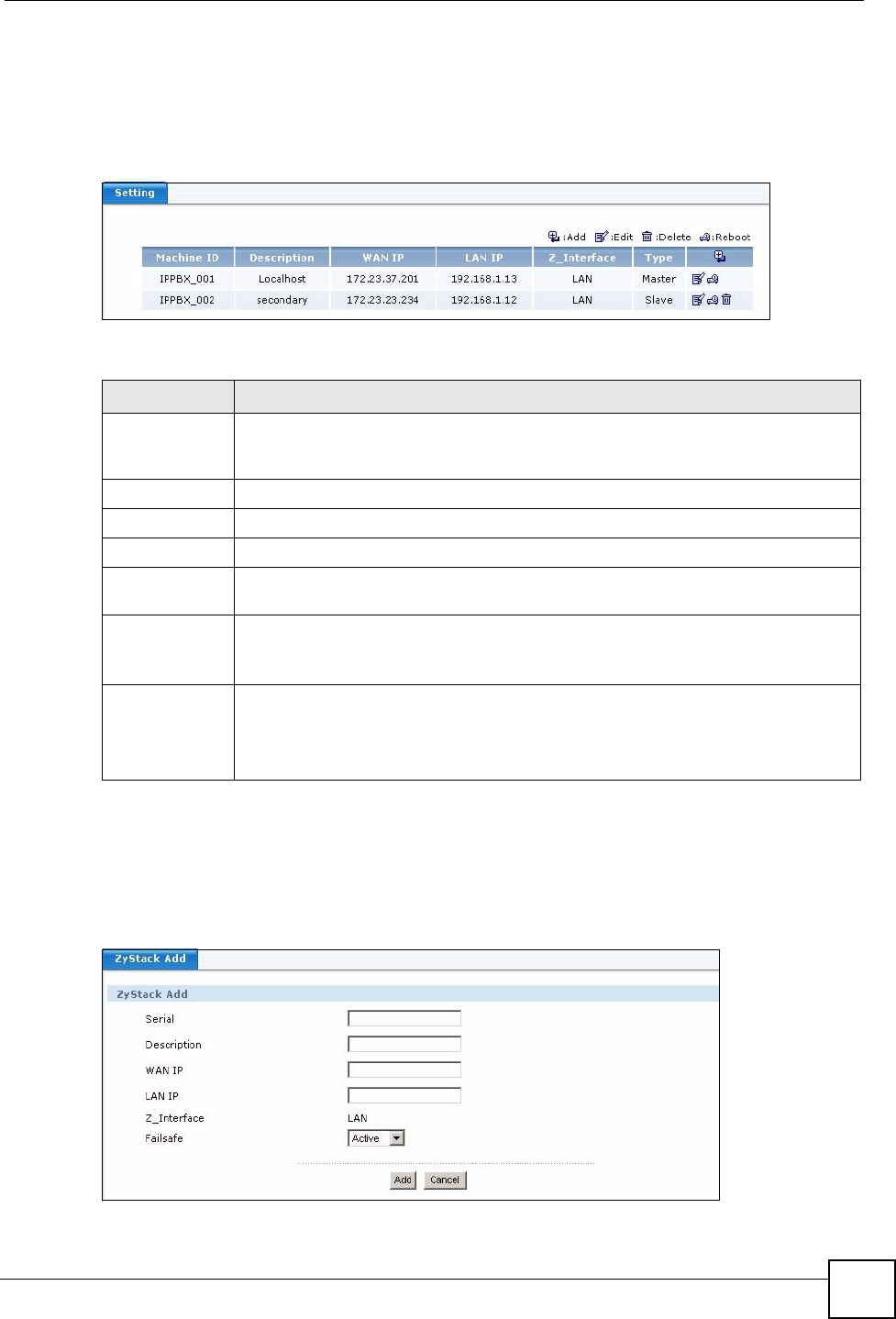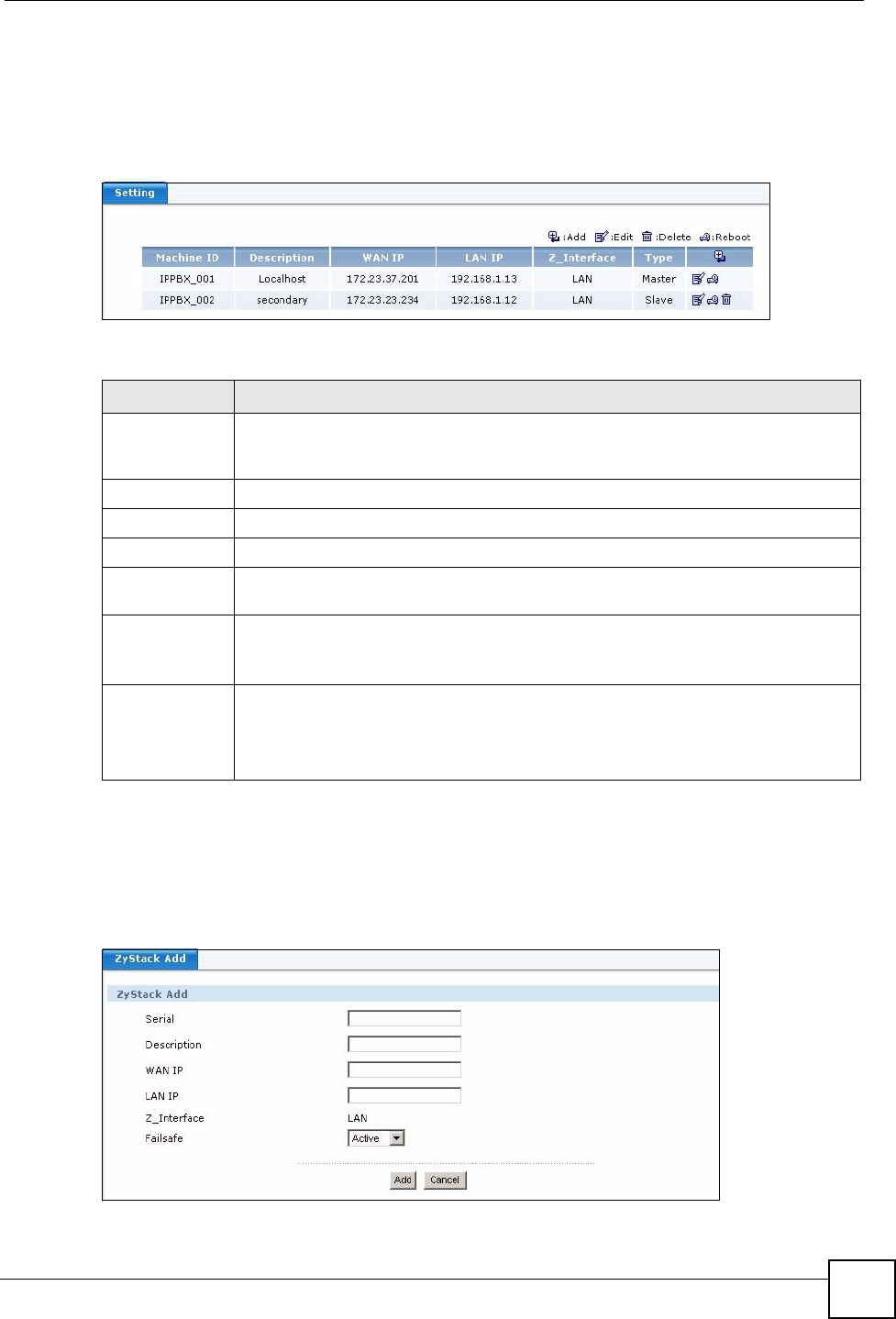
Chapter 23 ZyStack
X6004 User’s Guide
209
23.2 ZyStack Setting
Use this screen to view and manage your ZyStack settings. Click Configuration > ZyStack >
Settings in the navigation panel to view the screen as shown.
Figure 189 Configuration > ZyStack > Setting
The following table describes the labels in this screen.
23.2.1 ZyStack Add Screen
Use this screen to add an X6004 to your ZyStack. Click the Add icon in the Configuration >
ZyStack > Setting screen to view the screen as shown.
Figure 190 ZyStack Add
Table 92 ZyStack > Setting
LABEL DESCRIPTION
Machine ID This field displays the system name of the X6004. The system name is automatically
assigned to the X6004 based on when it was added to the ZyStack. IPPBX_01 is
always the master followed by slaves IPPBX_02, IPPBX_03 and so on.
Description This field displays the description of this ZyStack member.
WAN IP This field displays the WAN IP address of the X6004.
LAN IP This field displays the LAN IP address of the X6004.
Z_Interface This field displays the interface (LAN or WAN) which the X6004s use to form the
ZyStack. This interface is the same for all X6004 in the ZyStack.
Type This field displays the role this X6004 performs in the ZyStack. The options are:
• Master - controls configuration on all the other X6004s.
• Slave - all configuration is done on the slave from the master X6004.
Add / Edit /
Reboot / Delete
Click the Add icon to create or expand a ZyStack by configuring a new member.
Click Edit to change the settings of an existing ZyStack member.
Click Reboot to shut down and restart a specific member of the ZyStack.
Click Delete to remove an existing member from a ZyStack.