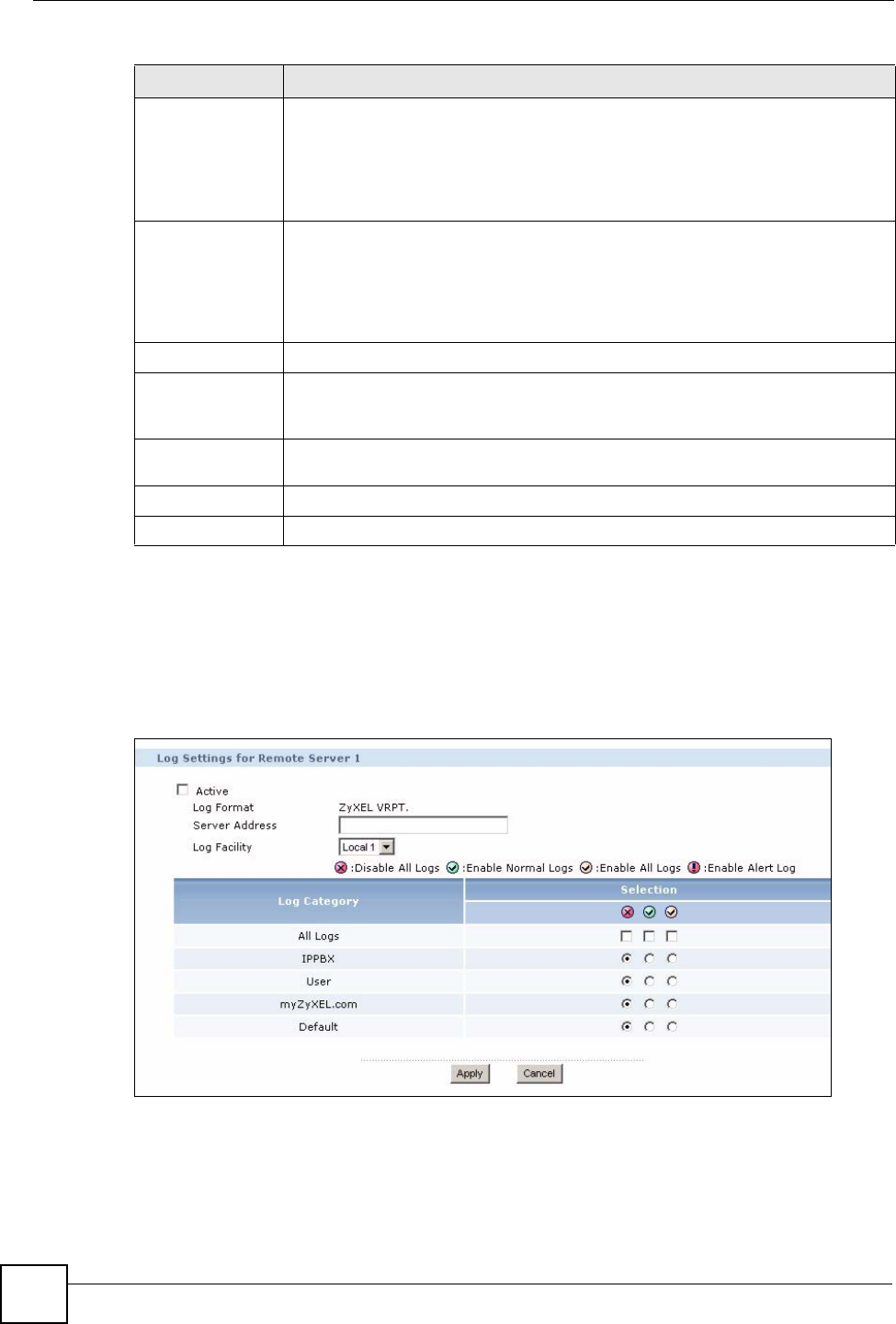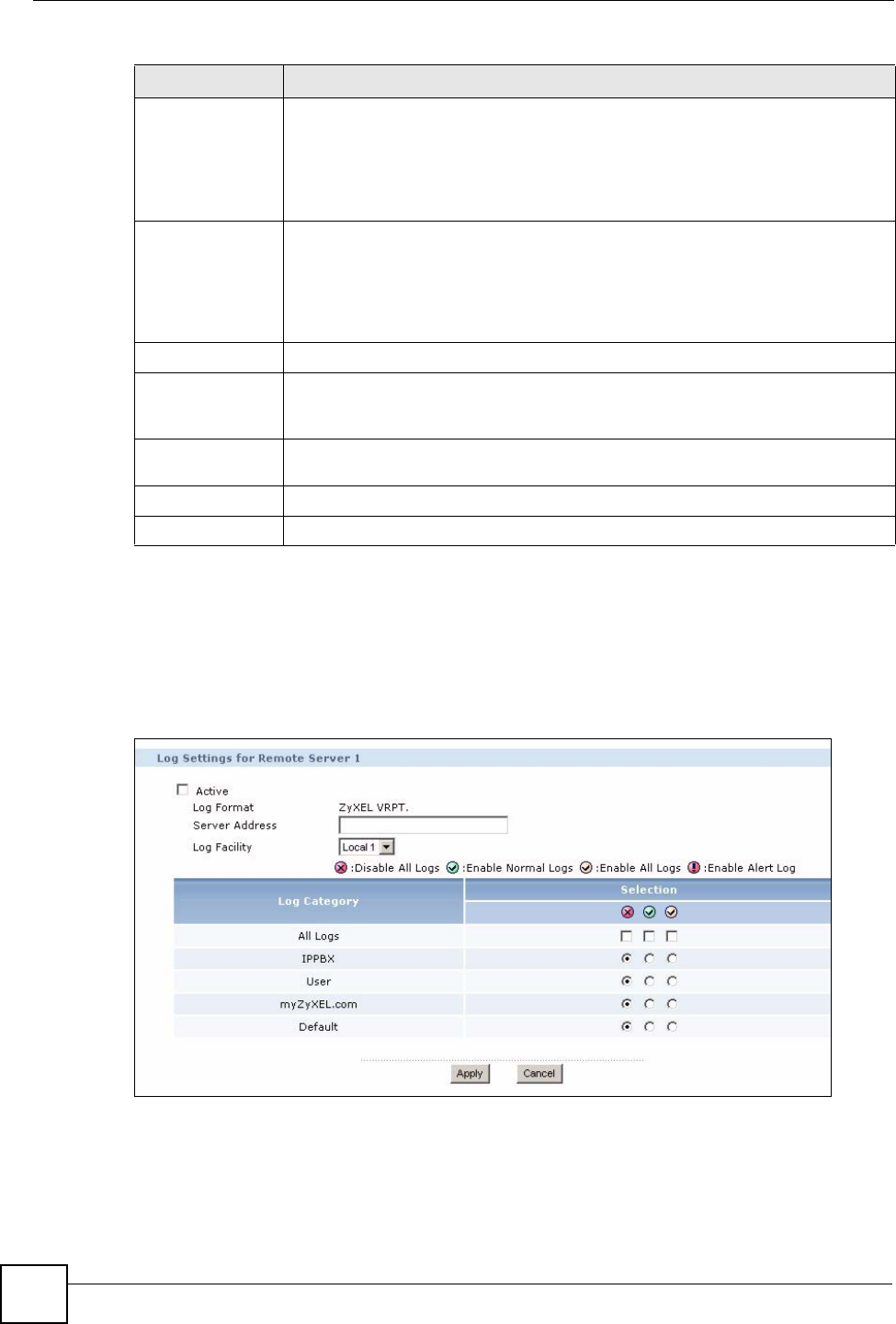
Chapter 26 System Log
X6004 User’s Guide
236
26.3.3 Edit Syslog Server Settings
Use this screen to edit the remote syslog server settings. To access this screen, click the Edit
icon of one of the Remote Server columns in the Report > LOGS > System Log > Log
Setting screen.
Figure 207 Report > LOGS > System Log > Log Setting > Edit Remote Log
System Log Select whether you want to enable logging and the types of logs to record for each
source of logs as described in the Log Category field. The choices are:
• Disable All Logs - Do not log any events.
• Enable Normal Logs - Log all events excluding debug events. Debug logs are
used by service technicians and development engineers.
• Enable All Logs - Log all events.
E-mail Server 1/2 Select whether you want to send logs to the e-mail address of an administrator
you specify in the Log Setting screen.
• Enable Normal Logs - Select this to send logs to an administrator at the time
interval you specify in the Log Setting screen.
• Enable Alert Log - Select this to send e-mail alerts to an administrator when
emergency, alert or critical level logs are created on the X6004.
Log Consolidation
Active Some logs may be so numerous that it becomes easy to ignore other important
log messages. Select this check box to merge logs with identical messages into
one log.
Log Consolidation
Period
Specify the time interval during which the X6004 merges logs with identical
messages into one log.
Apply
Click this to save your changes and to apply them to the X6004.
Cancel Click Cancel to go back to the Log Setting screen without saving your changes.
Table 108 Report > LOGS > System Log > Log Setting > Edit Internal Log
LABEL DESCRIPTION