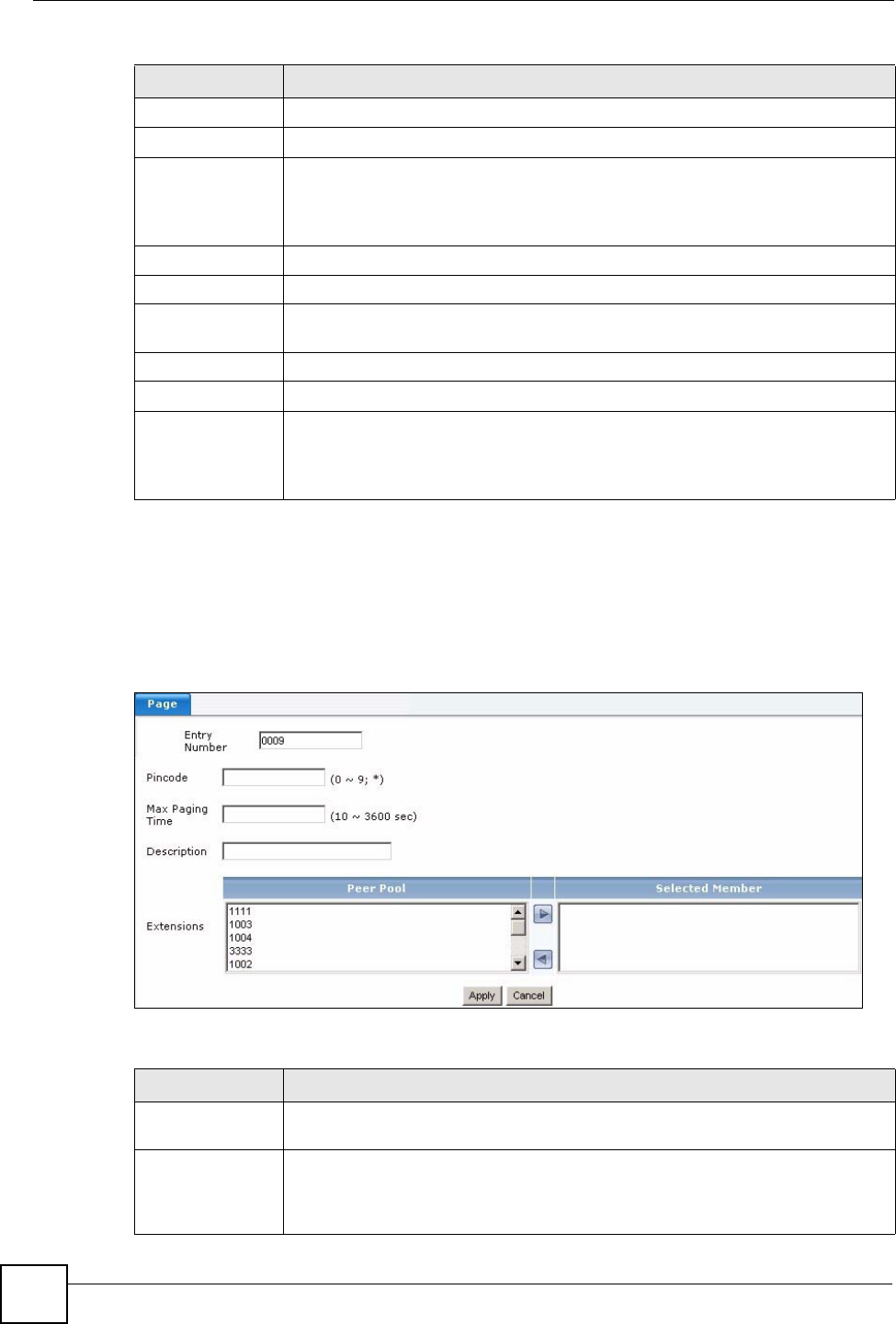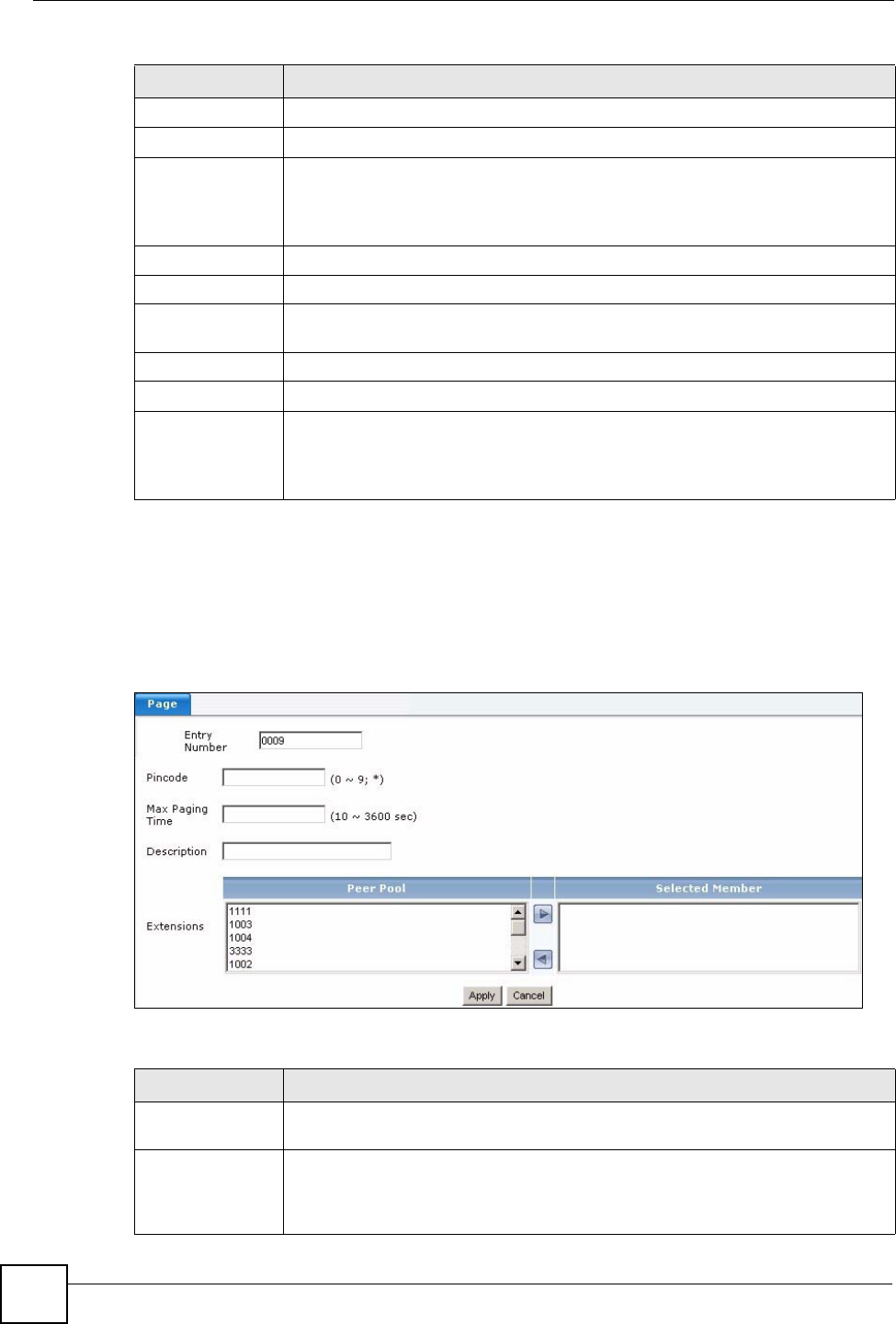
Chapter 15 Ring Group
X6004 User’s Guide
148
15.2.4 Add/Edit Page Group Screen
The screens for editing or adding page groups on the X6004 contain the same fields. Only the
screen used to add page groups is shown below. Click the Add (or Edit) icon in the Paging
section of the Ring Group configuration screen to view the screen as shown.
Figure 125 Add/Edit Page Group
Each field is described in the following table.
Type This field displays “page”.
Description This field displays the description for this page group.
Add, Edit, Delete
Click:
• Add - to create a new page group.
• Edit - to configure the settings of a page group.
• Delete - remove an existing page group.
Hunt Use this section to manage hunt groups.
Delete
Check the Delete box(es) and click Delete to remove hunt groups.
Entry Number This field displays the number you have to dial to call the extensions in this hunt
group.
Type
This field displays “hunt”.
Description This field displays the description for this hunt group.
Add, Edit, Delete Click:
• Add - to create a new hunt group.
• Edit - to configure the settings of a hunt group.
• Delete - remove an existing hunt group.
Table 54 Configuration > PBX > Extension Management > Ring Group > Advanced
LABEL DESCRIPTION
Table 55 Add/Edit Page Group
LABEL DESCRIPTION
Entry Number Type the number you have to dial to call the extensions in this page group. This
number can be from 1 to 16 digits long.
Pincode
Type the password you have to dial to call the extensions in this page group. This
number can be from 0 to 16 digits long and you can also use the “*” key. If you
leave this field blank then callers do not have to dial a Pincode to call the
extensions in this page group.