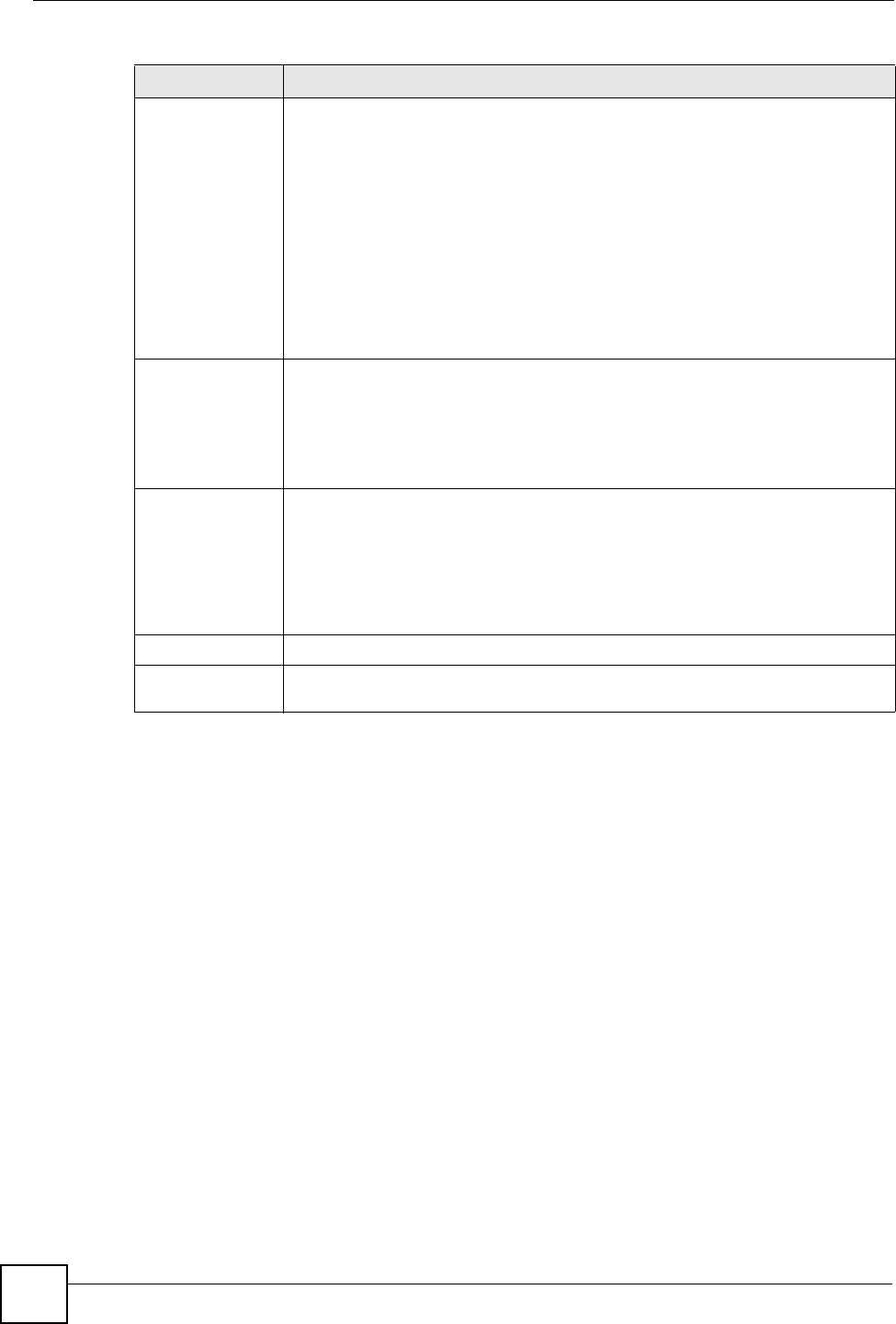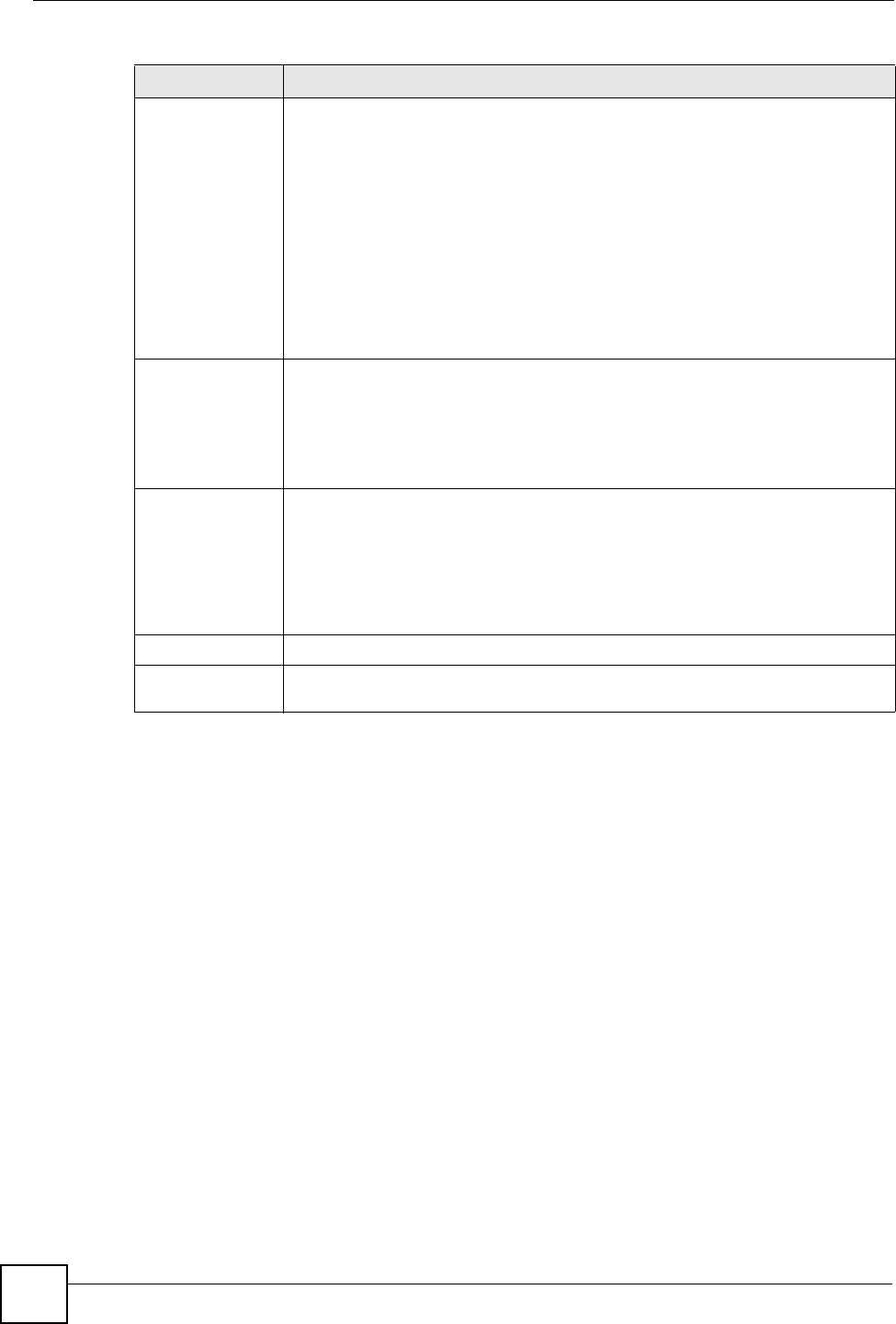
Chapter 15 Ring Group
X6004 User’s Guide
150
15.2.6 Paging Group Example
The following sections show you how to create page groups. Paging groups are sets of
extensions that can all be called at the same time by dialing a single number (page group
number). When a page group number is dialed, all of the extensions automatically pick up via
speakerphone. One use of this feature can be to make announcements. A boss can dial the page
group number to say “Meeting in five minutes!!” or “Lunch time!!! It’s on me”.
This example shows you how to create a single page group. The paging group is for the
marketing team and is made up of extensions 1001, 1002 and 1003. The example also gives
the right to any member of authority group Basic (all extensions in our configuration) to call
the page group. The page group number is 888, it is also configured with a PIN code 444 so
that only the people who know the code can page the Marketing group.
Ring Algorithm Select the method for the X6004 to decide the ring order of extensions in this hunt
group.
• Ring All - ring all extensions at the same time until one answers.
• Round Robin - take turns ringing each available (not engaged) extension in
the hunt group. Start with the first extension (top in the Selected Member
column) in this group.
• Least Recent - ring the extension which was least recently called in this
group.
• Fewest Calls - ring the extension with fewest completed calls in this group.
• Random - ring a random extension.
• Round Robing with Memory - take turns ringing each available (not
engaged) extension in the hunt group. Start with the extension that follows (is
below in the Selected Member column) the extension that last picked up a call
in this hunt group.
Office Hours Select the extensions that you want to be in this hunt group during the office hours
period you configured for the X6004. (See Chapter 13 on page 123.)
Move the extensions you want to be in this hunt group to the Selected Member
column by highlighting them in the Peer Pool column and clicking the Right icon.
Remove the extensions you don’t want to be in this hunt group from the Selected
Member column by highlighting them and clicking the Left icon.
Night Service
Select the extensions that you want to be in this hunt group in the off hours period
(not during office hours) you configured for the X6004. (See Chapter 13 on page
123.)
Move the extensions you want to be in this hunt group to the Selected Member
column by highlighting them in the Peer Pool column and clicking the Right icon.
Remove the extensions you don’t want to be in this hunt group from the Selected
Member column by highlighting them and clicking the Left icon.
Apply
Click Apply to save your changes and to apply them to the X6004.
Cancel Click Cancel to go back to the Ring Group configuration page without saving your
changes.
Table 56 Add/Edit Hunt Group
LABEL DESCRIPTION