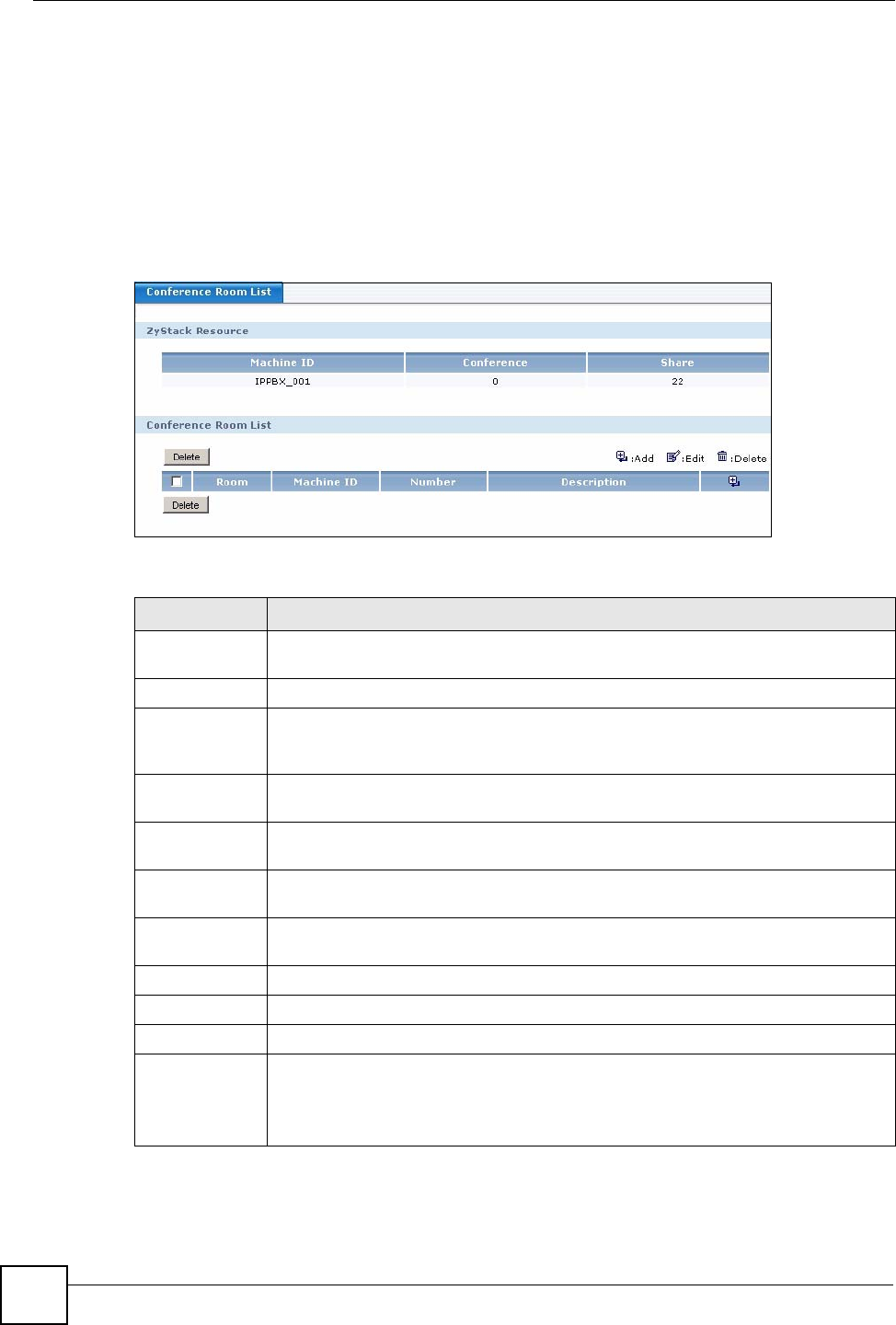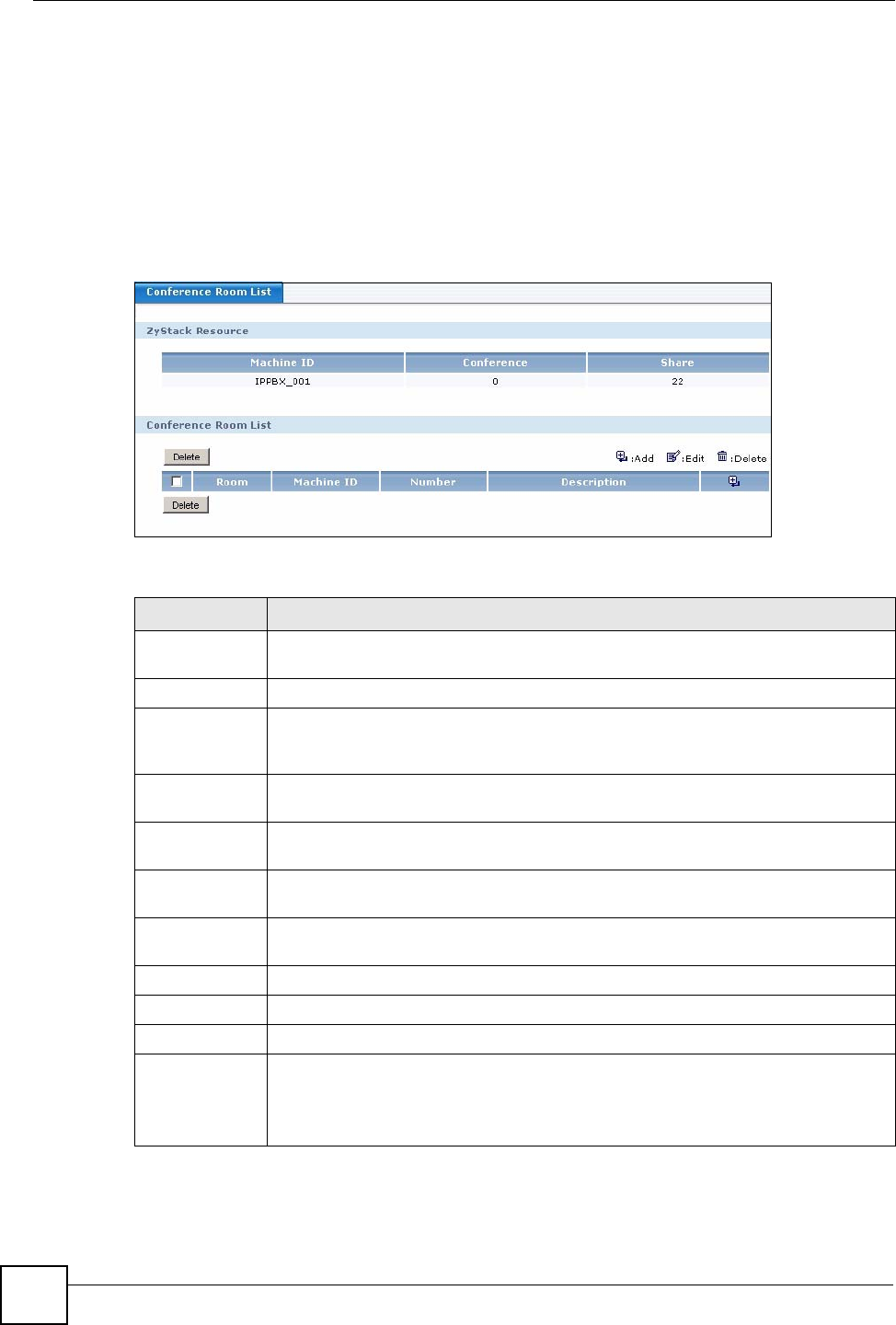
Chapter 22 Call Services
X6004 User’s Guide
200
Callers within your organization simply call the conference room number to join the
conference call. Callers from the outside dial the conference room number after they are
prompted by auto-attendant to dial the extension they wish to call.
22.3.1 Conference Calling Configuration
Use this screen to manage conference calling on the X6004. Click Configuration > PBX >
Call Settings > Meet-me Conference to view the following screen.
Figure 180 Conference Room List
The following table describes the labels in this screen.
Table 84 Conference Room List
LABEL DESCRIPTION
DSP Resource This section displays the DSP resources available for each X6004 in a ZyStack. It
only displays one X6004 if you have not implemented ZyStacking.
Machine ID This field displays the name of the X6004 in the ZyStack.
Conference This field displays the number of DSP channels reserved for conference calls. You
can reserve DSP channels in the Configuration > PBX > Server Configuration >
DSP Management screen.
Share This field displays the number of unassigned DSP channels. Unassigned DSP
channel are shared by conference calls and calls via SIP trunks.
Conference
Room List
This section allows you to view conference room details as well as add or delete
conference rooms.
Delete Select this checkbox and click Delete to remove this conference room from the
X6004.
Room This field displays the conference room number. This is the extension callers should
dial to enter this conference room.
Machine ID This is the system name of the X6004.
Number This is the number of participants that can join this conference call at any one time.
Description This field displays the description you enter to identify this conference room.
Add/Edit/Delete Click the Add icon to create a new conference room.
Click the Edit icon to change the settings of an existing conference room on the
X6004.
Click the Delete icon to remove an existing conference room from the X6004.