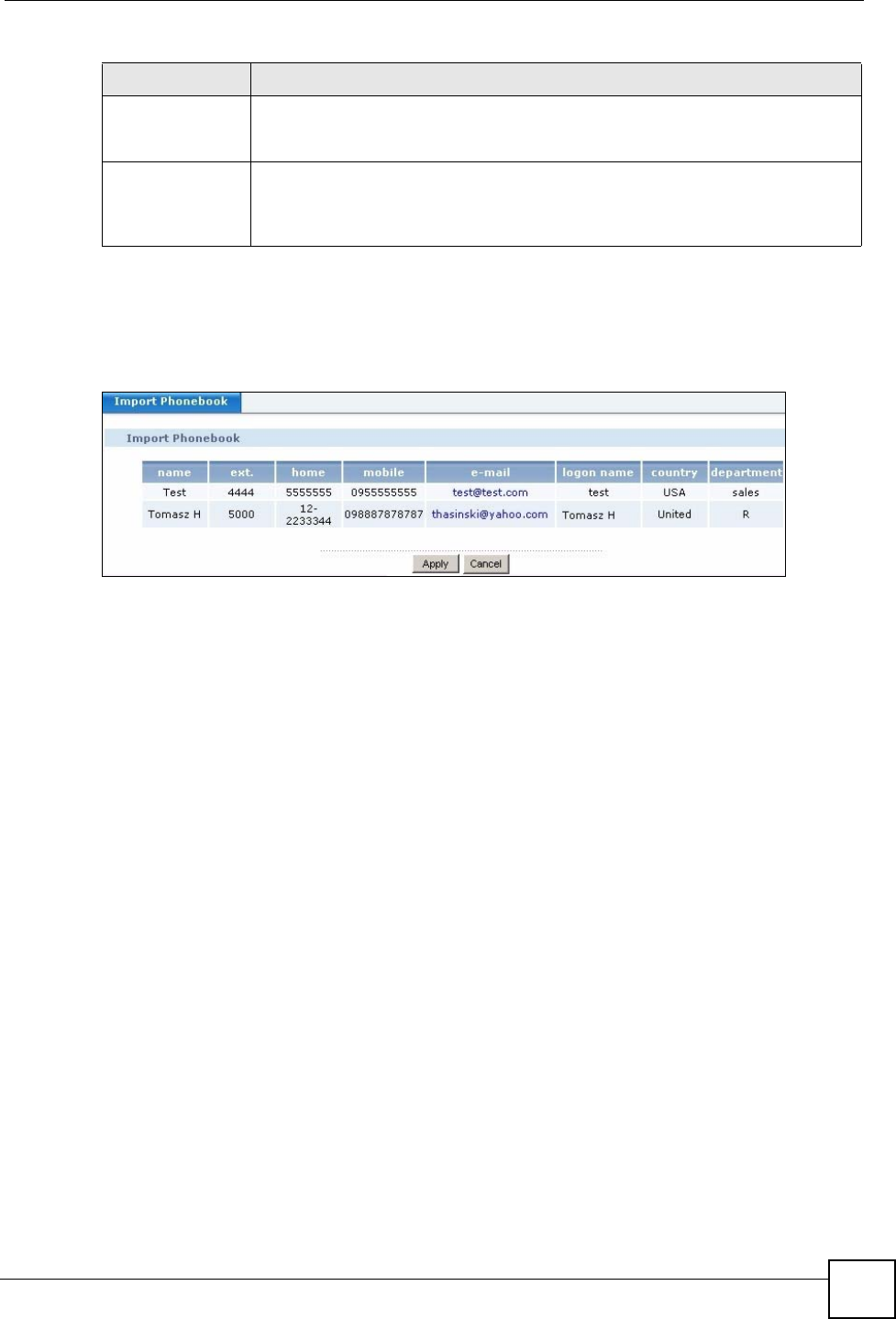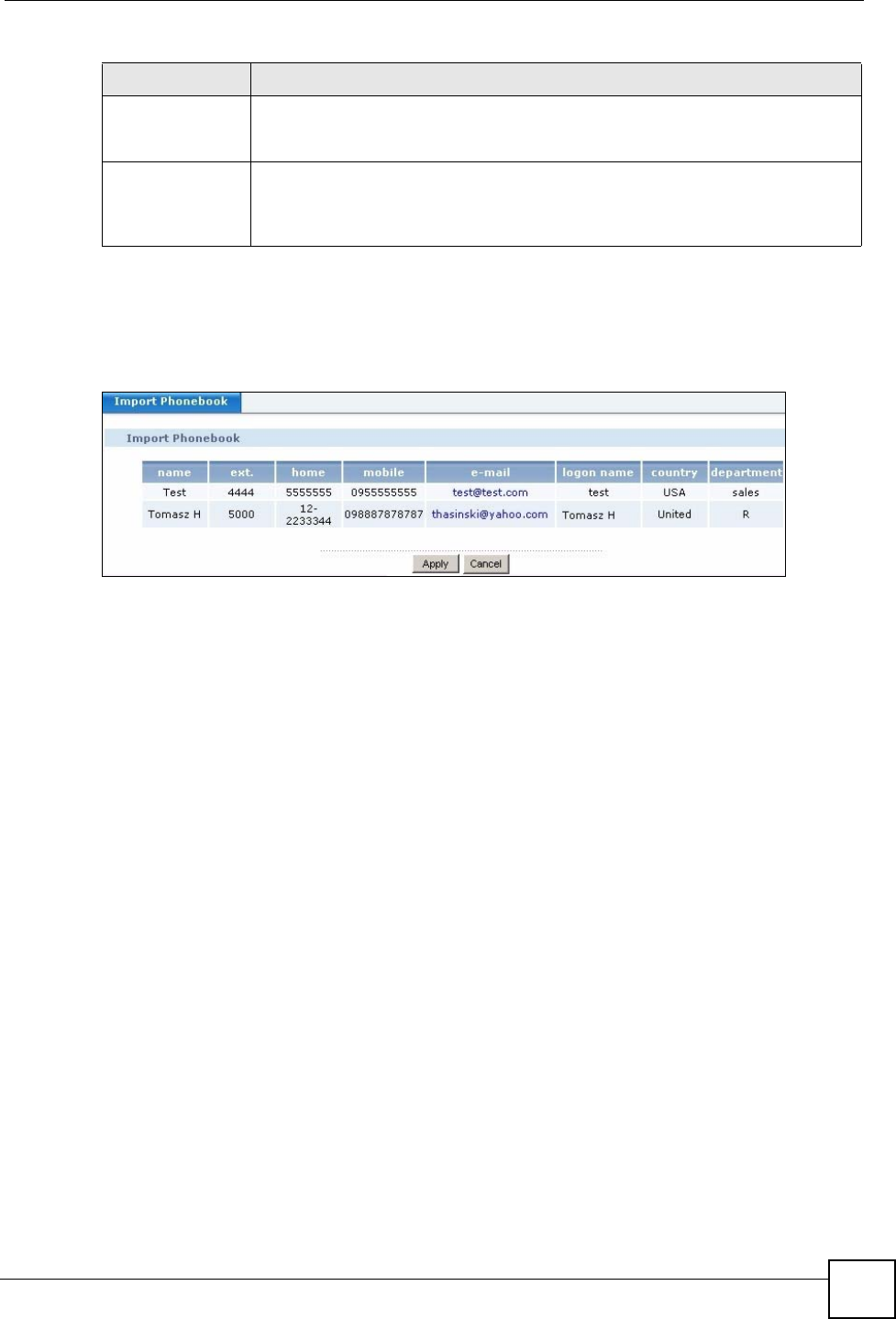
Chapter 11 Phonebook
X6004 User’s Guide
115
11.2.1 Import Phonebook Screen
The following screen appears after you click Import in the Phonebook Config screen.
Figure 95 Import Phonebook Screen
Review the phonebook entries and click Apply to save this phonebook to the X6004. This
overrides any previously stored local phonebook entries. Click Cancel if you don’t want to
save this phonebook to the X6004. See Section 11.3.1 on page 117 for information on the
individual fields in the local phonebook entries.
11.3 LDAP Phonebook Screen
Use this screen to map the values associated with the account entries on the LDAP server to
the phonebook values stored on the X6004. You can also view the LDAP phonebook entries
and configure how often the X6004 updates the LDAP phonebook from the LDAP server. To
access this screen, click Configuration > PBX > Server Configuration > Phonebook >
LDAP Phonebook.
Export phonebook
file
Click Export to save your local phonebook to your local computer or another
location on your network. A screen appears prompting you for a location to
download your phonebook file.
Import phonebook
file
Type the path to or click Browse and locate the text file containing a local
phonebook. Then click Import to upload the phonebook file to the X6004. The
X6004 displays the Import Phonebook screen, which allows you to review the
local phonebook entries before saving them to the X6004.
Table 28 Configuration > PBX > Server Configuration > Phonebook
LABEL DESCRIPTION