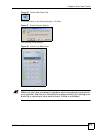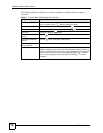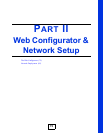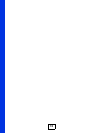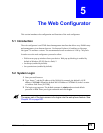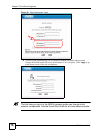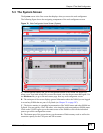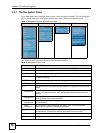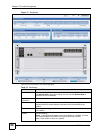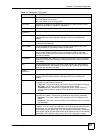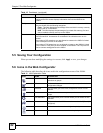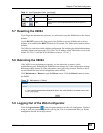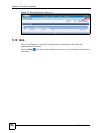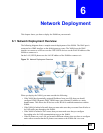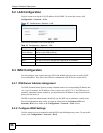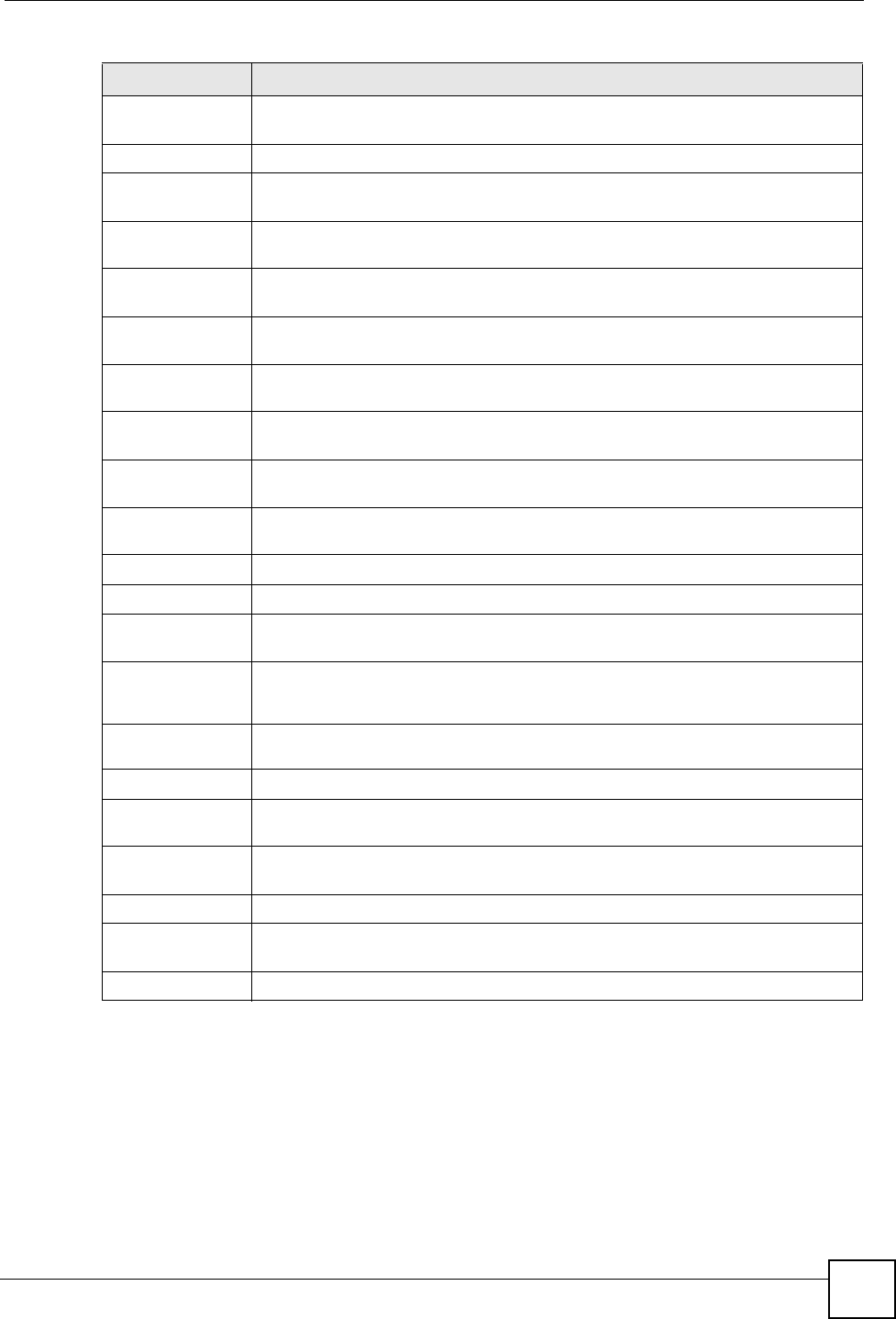
Chapter 5 The Web Configurator
X6004 User’s Guide
79
5.4 Dashboard - System Information
The Dashboard screen contains system information about the X6004. It is also a graphical
representation of the X6004 and any ZyStack members (if configured). Click the Dashboard
button in any of the web configurator screens to view the screen as shown.
Intranet Use this screen to specify IP subnets for which the X6004 routes IP phones to a
ZyStack member.
Status Use this screen to check the status of peer X6004s.
Monitor These screens allow you to view the status of your X6004 or if you set up a
ZyStack you can view the status of all the participating X6004s.
System
Information
Use this screen to view network configuration, hardware information, line and
license settings on the X6004.
Status
Observation
Use these screens to view status details about extensions and outbound line
groups configured on the X6004.
SIP Peer Use this screen to view status information about SIP extensions configured on the
X6004.
FXS Peer Use this screen to view status information about FXS extensions configured on
the X6004.
FXO Peer Use this screen to view status information about FXO outbound line groups
configured on the X6004.
SIP Trunk Use this screen to view status information about SIP outbound line groups
configured on the X6004.
Logs Use these screens to view system logs, configure log settings and search the
CDR (Call Detail Record) database.
System Logs Use these screens to view and configure system logs on the X6004.
CDR Use these screens to manage CDR collection and to query the CDR database.
Administration Use these screens to manage administrator accounts and use diagnostic features
on the X6004.
Administrator
Username/
Password
Use this screen to change the password of the currently logged in administrator
account.
Administrator
List
Use this screen to manage administrator accounts on the X6004.
Diagnostics Use this screen to configure data capture of VoIP packets for analysis.
Backup & Restore Use this screen to backup and restore the configuration or reset the X6004 to its
factory defaults.
Firmware
Upgrade
Use this screen to perform firmware upgrades on the X6004.
License Control Use this section to make sure that your X6004 is registered with myZyXEL.com.
Registration Use this screen to register your X6004 with myZyXEL.com. If you don’t have an
account with myZyXEL.com, follow the directions in this screen to set one up.
Reboot Use this screen to reboot the X6004.
Table 9 Navigation Panel Links (continued)
LINK DESCRIPTION