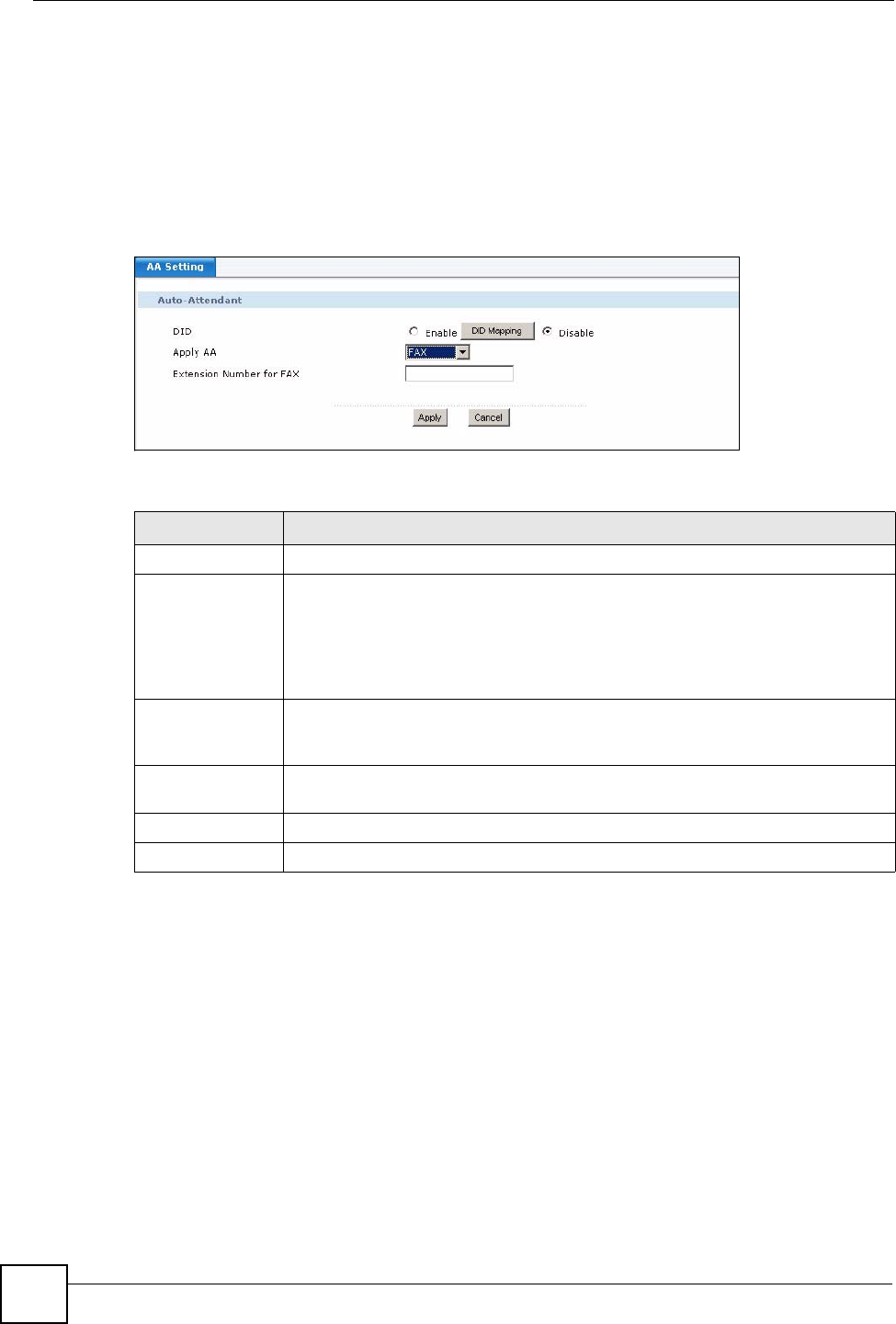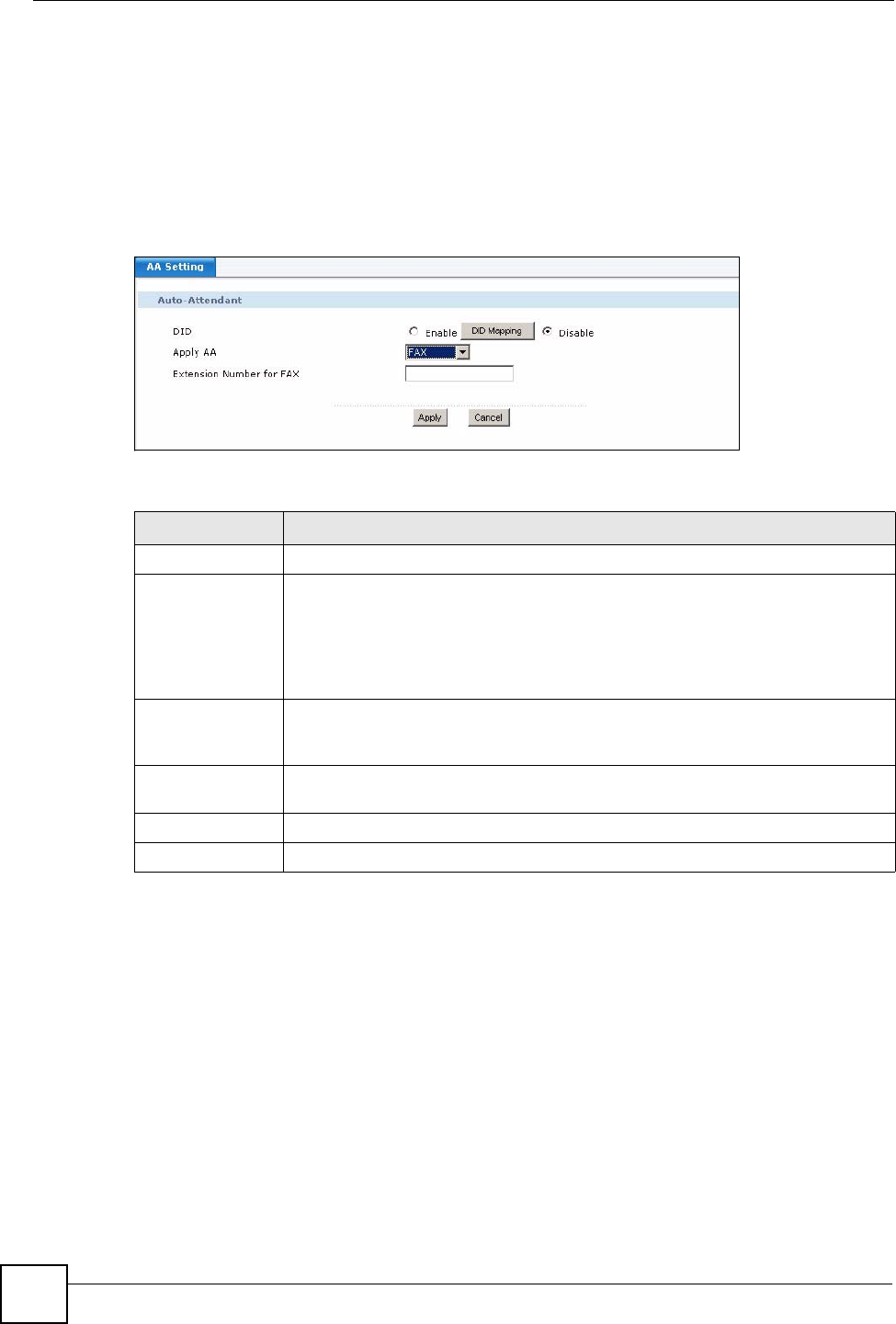
Chapter 18 Outbound Line Group
X6004 User’s Guide
170
18.5 Auto-Attendant for SIP Trunks
Use this screen to select which auto-attendant should be used with this outbound line group.
See Chapter 19 on page 175 for information on configuring auto-attendant. You can also
configure your DID (Direct Inward Dialing) settings. Click the Auto-Attendant icon in the in
the SIP Trunk section of the Outbound Group configuration screen to view the screen as
shown.
Figure 148 AA for SIP Trunks
Each field is described in the following table.
18.5.1 Configuring Direct Inward Dialing Settings
Use this screen to setup Direct Inward Dialing (DID) mappings for the X6004. Click the DID
Mapping button in the Auto-Attendant screen to view the screen as shown.
Table 68 AA for SIP Trunks
LABEL DESCRIPTION
Auto-Attendant
DID Select Enable to have the X6004 check if the numbers dialed by outside callers to
the X6004 match any of the extensions on your network. The X6004 forwards calls
that match Dialed-In-Digits rules you configure in the DID Mapping screen to the
extensions on your network. Click DID Mapping to configure Direct Inward Dialing
rules.
Select Disable to allow all incoming calls to be handled by the Auto-Attendant.
Apply AA
Select the Auto-Attendant you want to use when calls come in on this outbound
line group. If you want to forward all incoming calls on this SIP trunk to be
forwarded to a fax machine located at a specific extension, then select FAX.
Extension
Number for Fax
This field is only available if you select FAX in the Apply AA field. Type the
extension of the Fax machine you want to forward calls to.
Apply
Click this to save your changes and to apply them to the X6004.
Cancel Click this to go to the Outbound Group screen without saving your changes.