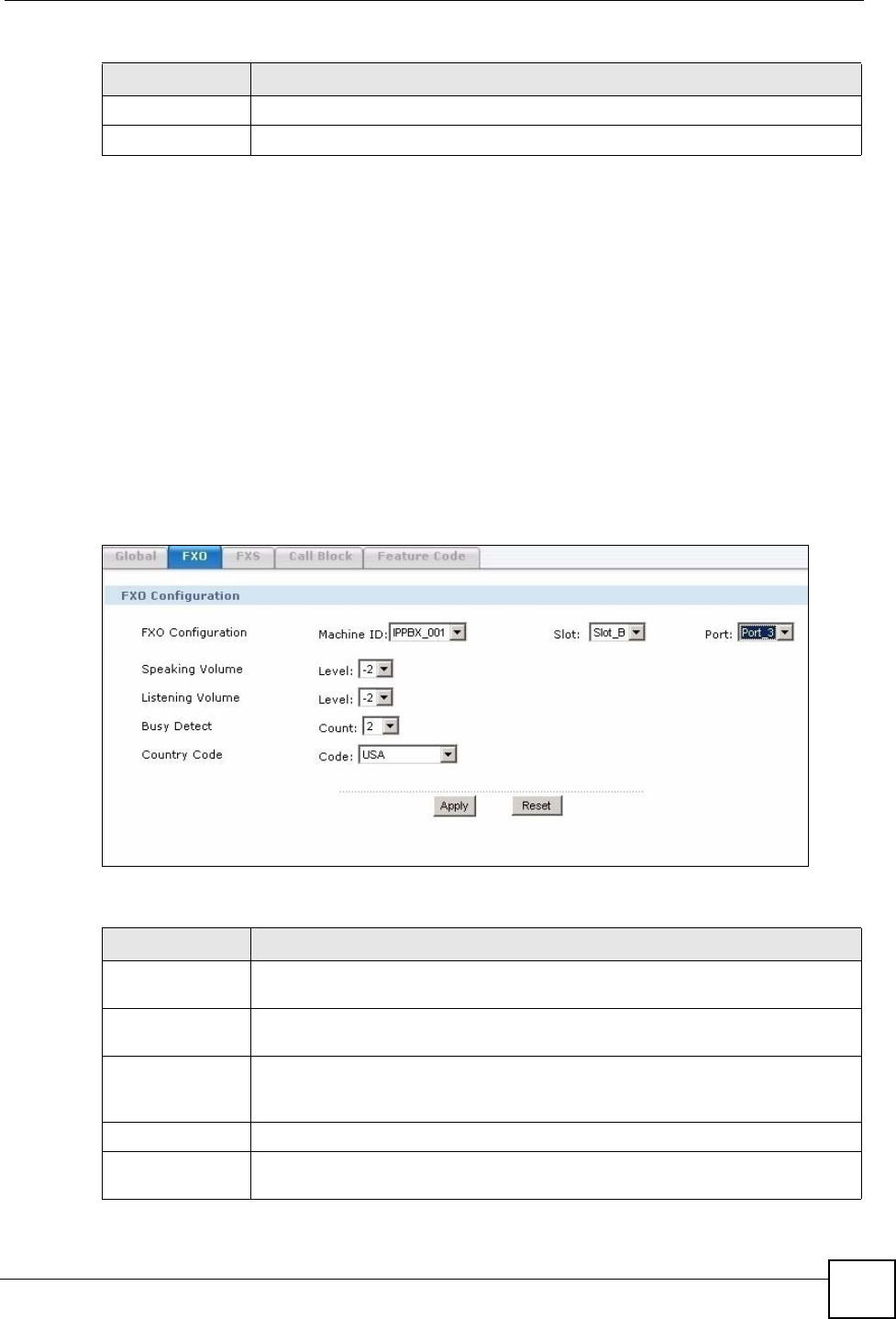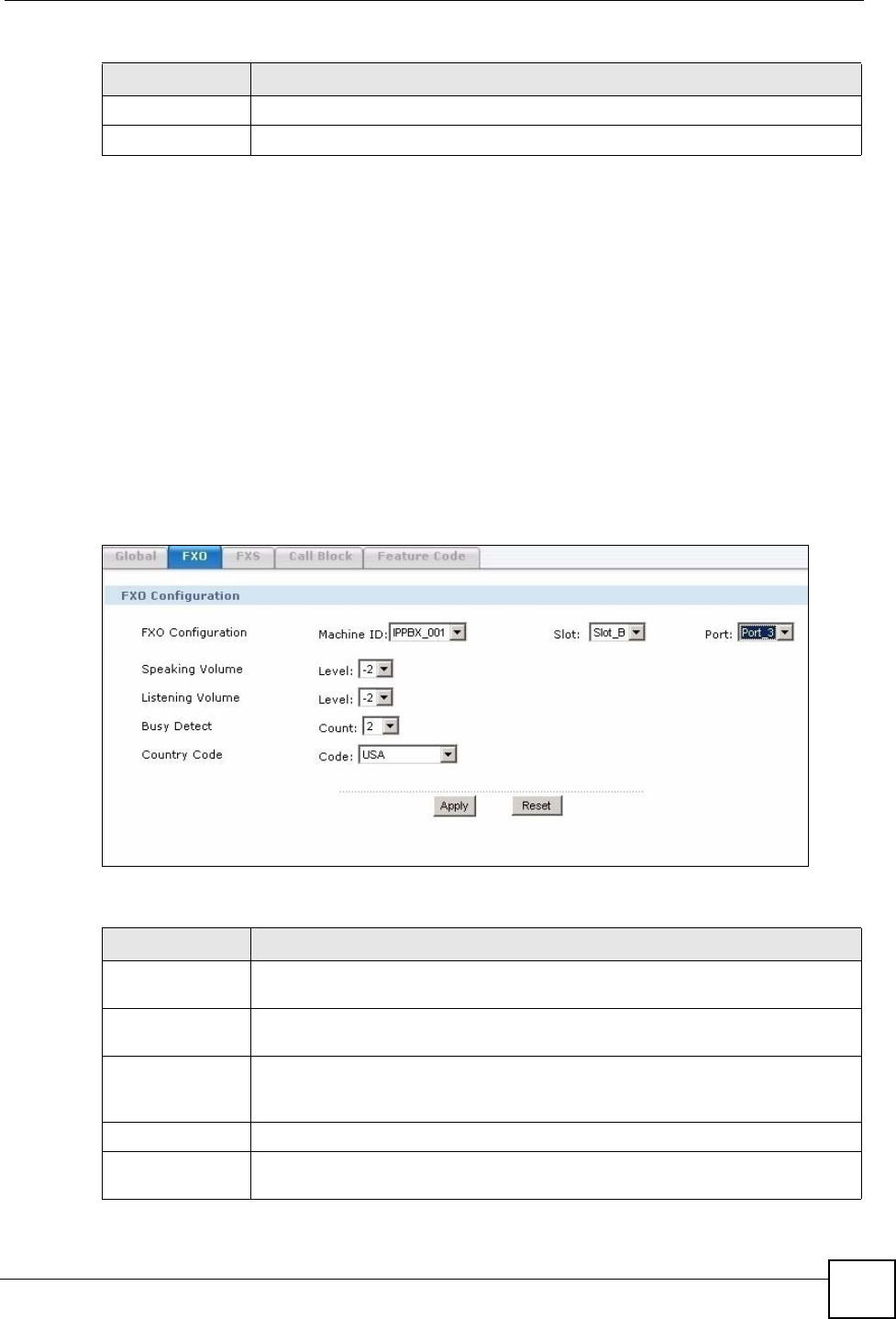
Chapter 7 SIP Server
X6004 User’s Guide
97
7.3 FXO Channel
An FXO channel is a connection from the X6004 to a traditional PBX (for example a PSTN
connection) via one of the FXO ports installed on the X6004. After you install the FXO
interface card on the X6004 (see the Quick Start Guide), you must configure how the X6004
adjusts the signal volume sent to and received from a traditional PBX.
7.3.1 Configure FXO Settings
Use this screen to configure settings related to the FXO lines configured on the X6004. To
access this screen, click Configuration > PBX > Server Configuration > SIP Server >
FXO.
Figure 84 Configuration > PBX > Server Configuration > SIP Server > FXO
Each field is described in the following table.
Apply Click this to save your changes.
Reset Click this to set every field in this screen to its last-saved value.
Table 18 Configuration > PBX > Server Configuration > SIP Server > Global Set
LABEL DESCRIPTION
Table 19 Configuration > PBX > Server Configuration > SIP Server > FXO
LABEL DESCRIPTION
FXO
Configuration
Use these fields to specify the FXO interface which you want to configure.
Machine ID
Specify the X6004 for which you want to configure FXO settings. This field is only
configurable if you have more than one X6004 working in a ZyStack.
Slot
Specify which FXO interface card you want to configure. The cards are identified
by the extension card slot they are installed in. Select one of the slots or select All
to make the settings the same for all FXO interface cards.
Port
Specify the FXO port on the FXO interface card you want to configure.
Speaking Volume Select the volume level transmitted by the X6004 from the phones on your
network via the specified FXO lines. -6 is the quietest, and 6 is the loudest.