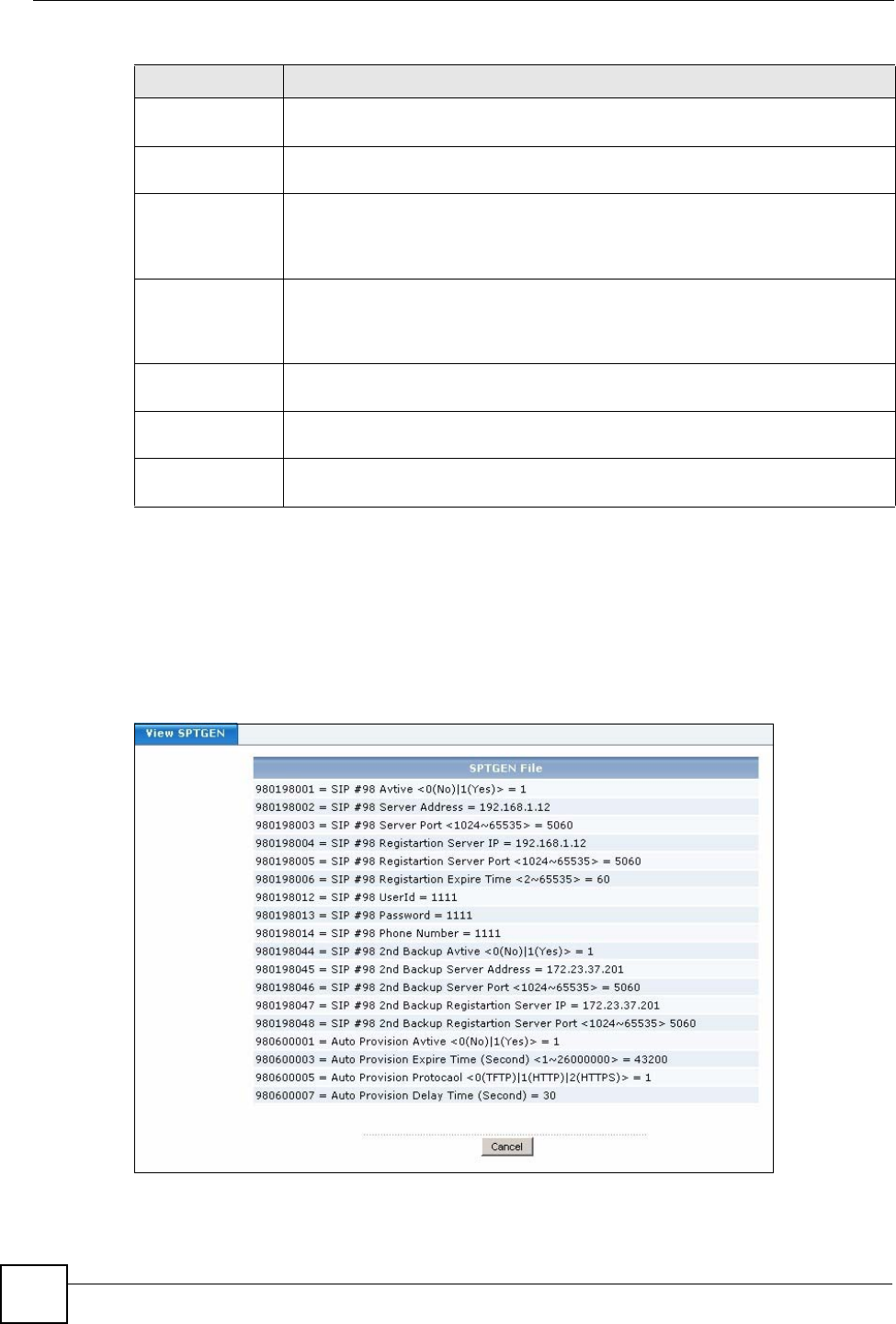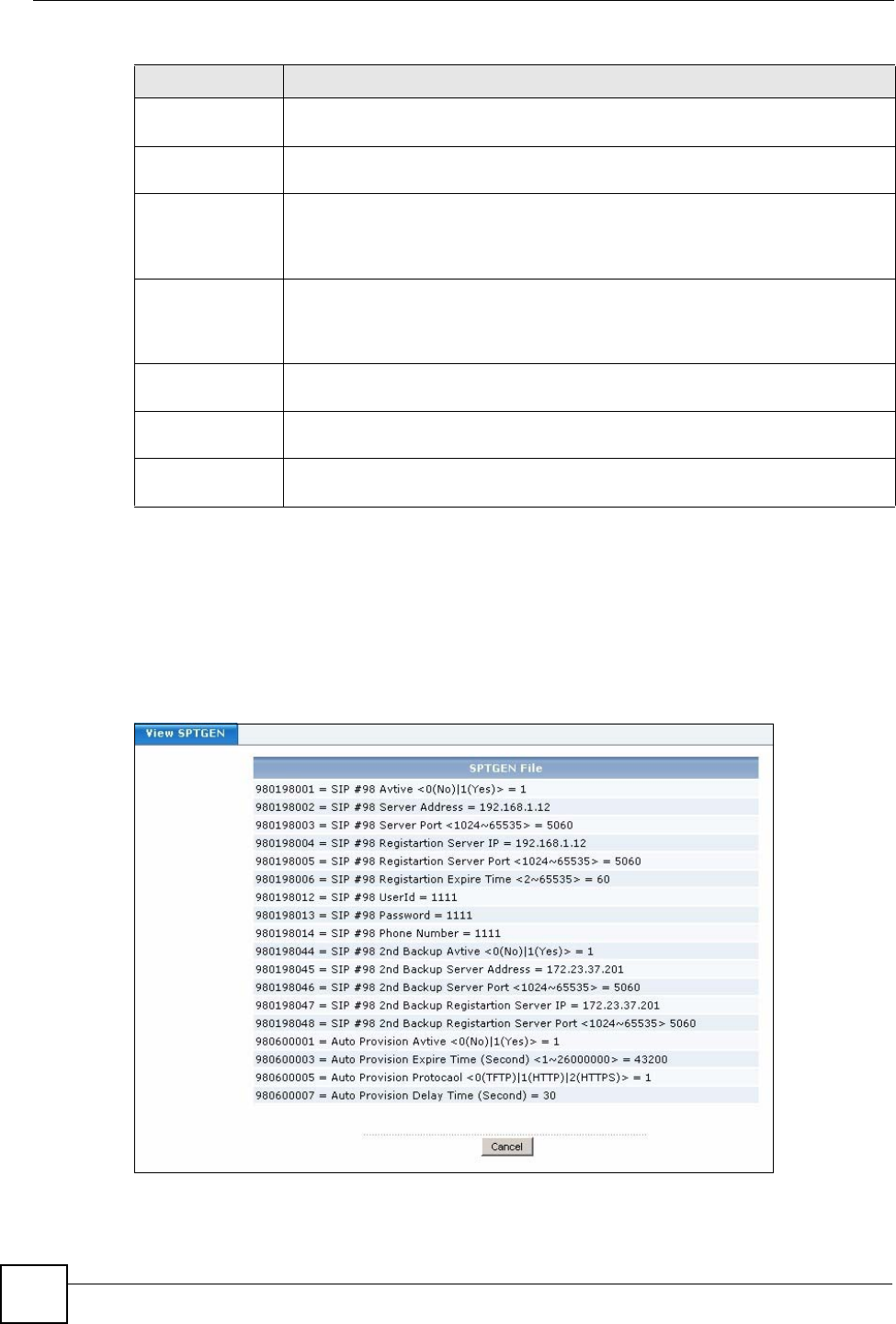
Chapter 8 Auto Provision
X6004 User’s Guide
106
8.2.2 Auto Provision View SPTGEN
Use this screen to view the configuration file (SPTGEN) file for a specific extension. To
access this screen, click Configuration > PBX > Server Configuration > Auto Provision
and click the Advanced icon next to the extension for which you want to view the SPTGEN
file.
Figure 91 Configuration > PBX > Server Configuration > Auto Provision > Advanced
The SPTGEN file displays the configuration settings sent from the X6004 to a ZyXEL device
configured for auto provisioning. Click Return to go back to the Auto Provision screen.
Auto Provision
Active
Choose On, if you want to activate auto provisioning for this extension or choose
Off if you want to deactivate auto provisioning for this extension.
Auto Provision
Interval Time
Specify the amount of time in seconds that the X6004 waits between sending
configuration settings to the ZyXEL device.
Auto Provision
Delay Time
Specify the time the X6004 waits before sending a configuration file to a ZyXEL
device that requested it. The delay time is used by the X6004 to space out sending
auto provisioning files to multiple clients which request auto provisioning files at
the same time.
ATA device
Select this if the ZyXEL device to which you are sending this configuration file is
an ATA device. An ATA (Analog Telephone Adapter) device typically has multiple
analog telephones connected to it and can have unique configuration files for each
port that it supports.
Port No.
Specify the ATA’s phone port number that you want to create this configuration file
for.
Set Profile
Click Set Profile to create the configuration file and return to the Auto Provision
screen.
Cancel
Click Cancel to go back to the Auto Provision screen without saving any
changes.
Table 25 Configuration > PBX > Server Configuration > Auto Provision > Edit
LABEL DESCRIPTION