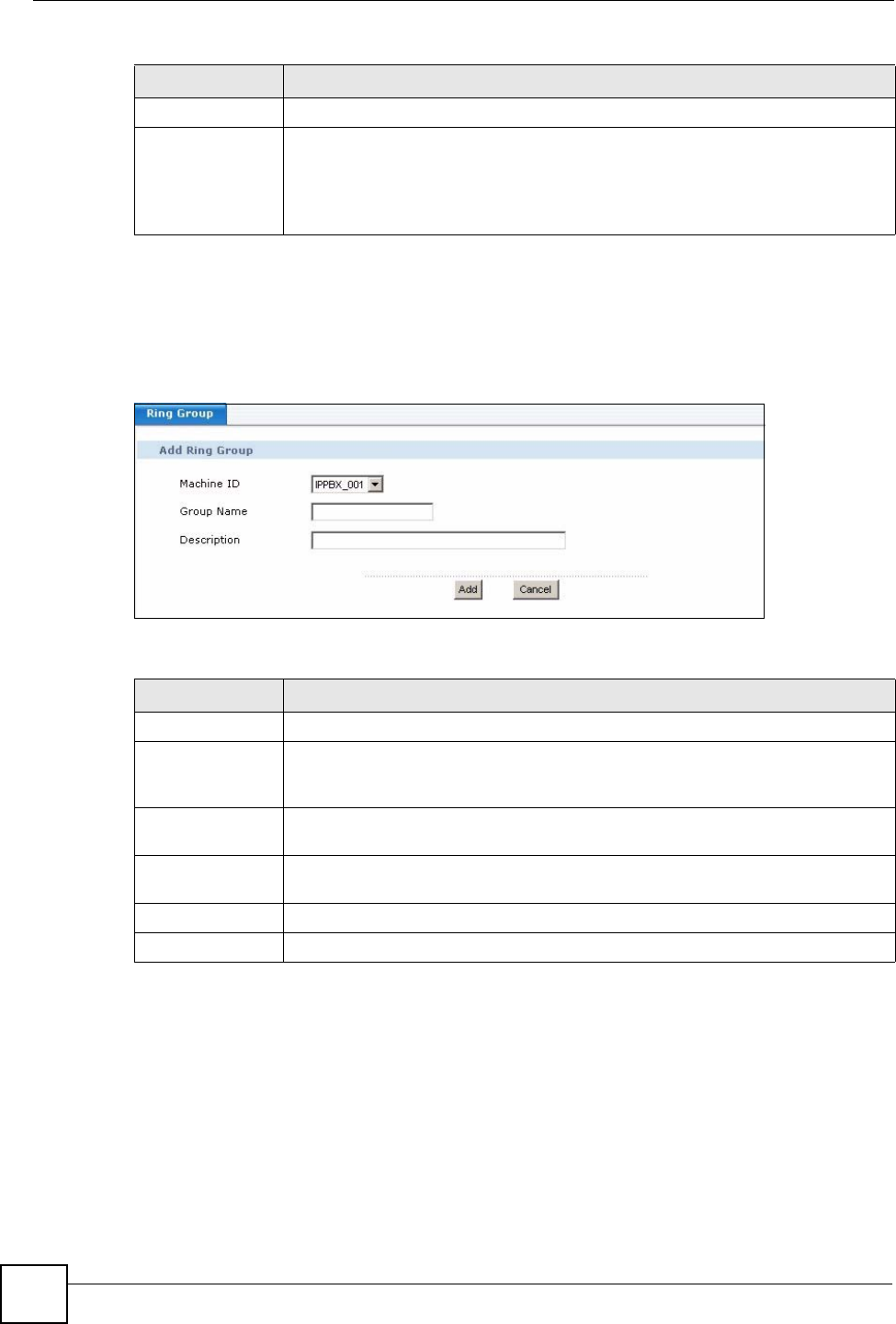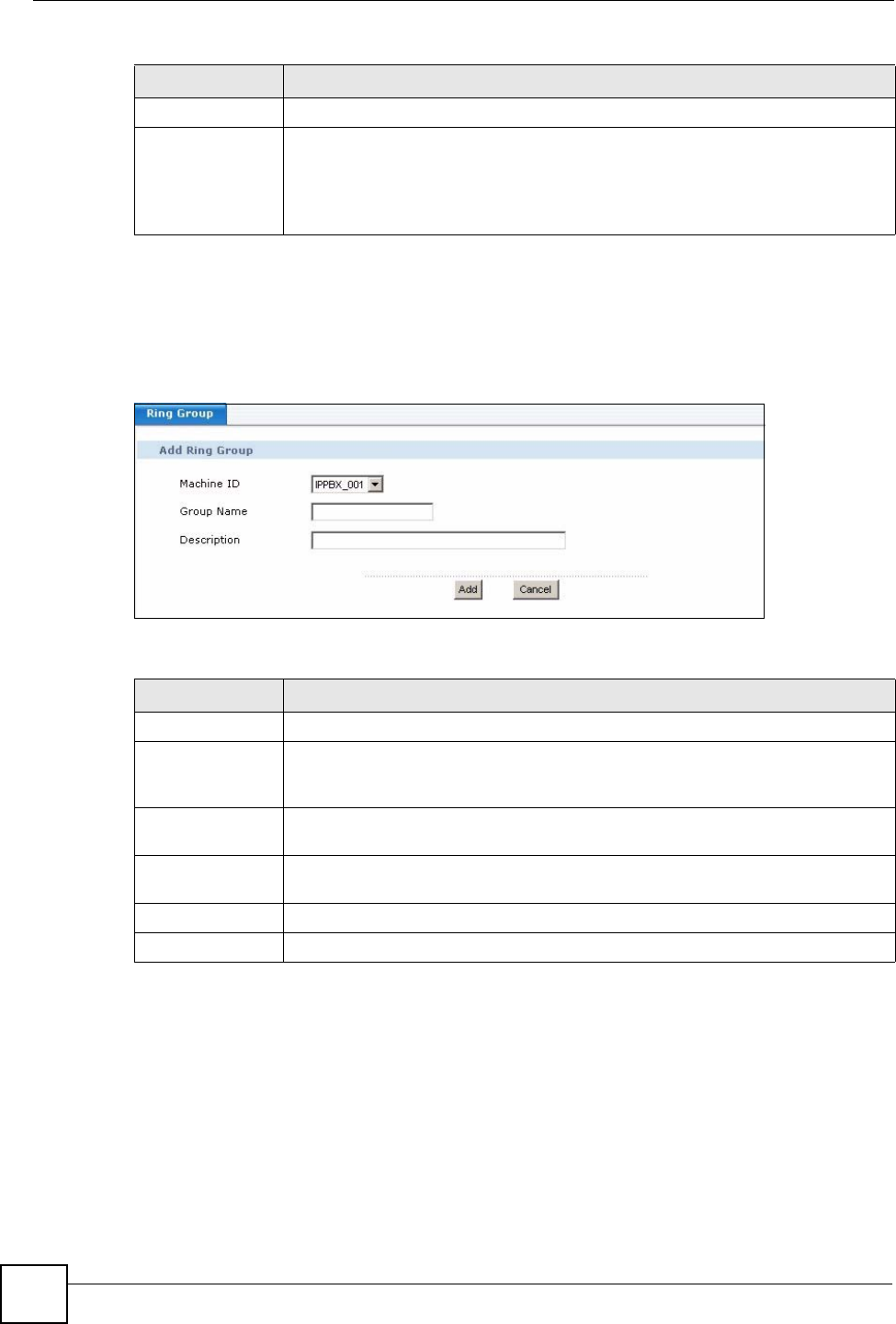
Chapter 15 Ring Group
X6004 User’s Guide
146
15.2.1 Create a New Ring Group
Use this screen to create a new ring group. To access this screen, click Configuration > PBX
> Extension Management > Ring Group > Add.
Figure 122 Configuration > PBX > Extension Management > Ring Group > Add
Each field is described in the following table.
15.2.2 Edit Ring Group Description
Use this screen to change the description for a ring group. To access this screen, click
Configuration > PBX > Extension Management > Ring Group > Edit.
Description This field displays the description of the ring group.
Add, Advanced,
Edit, Delete
Click:
• Add - to create a new ring group.
• Advanced - to configure the settings of a ring group.
• Edit - to change the description of a ring group.
• Delete - remove an existing ring group.
Table 51 Configuration > PBX > Extension Management > Ring Group
LABEL DESCRIPTION
Table 52 Configuration > PBX > Extension Management > Ring Group > Add
LABEL DESCRIPTION
Add Ring Group
Machine ID Select the ID of the X6004 on which you want to configure the ring group. This is
an internal name (not configurable) of the X6004. Only one choice is shown if you
have not configured ZyStack.
Group Name
Type the name of this ring group. You can use alpha-numeric characters and
spaces are not allowed.
Description
Type the description for this ring group. You can use alpha-numeric characters
and spaces are allowed.
Add
Click this to save your changes.
Cancel Click this to go back to the previous screen without saving your changes.