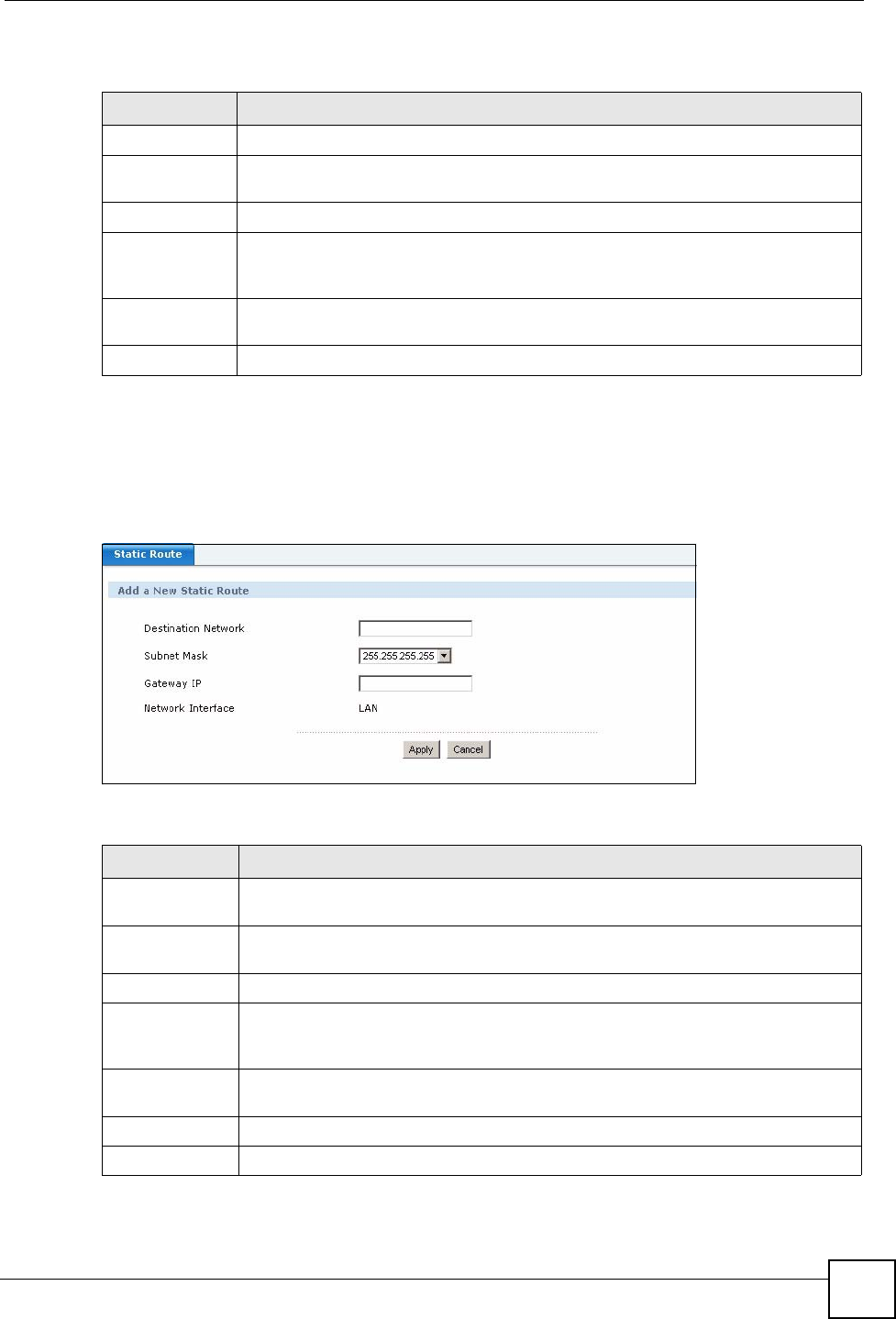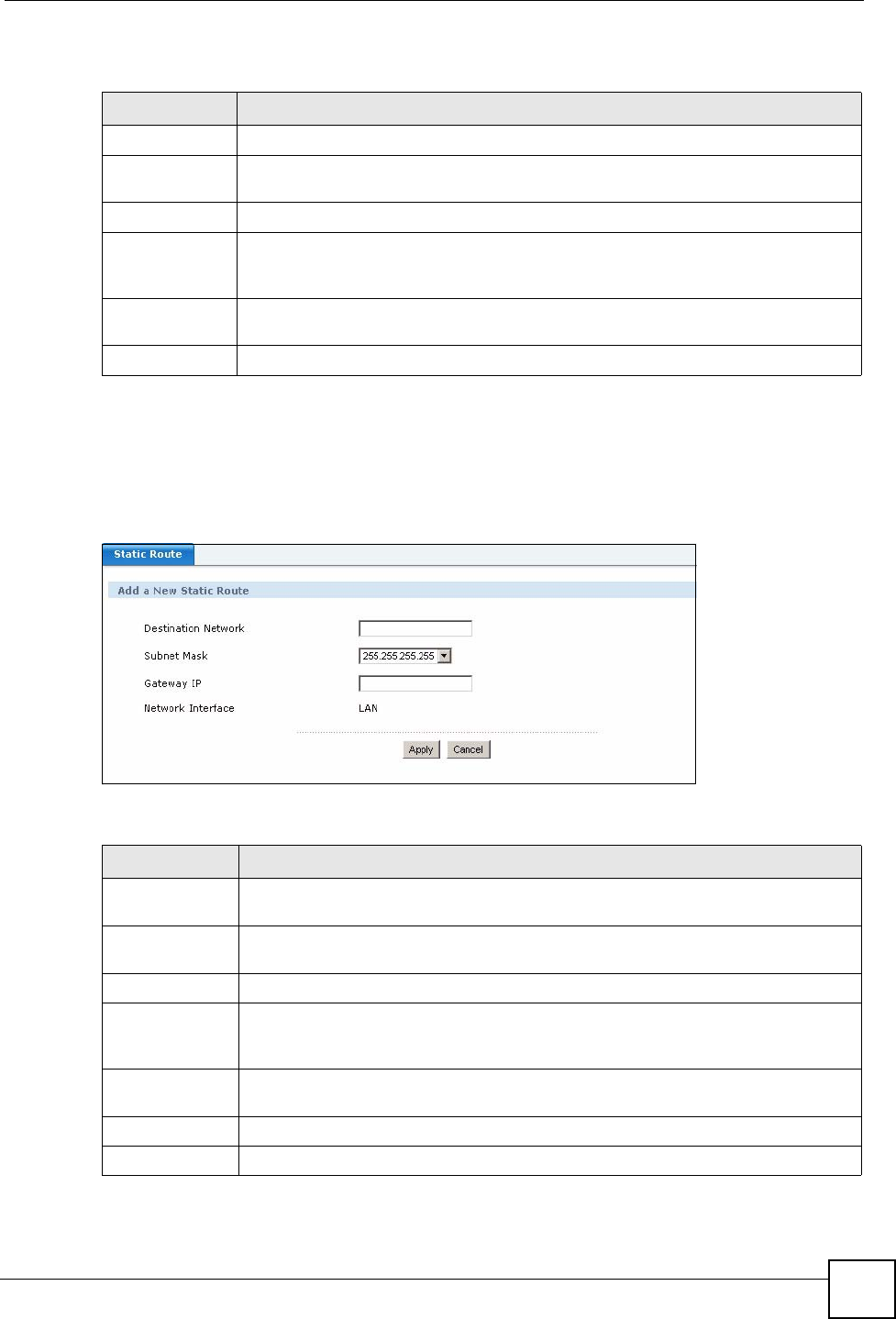
Chapter 6 Network Deployment
X6004 User’s Guide
91
The following table describes the labels in this screen.
6.6.2 Add a Static Route
Click the Add icon in the Configuration > Network > Static Route screen. The screen
shown next appears. Use this screen to configure the required information for a static route.
Figure 81 Configuration > Network > Static Route > Add
The following table describes the labels in this screen.
Table 16 Configuration > Network > Static Route
LABEL DESCRIPTION
Delete Select this checkbox and click Delete to remove this static route from the X6004.
Destination
Network
This parameter specifies the IP network address of the final destination. Routing is
always based on network number.
Subnet Mask This is the subnet mask of the static route.
Gateway IP This is the IP address of the gateway. The gateway is a router or switch on the same
network segment as the device's LAN port. The gateway helps forward packets to
their destinations.
Network
Interface
This field specifies the interface of the static route.
Add/Delete Use the Add and Delete icons to create or remove static routes respectively.
Table 17 Configuration > Network > Static Route > Add
LABEL DESCRIPTION
Add a New
Static Route
Destination
Network
This parameter specifies the IP network address of the final destination. Routing is
always based on network number.
Subnet Mask Select the IP subnet mask.
Gateway IP Enter the IP address of the gateway. The gateway is a router or switch on the same
network segment as the device's LAN port. The gateway helps forward packets to
their destinations.
Network
Interface
This is a read-only field indicating that this static route is configured for the LAN.
Apply Click Apply to save your changes back to the X6004.
Cancel Click Cancel to begin configuring this screen afresh.